Add images to titles – Adobe Premiere Pro CS3 User Manual
Page 234
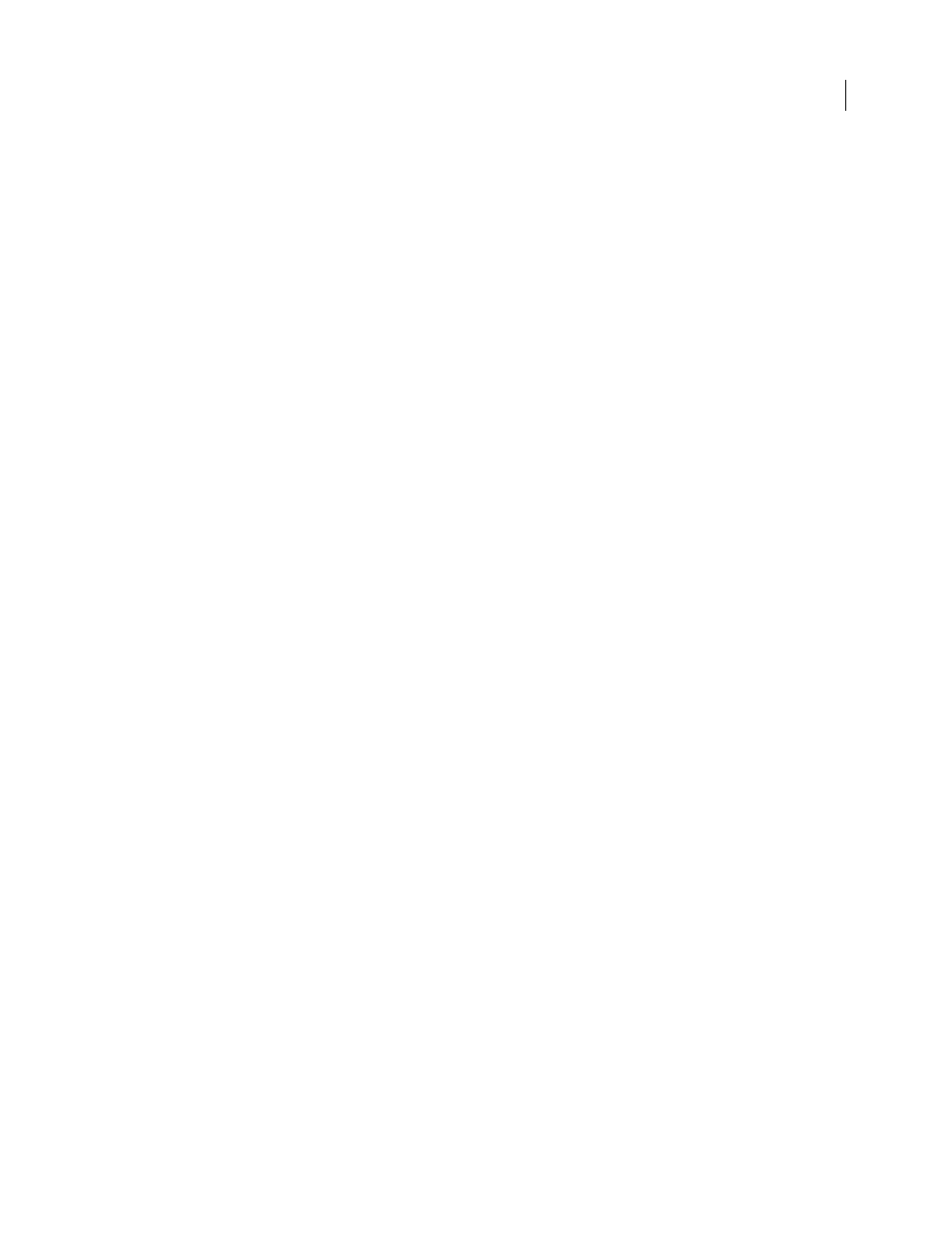
ADOBE PREMIERE PRO CS3
User Guide
228
Change the curve of a segment
1
Select the path you want to modify.
2
Select the Pen tool and drag a segment to change its curve.
Note: Dragging a segment changes the curve by adjusting the direction lines at each end of the segment by the same
amount. This technique can change a straight segment into a curved one.
Set options for open and closed Bezier shapes
❖
Select a line or an open or closed Bezier shape, and in the Title Properties panel, specify any of the following
options:
Line Width
Specifies the path width, in pixels.
Cap Type
Specifies the type of cap placed at the end of the paths. The Butt option caps paths with square ends. The
Round option caps paths with semicircular ends. The Square option caps paths with square ends that extend half
the line width beyond the end of the line. This option makes the weight of the line extend equally in all directions
around the line.
Join Type
Specifies how the ends of adjoining path segments are joined. The Miter option joins path segments using
pointed corners. The Round option joins path segments using rounded corners. The Bevel option joins path
segments using squared corners.
Miter Limit
Specifies the point at which the join type switches from mitered (pointed) to bevel (square). The default
miter limit is 4, which means that the join type switches from miter to bevel when the length of the point is four
times the stroke weight. A miter limit of 1 results in a bevel join.
Note: You can apply the options described above to shapes you create with the Pen tool or Line tool. You can apply an
inner or outer stroke to any text or graphic object.
Add images to titles
Use the Titler to place images in a title, such as adding a logo graphic to a title that will serve as a template. You can
either add the image as a graphic element or place it in a text box to become part of the text. The Titler accepts both
bitmap images and vector-based artwork (such as art created with Adobe Illustrator). However, Premiere Pro
rasterizes vector-based art, converting it to a bitmap version in the Titler. By default, an inserted image appears at
its original size.
See also
Add a texture for text or object
Place a logo in a title
1
Choose Title
>
Logo
> Insert Logo.
2
Drag the logo to where you want it. If necessary, you can adjust the size, opacity, rotation, and scale of the logo.
Note: Insert a logo if you want the image to become part of the title file. If you want to use an image or moving video
as a background only, superimpose the title over a clip of the image or video.
April 1, 2008
