Adobe Premiere Pro CS3 User Manual
Page 407
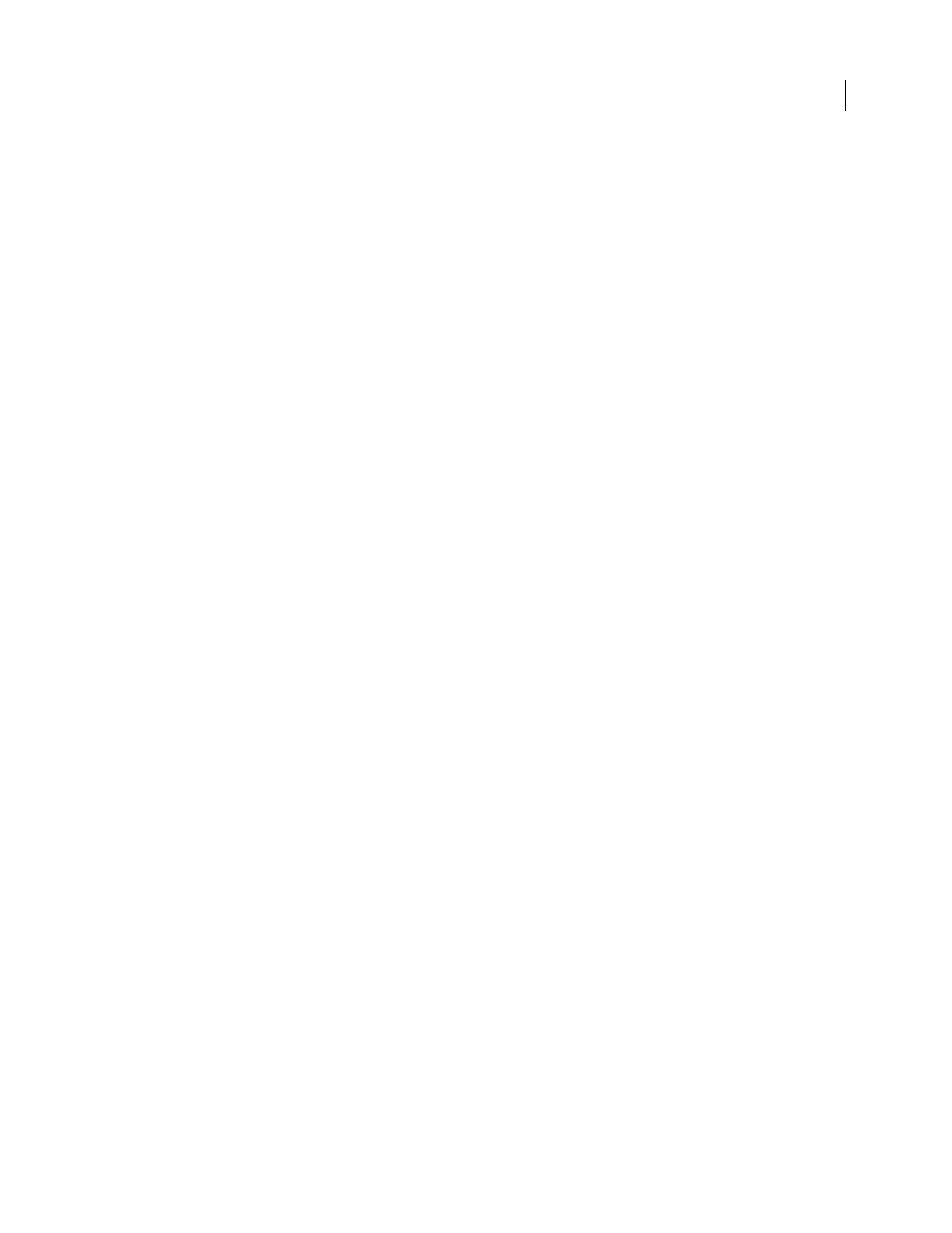
ADOBE PREMIERE PRO CS3
User Guide
401
•
If a clip has a transition at both its In and Out points, the clip should be at least the same length as both transitions
combined.
•
When naming clips and sequences in Adobe Premiere Pro, avoid using special characters, accented characters,
or characters that affect the parsing of an XML file. Some characters to avoid include /, >, <, ®, and ü.
•
AAF files exported from Adobe Premiere Pro and imported into Avid Xpress do not automatically relink to the
source footage. To relink the footage, use the Offline Only batch import option in Avid Xpress.
Export a file as AAF (Windows only)
1
Choose Project > Export Project As AAF.
2
If prompted to save your project, click Continue to save it and proceed with the export.
3
Specify a name and location for the saved file, and click Save.
4
In the AAF Export Settings dialog box, check any option that might be desired, and click OK.
About the AAF plug-in (Windows only)
The AAF Export plug-in converts Adobe Premiere Pro projects as follows:
Cuts-only mono/stereo audio and video
The plug-in fully supports these elements of a project. The plug-in does not
convert audio pan, gain, and level changes, and 5.1 audio. Stereo audio channels are separated into two tracks in the
Avid Xpress sequence.
Clip speed
The plug-in converts video clip speed changes (slow, fast, reverse playback) to Avid Xpress’ Motion
Effect, which is the only supported effect. Clip speed applied to nested sequences is also converted. Avid Xpress does
not have an equivalent to Motion Effect for audio. If the speed change makes the audio clip longer than the source
media, the plug-in stretches the audio clip to the same length as the rest of the source media, beginning at the
StartTime, and places filler in the gap. You can fix these portions of the sequence manually in the Avid editing
system.
Batch captured or redigitized files
The plug-in retains the tape name specified in the AAF file. Use the Batch Record
capability in Avid Xpress to recapture the media from tape.
Footage of varying dimensions
The plug-in exports the project at its full resolution. However, importing scales all
footage according to the resolution specified in the AVID project.
Nested sequences
The plug-in builds the master composition from the nested sequences recursively (because Avid
Xpress does not support linking to the nested sequences). Therefore, in the AAF file, there’s no linking between the
master composition and the nested sequences.
Titles
The plug-in converts titles to offline media in Avid Xpress.
Bin hierarchy
Avid Xpress places all items into a single bin. Projects with multiple bins convert into one bin.
Graphic files
The plug-in saves a reference to all original files, but compatibility in Avid Xpress is limited to the
formats that it supports. (See the Avid Xpress documentation for information on supported graphic file formats.)
Project elements
The plug-in converts synthetic clips, such as Bars and Tone, Black Video, Color Matte, and
Universal Counting Leader to offline media in XDV.
Sequence and clip markers
The plug-in converts all sequence markers, except the sequence In and Out markers, to
locators on the timecode (TC1) track in Avid Xpress. The Chapter, URL, and Frame Target fields are not converted
because there are no equivalents in Avid Xpress. The plug-in converts clip markers to segment markers in Avid
Xpress.
Note: The AAF Export plug-in ignores markers located beyond the end of the sequence.
April 1, 2008
