About non red key, About luma key – Adobe Premiere Pro CS3 User Manual
Page 378
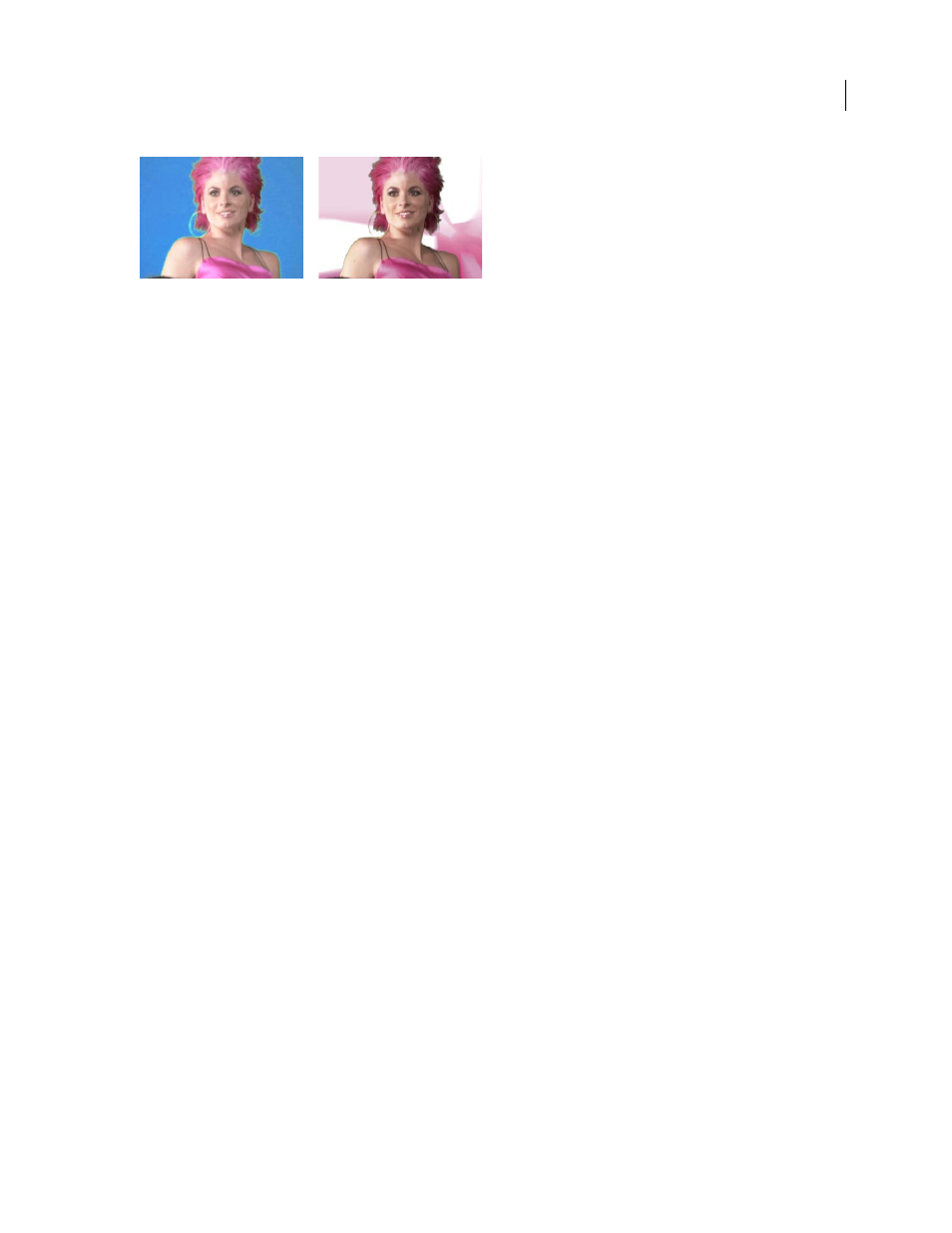
ADOBE PREMIERE PRO CS3
User Guide
372
Subject is photographed against blue background (left). Blue Screen Key effect is applied (right) to superimpose subject over underlying track.
See also
About Non Red Key
The Non Red Key creates transparency from green or blue backgrounds. This key is similar to the Blue Screen Key,
but it also lets you blend two clips. In addition, the Non Red Key helps reduce fringing around the edges of nontrans-
parent objects. Use the Non Red Key to key out green screens when you need to control blending, or when the Blue
Screen Key doesn’t produce satisfactory results.
The following Non Red Key settings are adjusted in the Effect Controls panel:
Threshold
Sets the levels of blue or green that determine transparent areas in the clip. Dragging the Threshold slider
to the left increases the amount of transparency. Use the Mask Only option to view the black (transparent) areas as
you move the Threshold slider.
Cutoff
Sets the opacity of nontransparent areas specified by the Threshold slider. Higher values increase trans-
parency. Drag to the right until the opaque area reaches a satisfactory level.
Defringing
Removes residual green or blue screen color from the edges of the opaque areas of a clip. Choose None
to disable defringing. Choose Green or Blue to remove a residual edge from green-screen or blue-screen footage,
respectively.
Smoothing
Specifies the amount of anti-aliasing (softening) that Adobe Premiere Pro applies to the boundary
between transparent and opaque regions. Choose None to produce sharp edges, with
no anti-aliasing. This option
is useful when you want to preserve sharp lines, such as those in
titles. Choose Low or High to produce different
amounts of smoothing.
Mask Only
Displays only the clip’s alpha channel. Black represents transparent areas, white represents opaque
areas, and gray represents partially transparent areas.
See also
About Luma Key
The Luma Key creates transparency for darker values in the image, leaving brighter colors opaque. Use the Luma
Key to create a subtle superimposition or to key out dark areas.
Adjust the following settings as necessary:
Threshold
Specifies the range of darker values that are transparent. Higher values increase the range of trans-
parency.
April 1, 2008
