Targeting tracks – Adobe Premiere Pro CS3 User Manual
Page 122
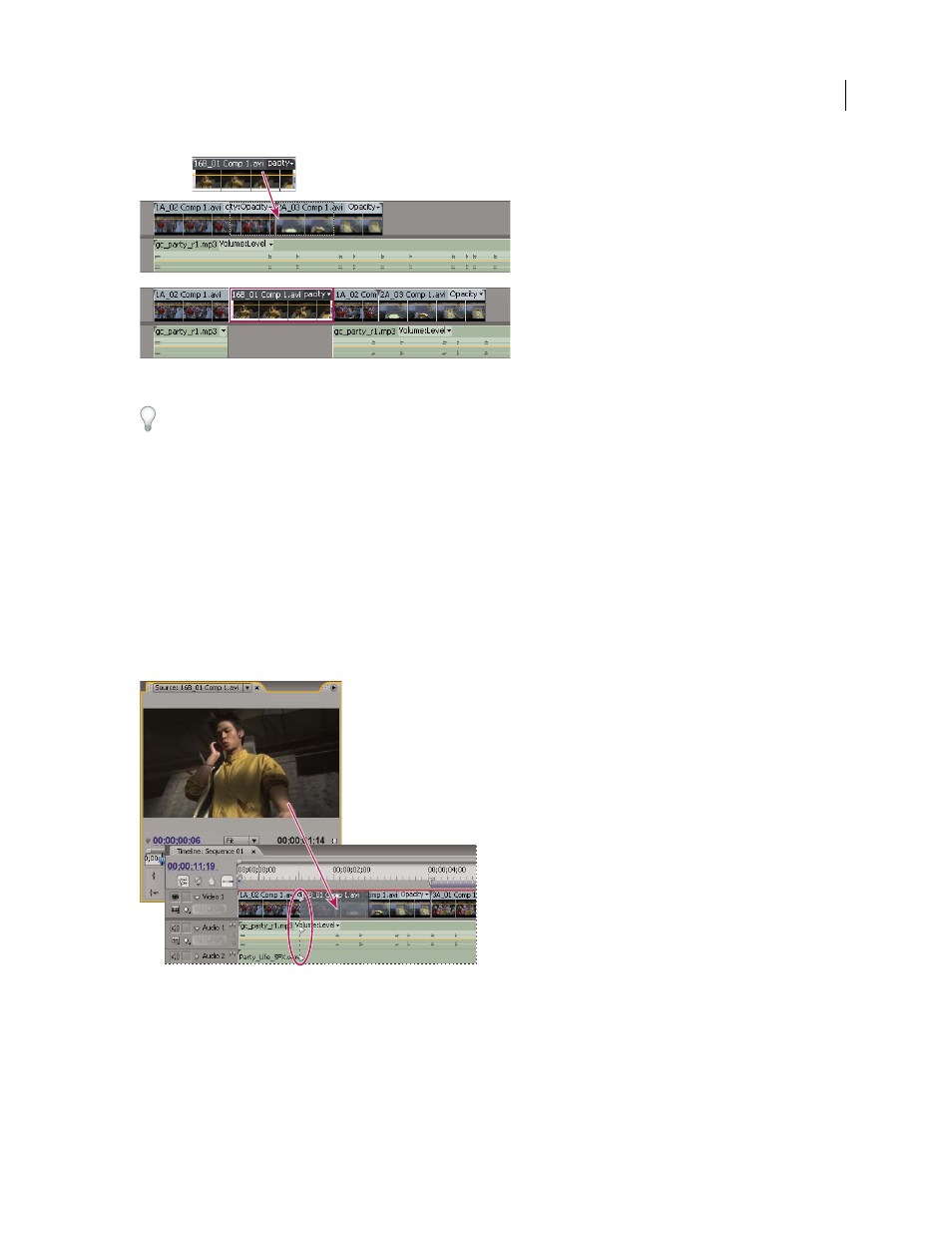
ADOBE PREMIERE PRO CS3
User Guide
116
Adding a clip by inserting it between clips
An insert edit shifts clips in all unlocked tracks. To prevent an insert edit from shifting clips in another track, lock
the track.
See also
Targeting tracks
A sequence may contain several video and audio tracks. When you add a clip to a sequence, you need to specify
which tracks it should occupy. The way you specify target tracks depends on the editing method you use.
•
When you drag a clip to add it to a sequence, you target the track by dropping the clip into the track. If you are
inserting the clip, pressing Ctrl (Windows) or Command (Mac OS) as you drag, triangles show which tracks will
have content shifted.
Targeting a track while dragging a clip to a sequence
•
When you add clips to a sequence using the Source Monitor controls (or keyboard shortcuts), you must specify
target tracks in advance. You can’t target more than one video track or more than one audio track at a time.
However, you can choose to target a video track only or an audio track only. Click the track you want to target in
the track header area of the Timeline panel. The track header area appears highlighted and has rounded corners.
April 1, 2008
