Adding text to titles, Enter text in titles – Adobe Premiere Pro CS3 User Manual
Page 226
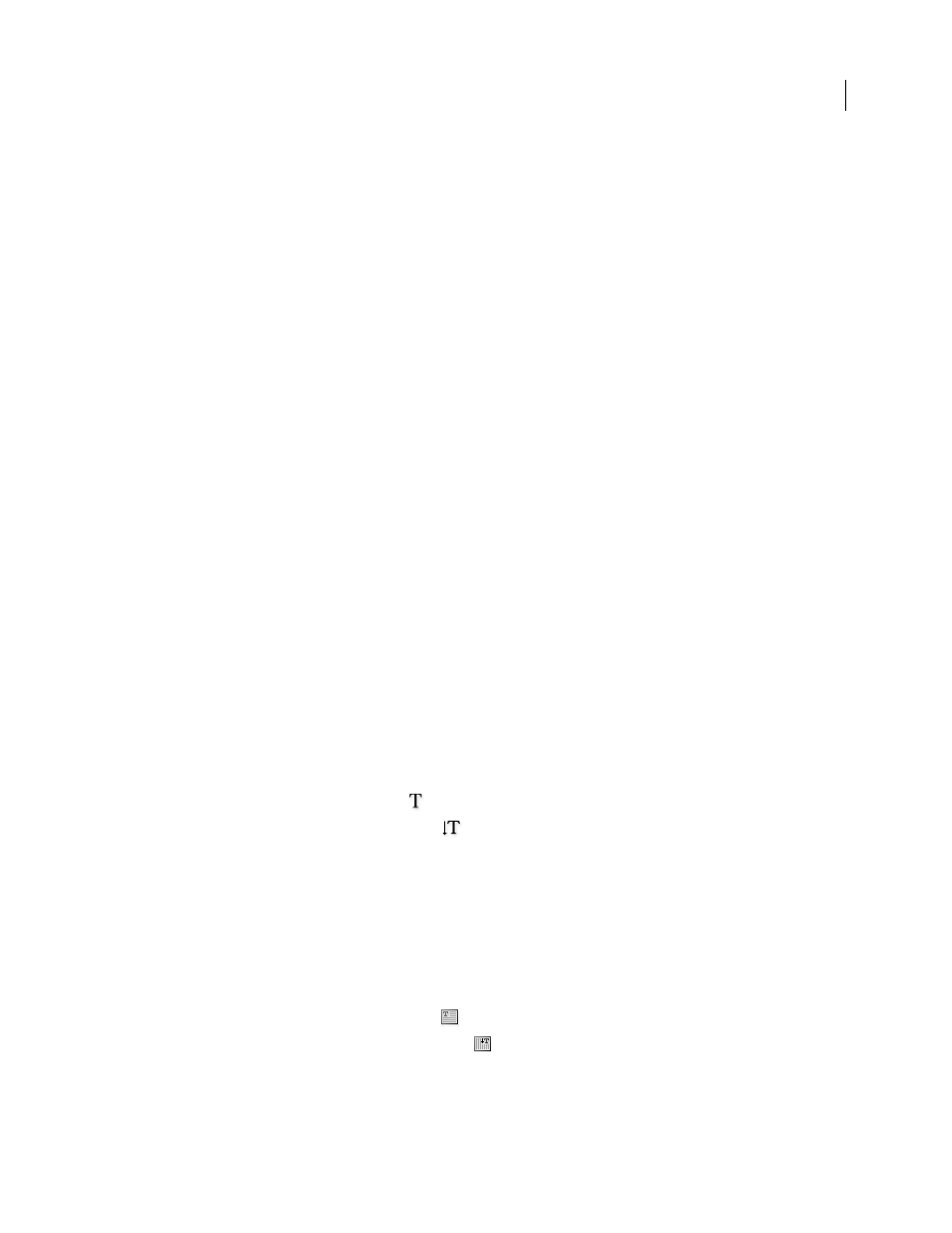
ADOBE PREMIERE PRO CS3
User Guide
220
3
Enter a name for the title template, and then click
OK.
Adding text to titles
Enter text in titles
When adding text to a title, you can use any font on your system, including Type 1 (PostScript®), OpenType®, and
TrueType fonts. Installing Premiere Pro (and other Adobe applications) adds fonts to the shared Adobe resources.
Depending on the tool you choose in the Titler, you can create point text or paragraph text. When you create point
text, you specify an insertion point where you want to begin typing. Typing continues on a single line unless you
enable the word wrap feature, which continues the text on a new line when it reaches the edge of the title-safe area.
When you create paragraph text, you specify a text box in which the text fits. The text in a text box wraps automat-
ically within the borders of the box.
Dragging the corner handle of a point text object scales the text, whereas dragging the corner of a text box reflows
the text it contains. If a text box is too small to contain the characters you type, you can resize it to reveal the hidden
text. Text boxes that contain hidden characters have a plus sign (+) on the right side of the box.
You can also create path text. Instead of following a straight baseline, path text follows a curve you create.
Any kind of text can be oriented horizontally or vertically along its baseline or path.
See also
Type text without boundaries
1
Open the Titler Tools panel.
•
To type horizontal text, click the Type tool
.
•
To type vertical text, click the Vertical Type tool
.
2
In the drawing area, click where you want to begin, and then type the text.
Note: By default, text does not wrap. To make it wrap when it reaches the title-safe margin, choose Title > Word Wrap.
When Word Wrap is deselected, press Enter (Windows) or Return (Mac OS) to begin a new line.
3
When you finish typing, choose the Selection tool and click outside the text box area.
Type horizontal or vertical text in a text box
1
Open the Titler Tools panel.
•
To type horizontal text, click the Area Type tool
.
•
To type vertical text, click the Vertical Area Type tool
.
2
In the drawing area, drag to create a text box.
3
Type the text. The text wraps when it reaches the boundaries of the text box.
April 1, 2008
