Pitchshifter effect, Reverb effect, Spectral noise reduction effect – Adobe Premiere Pro CS3 User Manual
Page 368: Swap channels effect
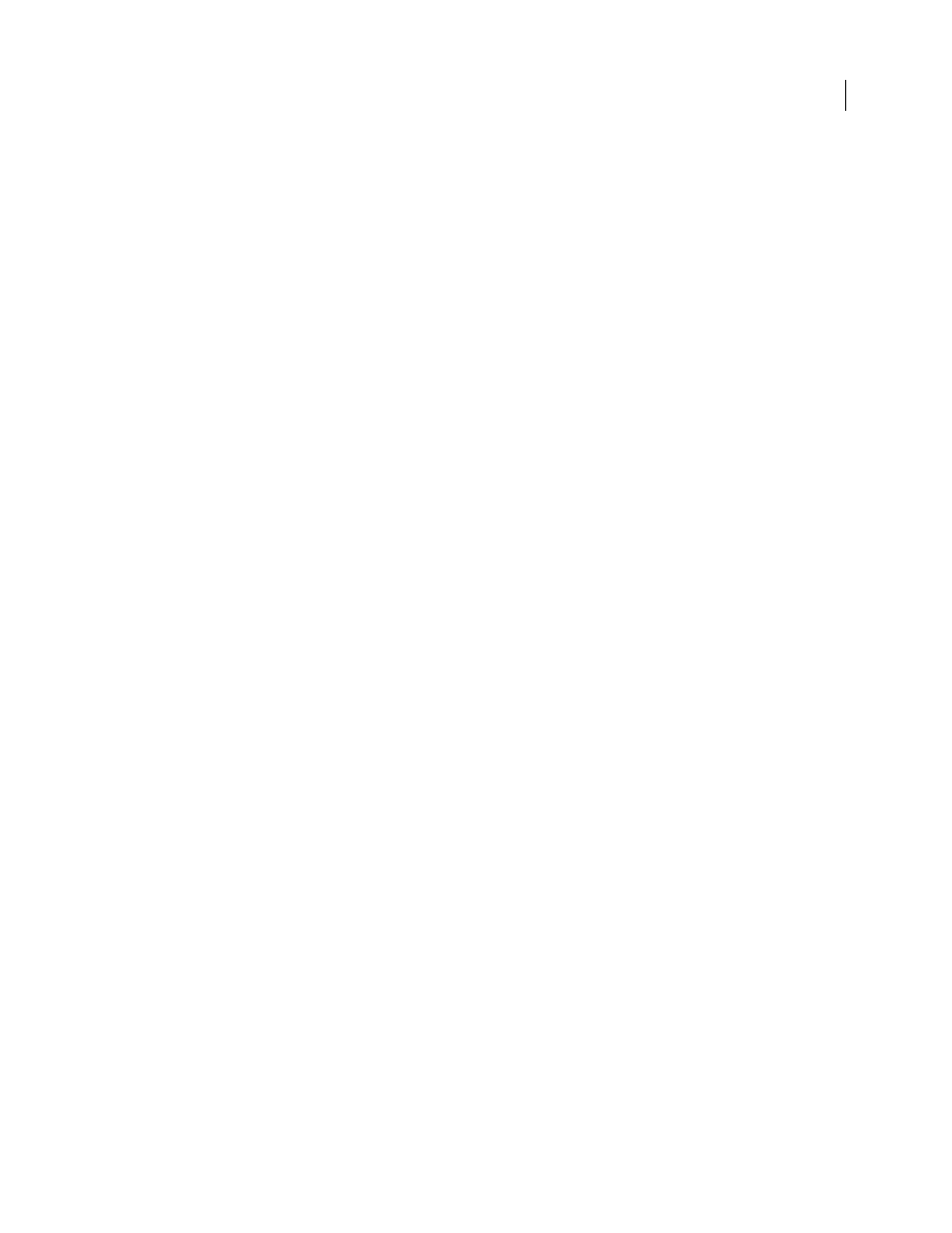
ADOBE PREMIERE PRO CS3
User Guide
362
PitchShifter effect
The PitchShifter effect adjusts the pitch of the incoming signal. Use this effect to deepen high voices or vice versa.
You can adjust each property using graphical controls in the Custom Setup view, or by changing values in the
Individual Parameters view. This effect is available for 5.1, stereo, or mono clips.
Pitch
Specifies the change in pitch in semitone steps. The adjustable range is between –12 and +12 semitones.
Fine Tune
Determines the fine tuning between the semitone grid of the Pitch parameter.
Formant Preserve
Prevents formants in the audio clip from being affected. For example, use this control when
increasing the pitch of a high voice to prevent it from sounding cartoon-like.
Reverb effect
The Reverb effect adds ambience and warmth to an audio clip by simulating the sound of the audio playing in a
room. Use the graphical controls in the Custom Setup view, or adjust values in the Individual Parameters view. This
effect is available for 5.1, stereo, or mono clips.
Pre Delay
Specifies the time between the signal and the reverberation. This setting correlates to the distance a sound
travels to the reflecting walls and back to the listener in a live setting.
Absorption
Specifies the percentage in which the sound is absorbed.
Size
Specifies the size of the room as a percentage.
Density
Specifies the density of the reverb “tail.” The Size value determines the range in which you can set Density.
Lo Damp
Specifies the amount of dampening for low frequencies (in decibels). Dampening lower frequencies
prevents the reverb from rumbling or sounding muddy.
Hi Damp
Specifies the amount of dampening of high frequencies (in decibels). Low settings make the reverb sound
softer.
Mix
Controls the amount of reverb.
Spectral Noise Reduction effect
The Spectral Noise Reduction algorithm uses three notch filter banks to remove tonal disturbances from audio
signals. It can help eliminate noises from original footage, such as buzz and whistling tones.
Freq (1-3)
Determines the center frequency of each of the notch filters.
Red (1-3)
Sets the input gain level at which the color red appears in the meter for a given track.
On (1-3)
Activates the corresponding filter bank.
MaxLevel
Determines the gain reduction of each notch filter, thus controlling the amount of noise removed from
the signal.
CursorMode
Activates the adjustment of the filter frequency by the cursor.
Swap Channels effect
The Swap Channels effect switches the placement of the left and right channel information. Apply to stereo clips only.
April 1, 2008
