Chapter 14: compositing, Compositing video, About compositing – Adobe Premiere Pro CS3 User Manual
Page 370: Compositing clips
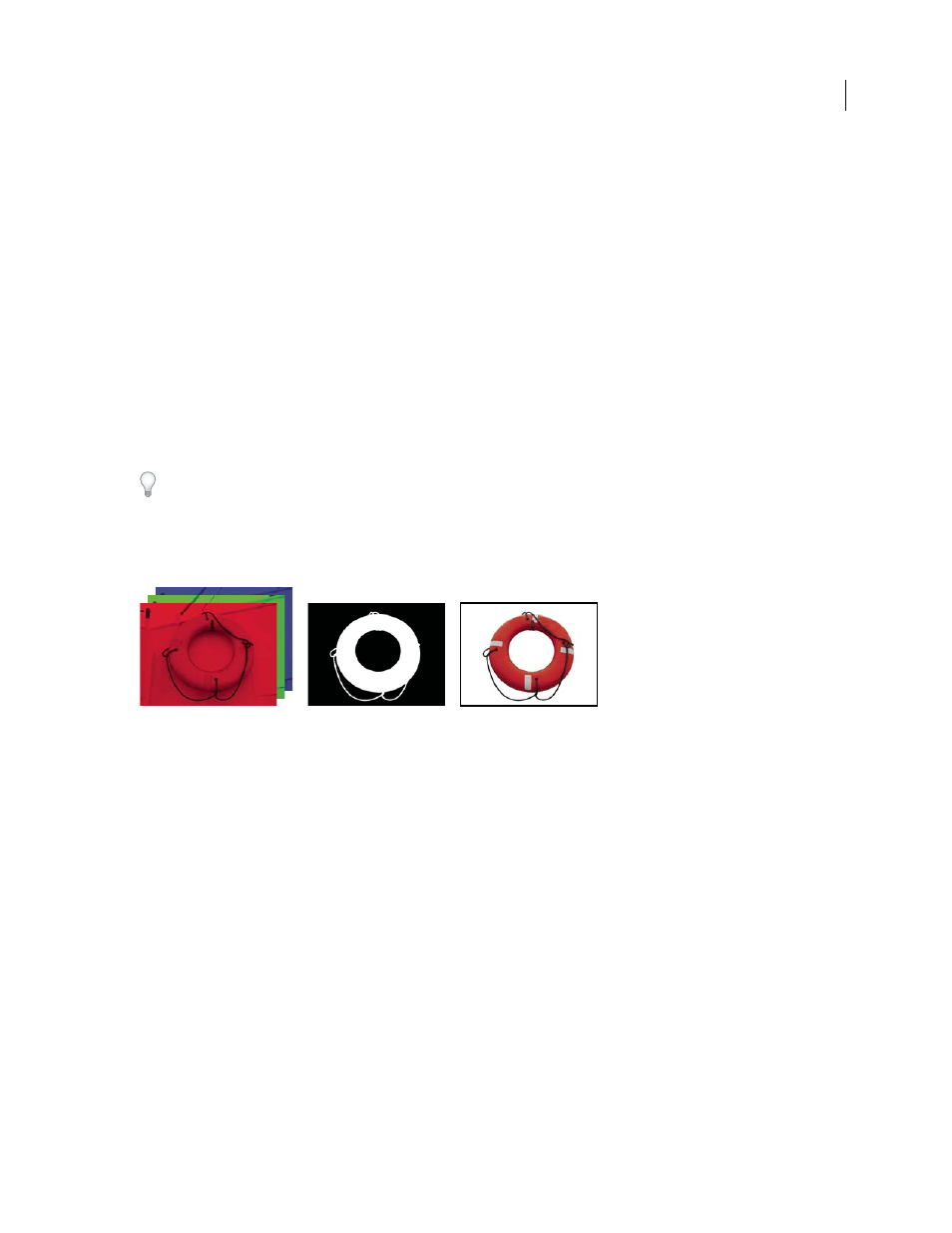
364
Chapter 14: Compositing
Compositing is the process of creating a compound image by superimposing one or more clips on another. A
number of compositing tools are built into Adobe Premiere Pro.
Compositing video
About compositing
You can composite images in several ways: by applying keys, by using alpha channels (in clips that have them), by
using the opacity effect, and by simply scaling an image to reveal underlying images. All of these methods, except
scaling, require that part of a clip be transparent.
Adobe After Effects, another program in Adobe Creative Suite Production Premium, gives you a greatly expanded
range of compositing tools. You can easily import composites made in After Effects into Adobe Premiere Pro.
When part of a clip is transparent, transparency information is stored in its alpha channel. You can apply any
combination of opacity, masks, mattes, and keying to modify the alpha channel. This partially or totally hides areas
of a clip.
Separated color channels (left), the alpha channel (center), and all color channels viewed together (right)
Compositing clips
Each video track in the Timeline panel contains an alpha channel that stores transparency information. All video
track frames are completely transparent except where you’ve added opaque content such as video, still images, or
titles. You can make areas of opaque content partially or completely transparent by adjusting a clip’s alpha channel
or applying a matte or key to a clip. Clips on upper tracks cover clips on lower tracks except where alpha channels
indicate transparency. Adobe Premiere Pro composites clips from the lowest track up, and the final video frame is
a composite of clips on all visible tracks. Areas where all tracks are empty or transparent appear black. If necessary,
you can use the File
> Interpret Footage command to change how Adobe Premiere Pro interprets a clip’s alpha
channel throughout a project.
Keep the following guidelines in mind when compositing clips and tracks:
•
If you want to apply the same amount of transparency to an entire clip, simply adjust the clip’s opacity in the
Effect Controls panel.
•
It’s often most efficient to import a source file already containing an alpha channel defining the areas that you
want to be transparent. Because the transparency information is stored with the file, Adobe Premiere Pro
preserves and displays the clip with its transparency in all sequences where you use the file as a clip.
April 1, 2008
