Routing track output, Route or turn off track output, Editing audio in adobe soundbooth – Adobe Premiere Pro CS3 User Manual
Page 220: About editing audio in adobe soundbooth, Edit audio in adobe soundbooth, Soundbooth. (see
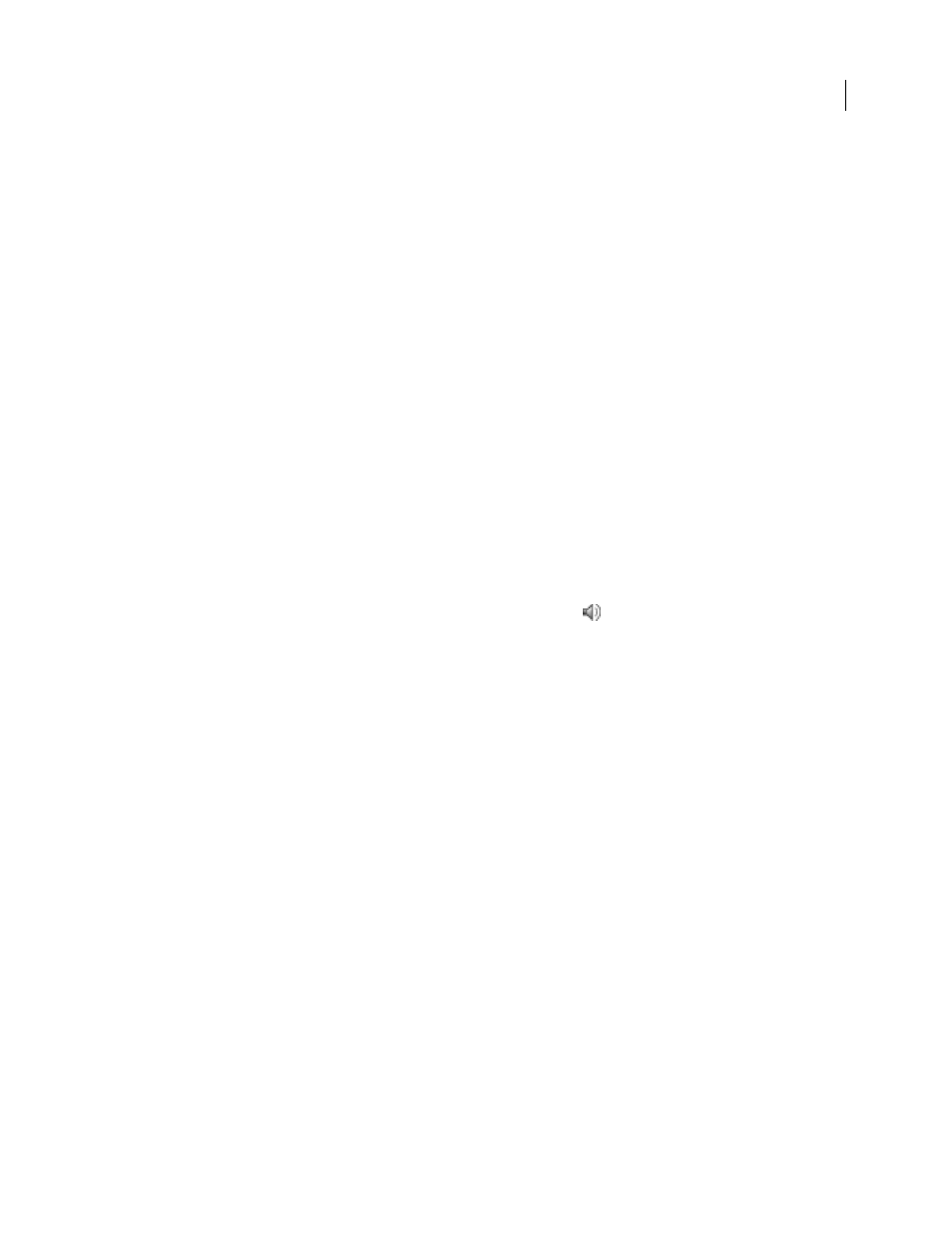
ADOBE PREMIERE PRO CS3
User Guide
214
Note: To preserve the integrity of left/right channel assignments, you may want to avoid using downmix options that
include the LFE channel.
Routing track output
By default, track output is routed to the master track. You can also route the complete track signal to a submix track
or master track by using the Track Output Assignment pop-up menu at the bottom of each track in the Audio
Mixer. The output signal contains all properties specified for that track, including automation, effects, pan/balance,
solo/mute, and fader settings. In the Audio Mixer, all submixes are grouped to the right of all audio tracks. You can
output a track to any submix, but to prevent feedback loops, Adobe Premiere Pro allows a submix to be routed only
to a submix to the right of it, or to the master track. The output pop-up menu lists only the tracks that follow these
rules.
Note: It’s possible to create a send/return arrangement with an effects submix.
See also
Route or turn off track output
❖
Do any of the following:
•
To route track output to another track, select a submix or Master from the Track Output Assignment pop-up
menu at the bottom of each track in the Audio Mixer.
•
To completely turn off track output, click the Toggle Track Output icon
to hide the speaker icon for a track
in the Timeline panel. This setting causes the track to output no signal but doesn’t change its signal routing.
Editing audio in Adobe Soundbooth
About editing audio in Adobe Soundbooth
Adobe Soundbooth lets you use advanced techniques to edit audio. If you have installed Adobe Soundbooth, you
can apply the Edit In Adobe Soundbooth command to an audio clip.
Selecting an audio-only master clip, subclip, or clip instance in a timeline, and choosing Edit In Soundbooth > Edit
Source File opens the source file in Soundbooth. If an In/Out range was marked in Adobe Premiere Pro, these
markers become visible in Soundbooth. When the file is saved in Soundbooth, the original file on disk is overwritten
and all instances of the master clip, its subclips and track items are updated automatically to reflect the changes. The
changes cannot be undone.
Selecting an audio-only or A/V master clip, subclip, or clip instance in a timeline, and choosing Edit In Soundbooth
> Extract Audio extracts the audio, and generates a new project item. Edits are made to this copy in Soundbooth.
The original master clip is preserved in the project and on disk.
Note: The Edit In Adobe Soundbooth command isn’t available for Adobe Dynamic Link clips.
Edit audio in Adobe Soundbooth
1
In the Project panel or Timeline panel, select a clip containing audio.
April 1, 2008
