Disable or enable effects in a clip, Create markers in the effect controls panel, Customizing effect presets – Adobe Premiere Pro CS3 User Manual
Page 255: Effect presets
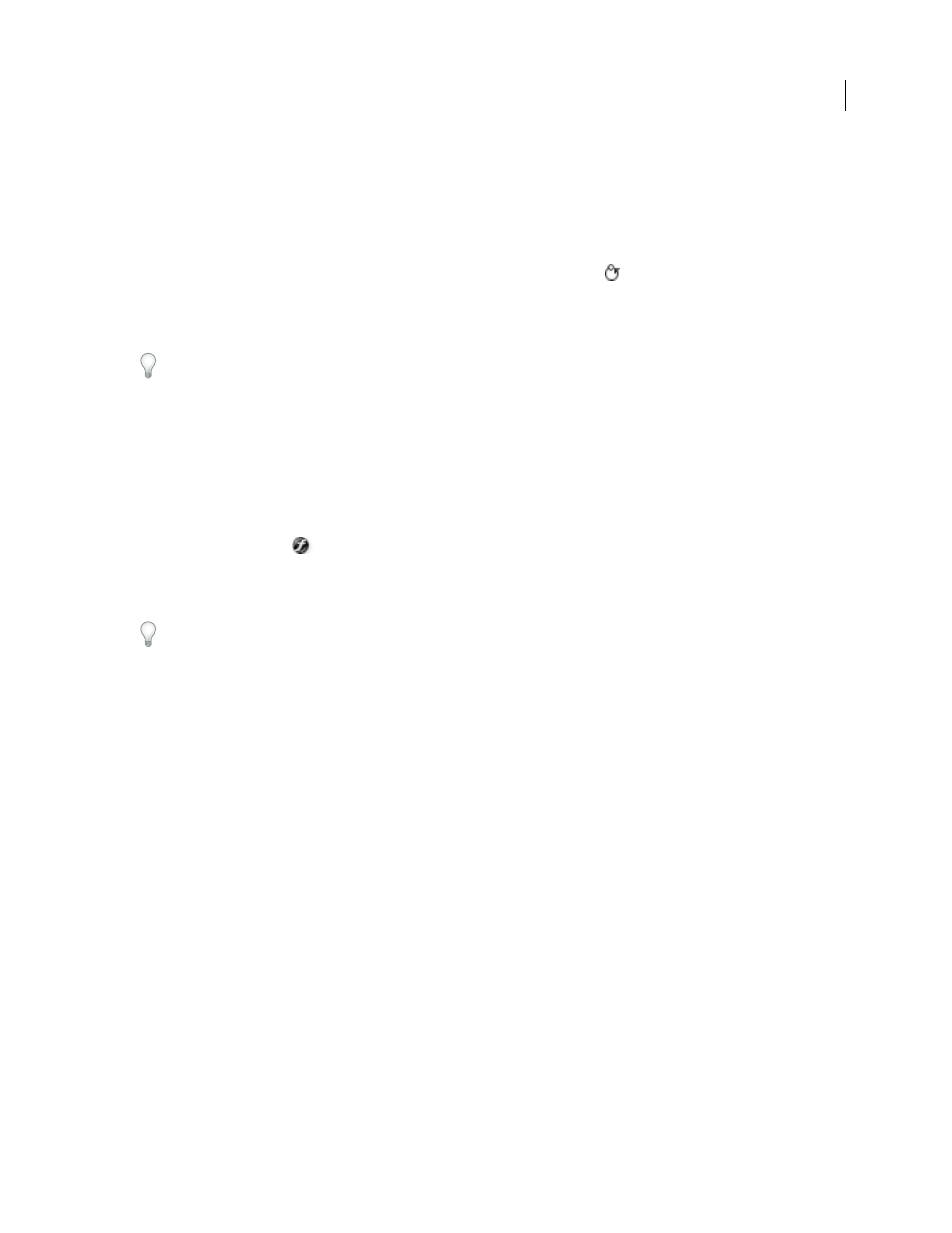
ADOBE PREMIERE PRO CS3
User Guide
249
•
To set a color value using an Eyedropper tool, click the desired color anywhere on the computer screen. By
default, the Eyedropper tool selects a one pixel area. Ctrl-clicking (Windows) or Command-clicking (Mac OS)
an Eyedropper tool samples a 5 x 5 pixel area.
•
To set a color value using the Adobe Color Picker, click the color swatch, select a color in the Adobe Color Picker
dialog box, and then click
OK.
•
To reset an effect’s properties to their default settings, click the Reset button
next
to
the
effect.
All
properties
that don’t contain keyframes are reset to their default values. If a property contains keyframes, that property is
reset to the default at the current time only. Keyframes that occur at the current time are reset to the default value.
If no keyframes occur at the current time, new keyframes are created using the default values.
If you accidently click Reset, restore your work by choosing Edit > Undo.
See also
Disable or enable effects in a clip
❖
Select one or more effects in the Effect Controls panel, and do one of the following:
•
Click the Effect button
to disable effects.
•
Click an empty Effect button box to enable effects.
•
Deselect or select the Effect Enabled command in the Effect Controls panel menu.
You can create a custom keyboard shortcut to toggle effects on and off.
Create markers in the Effect Controls panel
In the Effect Controls panel, you can view all of the sequence markers that you created in the Timeline panel. You
can also add markers to your sequence to designate where you would like to place effects and see the markers as you
work in the Effect Controls panel. In addition, you can create and manipulate sequence markers directly in the
Effect Controls panel.
1
Drag the current-time indicator to the place where you want to create a marker.
2
Right-click (Windows) or Control-click (Mac OS) in the timeline ruler, choose Set Sequence Marker, and then
choose the type of marker you want to set.
Customizing effect presets
Effect presets
You can customize individual effect settings and save them as presets. You can then apply the presets to other clips
in any project. When you save an effect as a preset, you also save the keyframes you created for the effect. You create
effect presets in the Effect Controls panel and Adobe Premiere Pro stores them in the root Presets bin. You can
organize them within the Presets bin using the nested preset bins. Adobe Premiere Pro also ships with several effect
presets, located in the application’s Presets folder.
April 1, 2008
