Transform effects, Camera view effect (windows only), Crop effect – Adobe Premiere Pro CS3 User Manual
Page 356: Edge feather effect, Horizontal flip effect, Horizontal hold effect (windows only)
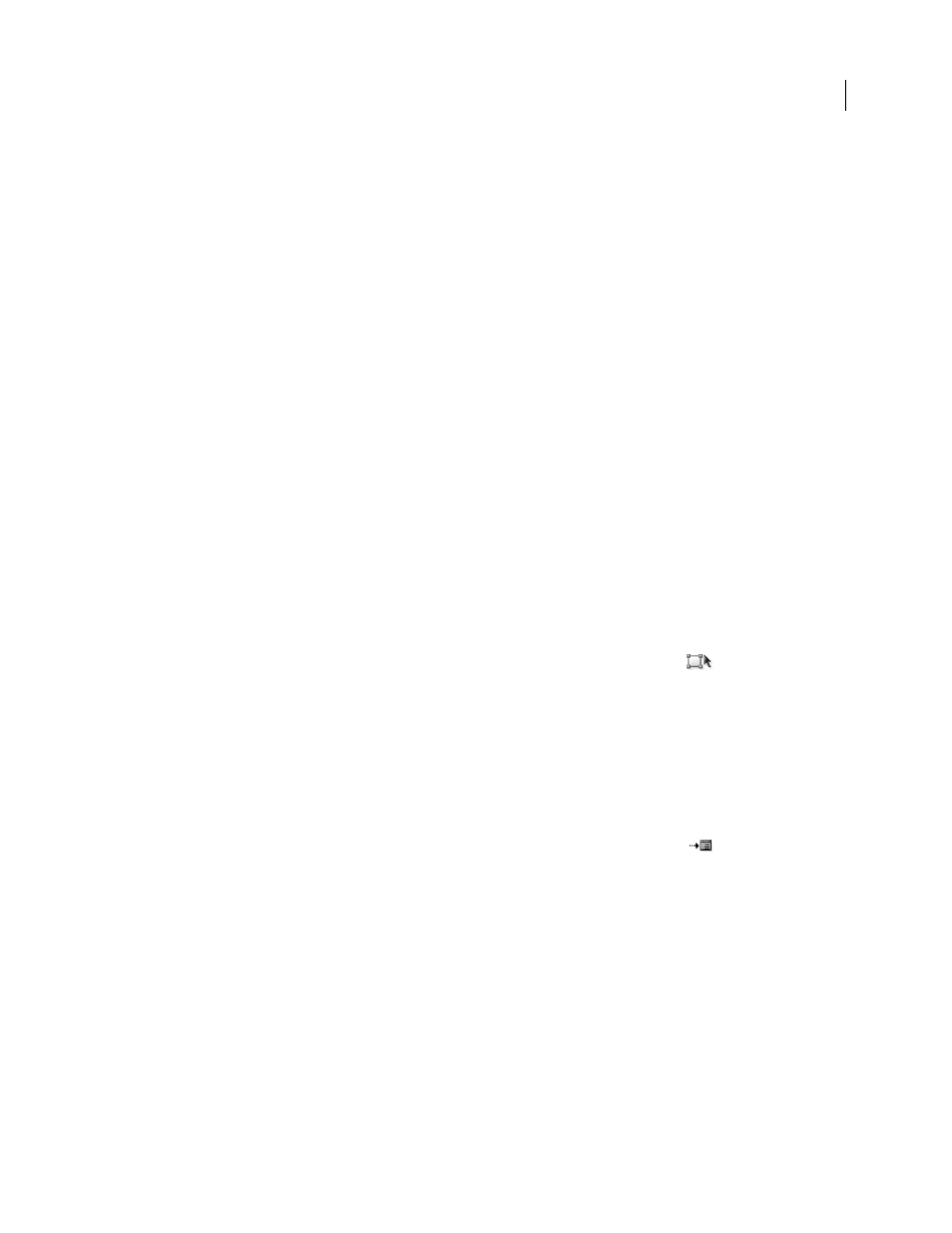
ADOBE PREMIERE PRO CS3
User Guide
350
Transform effects
Camera View effect (Windows only)
The Camera View effect distorts a clip by simulating a camera viewing the clip from different angles. By controlling
the location of the camera, you distort the shape of the clip.
Latitude
Moves the camera vertically. The effect makes the clip appear to be flipping vertically.
Longitude
Moves the camera horizontally. The effect makes the clip appear to be flipping horizontally.
Roll
Rolls the camera, thus appearing to rotate the clip.
Focal length
Changes the focal length of the camera lens. Shorter lengths provide wider views, whereas longer focal
lengths provide narrower but closer views.
Distance
Sets the distance between the camera and the center of the clip.
Zoom
Enlarges or reduces the view of the clip.
Fill Color
Specifies the background color.
Fill Alpha Channel
Makes the background transparent (useful if the clip with the effect is superimposed). In the
Effect Controls panel, click Setup to access this option.
Crop effect
The Crop effect trims rows of pixels from the edges of a clip and automatically resizes the trimmed clip to its original
dimensions. Use the slider controls to crop each edge of the clip separately. You can crop by pixels or image
percentage.
Note: You can directly manipulate the crop in the Program monitor. Click the Transform icon
next to Crop in
the Effect Controls panel. Drag one of the corner handles.
See also
Adjust position, scale, and rotation
Edge Feather effect
The Edge Feather effect lets you vignette the video in a clip by creating a soft black border on all four sides. The
border width is controlled by entering an Amount value. You can also click the Setup button
and move the
slider in the Edge Feather Settings dialog box.
Horizontal Flip effect
(High bit-depth) The Horizontal Flip effect reverses each frame in a clip from left to right; however, the clip still
plays in a forward direction.
Horizontal Hold effect (Windows only)
The Horizontal Hold effect skews the frames to the left or to the right; the effect is similar to the horizontal hold
setting on a television set. Drag the slider to control the clip’s slant.
April 1, 2008
