Extract effect, Levels effect, Lighting effects effect – Adobe Premiere Pro CS3 User Manual
Page 306
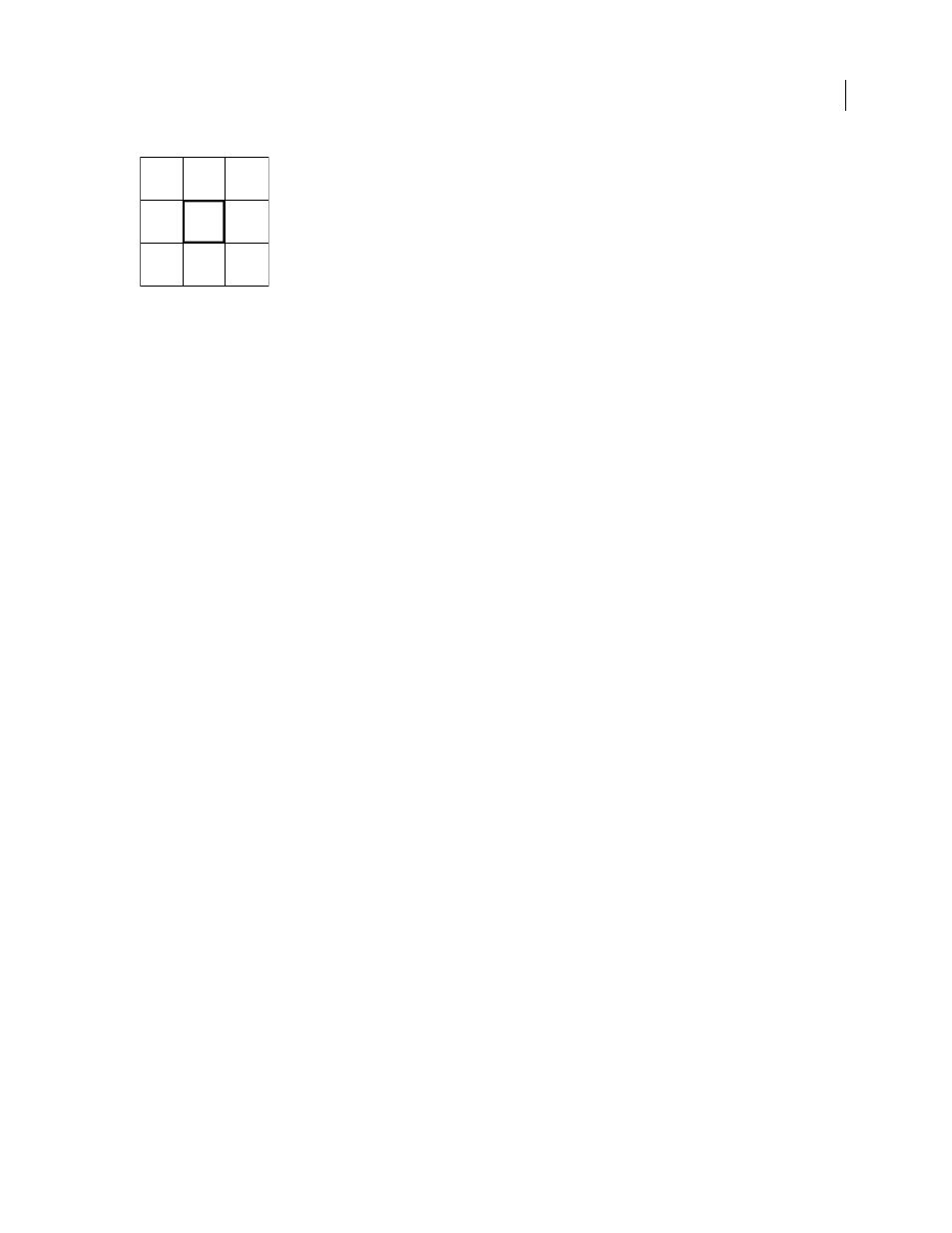
ADOBE PREMIERE PRO CS3
User Guide
300
Convolution Kernel pixel grid, showing the position of each control in the matrix
See also
Adjust edges, blurs and brightness using Convolution presets
Extract effect
The Extract effect removes colors from a video clip, creating a grayscale image. Pixels with luminance values less
than the Black Input Level or greater than the White Input Level are made black. Everything between those points
will appear gray or white.
Note: The controls for this effect are similar to those of the Extract effect in Adobe After Effects, but the purpose and
results of the effect are different.
See also
Levels effect
The Levels effect manipulates the brightness and contrast of a clip. It combines the functions of the Color Balance,
Gamma Correction, Brightness & Contrast, and Invert effects. This effect functions much the same as the Levels
effect in After Effects.
The Levels Settings dialog box displays a histogram of the current frame (Windows only).
See also
Lighting Effects effect
The Lighting Effects effect applies lighting effects on a clip with up to five lights to introduce creative lighting.
Lighting Effects lets you control lighting properties such as lighting type, direction, intensity, color, lighting center,
and lighting spread. There is also a Bump Layer control to use textures or patterns from other footage to produce
special lighting effects such as a 3D-like surface effect.
See also
M 1 1
M 1 2
M 1 3
M 21
M 22
M 23
M 31
M 32
M 33
April 1, 2008
