Setting elapsed time, Downloading the terminal firmware – Rockwell Automation 7000L PowerFlex 7000 Medium Voltage AC Drive C Frame - Marine User Manual
Page 300
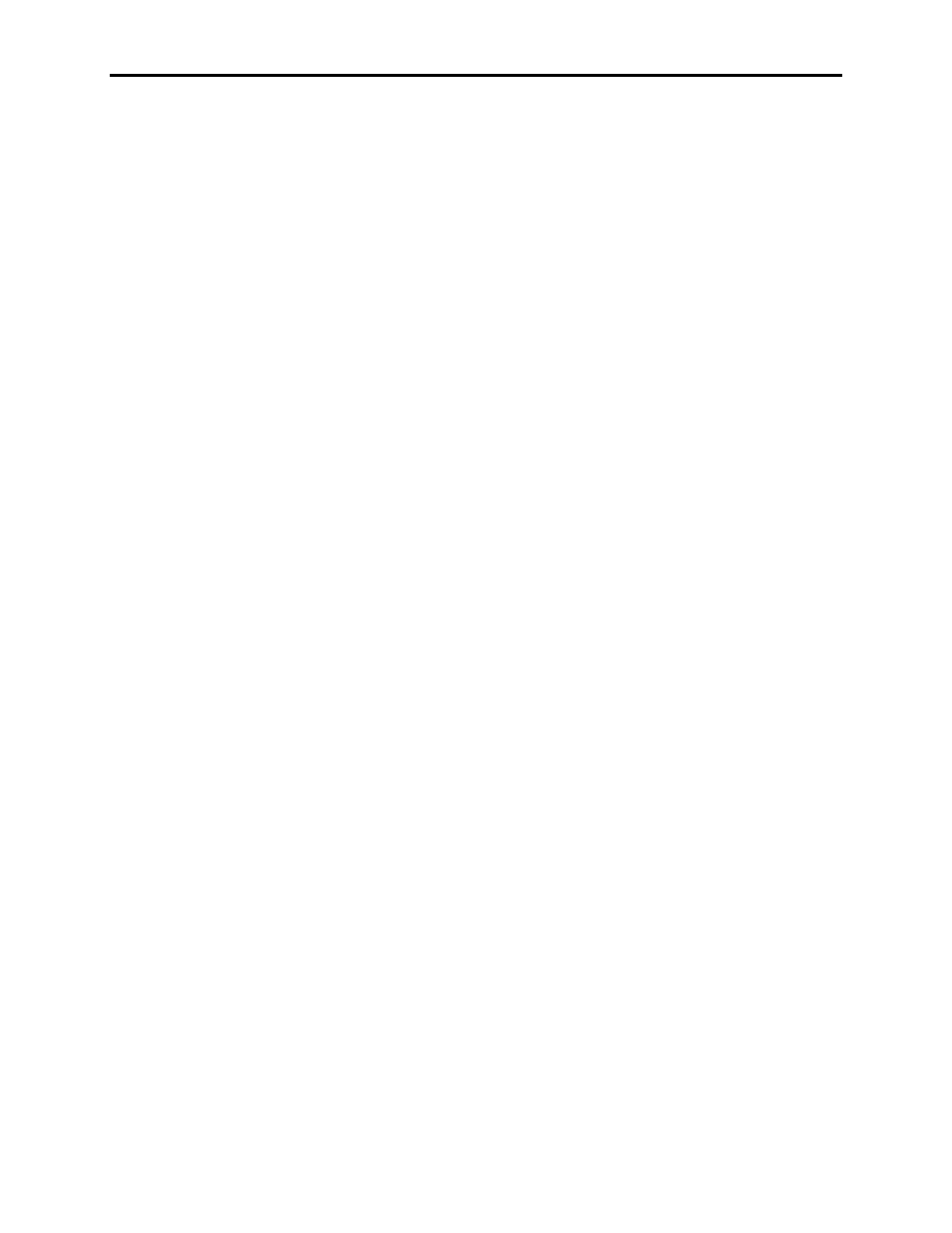
4-124
Component Definition and Maintenance
7000L-UM302B-EN-P – June 2013
7000 ―C‖ Frame - Marine
Setting Elapsed Time
When you replace the existing DPM board in the drive with a new board,
the operating hours counter will start from zero. Therefore, if you want
to keep the actual operating hours in the drive, you can restore them by
running a utility program (Sethobb.exe), which is usually supplied with
the firmware package. You can also request a copy of the program by
e-mail at
. Follow the steps
below to set the elapsed time in the drive.
-
Turn off control power to the drive control boards and the
Terminal.
-
Remove the Terminal serial connector from Analog Control
Board, ACB (Port-J12).
-
Connect your laptop to ACB (Port-J12) using a null-modem
cable.
-
Turn on control power and wait until the boards are powered up
and the LEDs on the boards become steady green.
-
Run Sethobb.exe program on your laptop.
-
When prompted to "Specify a COMM port to use <1, 2, 3, 4>",
enter the correct port number and then press the Enter key.
-
When prompted to "Specify the time preset including the 1/10
Hr:", enter actual operating hours (eg., if the actual operating
hours = 146.5 Hrs, then enter 1465), and then press the Enter
key. The Sethobb.exe will be closed automatically.
-
Now, remove your laptop and reconnect the Terminal to ACB
(Port-J12) and turn on power to the Terminal.
-
After the Terminal is powered up, you should be able to see the
actual operating hours on the main screen.
The Operator Terminal is an interface used to interact with a
PowerFlex7000 drive. In order to communicate with the drive, the
Terminal needs a valid firmware. If it lacks the software, it does not
have the necessary information to communicate with the Analog
Control Board (ACB).
There are two methods of downloading the firmware into the
Terminal, which are described below.
Using Flash Memory Card
If using a Flash Memory Card (2711-NM4 or 2711-NM8 or 2711-
NM16), copy the appropriate file to the Flash Card in the root
directory. Ensure that there are no other files on the card containing
the .FMW extension.
Downloading the Terminal
Firmware
