Rockwell Automation 7000L PowerFlex 7000 Medium Voltage AC Drive C Frame - Marine User Manual
Page 152
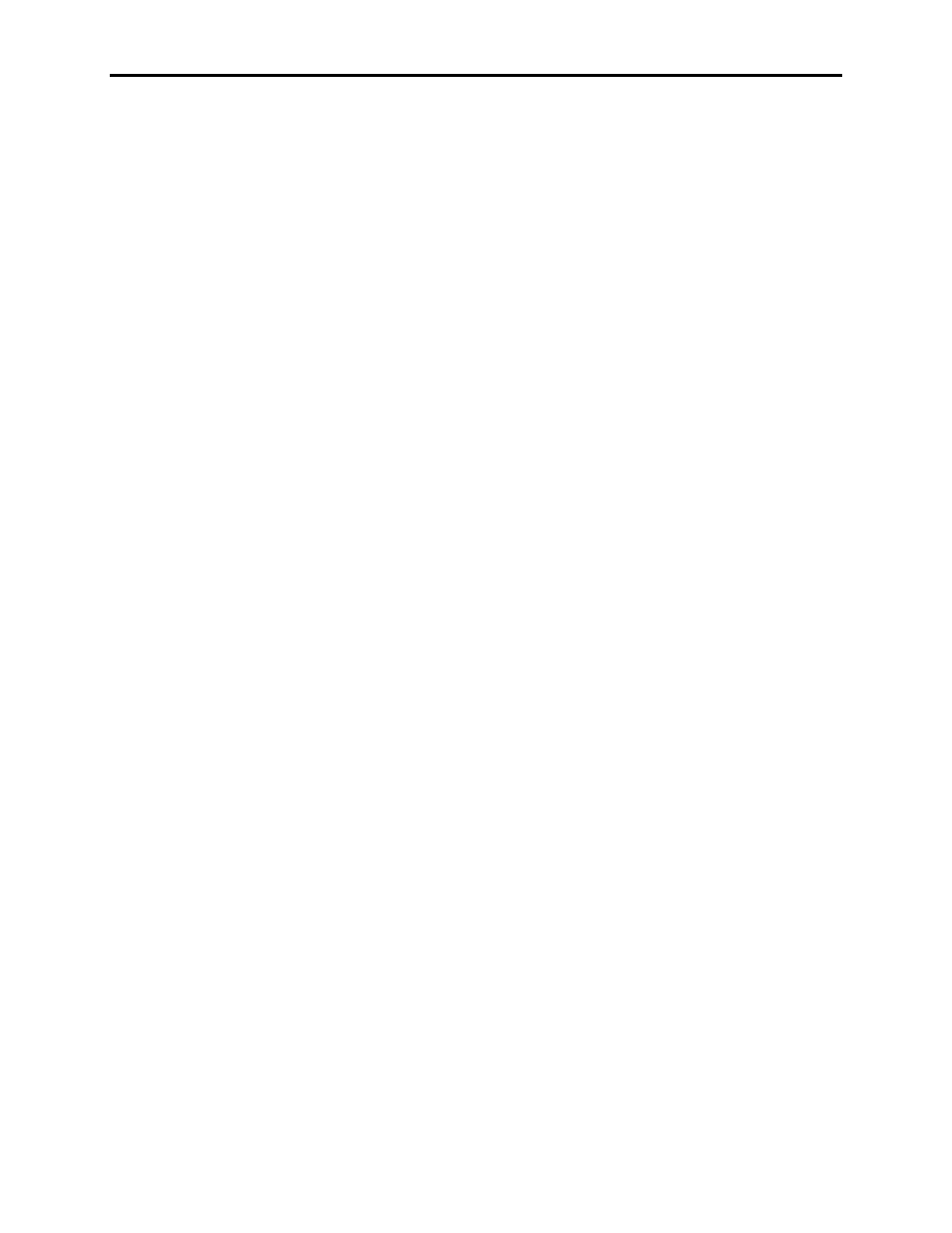
3-56
Operator Interface
7000L-UM302B-EN-P – June 2013
7000 “C” Frame - Marine
Assigning a Trace
To assign a tag to a trace, use the [cursor up] and [cursor down]
keys. Highlight the desired trace and press the [enter] key. Since
there are more traces then can be seen on a single screen, use the
up/down arrow keys to extend the list to the additional traces on the
screen. (If nothing happens then you have not gained the required
access to make changes. Press the [F8] key and refer to the section
entitled Enter/Modify an Access Level to gain access).
This will begin the selection process of a tag as described in the
section entitled "Select a Parameter". When you have completed
the selection process, the selected tag will be assigned to the trace, as
in Figure 3.81. To remove a tag from the highlighted trace, press the
[delete] (Backspace) key.
Setting the Trigger
Once you have assigned a tag to Trace 1, you may proceed to set the
trigger value. Three items of information are required, the trigger
type, the trigger condition and the trigger value. These are selected
for modification by pressing the [F9], [F2] and [F3] keys
respectively. (If nothing happens then you have not gained the
required access to make changes. Press the [F8] key and refer to the
section entitled Enter/Modify an Access Level to gain access).
There are two types of triggers possible. A Single trigger occurs
once and stops. The trigger must then be manually re-armed. This is
the default type of trigger. A Continuous trigger will re-arm itself
and continue to collect new trends until viewing the contents of the
captured data stops it. The current type of trigger is shown by either
a 'C' or 'S' in front of the Trigger label (refer to Figure 3.81). To
switch between the two types, press the [F9] key.
The trigger condition and trigger value are set with the [F2] and [F3]
keys respectively. When the respective field is in reverse video, that
field may be modified.
The condition is set to one of the conditions listed below by pressing
the [cursor up] or [cursor down] keys to scroll through the conditions.
Pressing [enter] ends the editing and accepts the shown condition.
Trigger Conditions:
=
Equal to
N=
Not Equal to
>
Greater than
<
Less than
+
Boolean OR
N+
Boolean NOR
&
Boolean AND
N&
Boolean NAND
