Xerox 7245 User Manual
Page 93
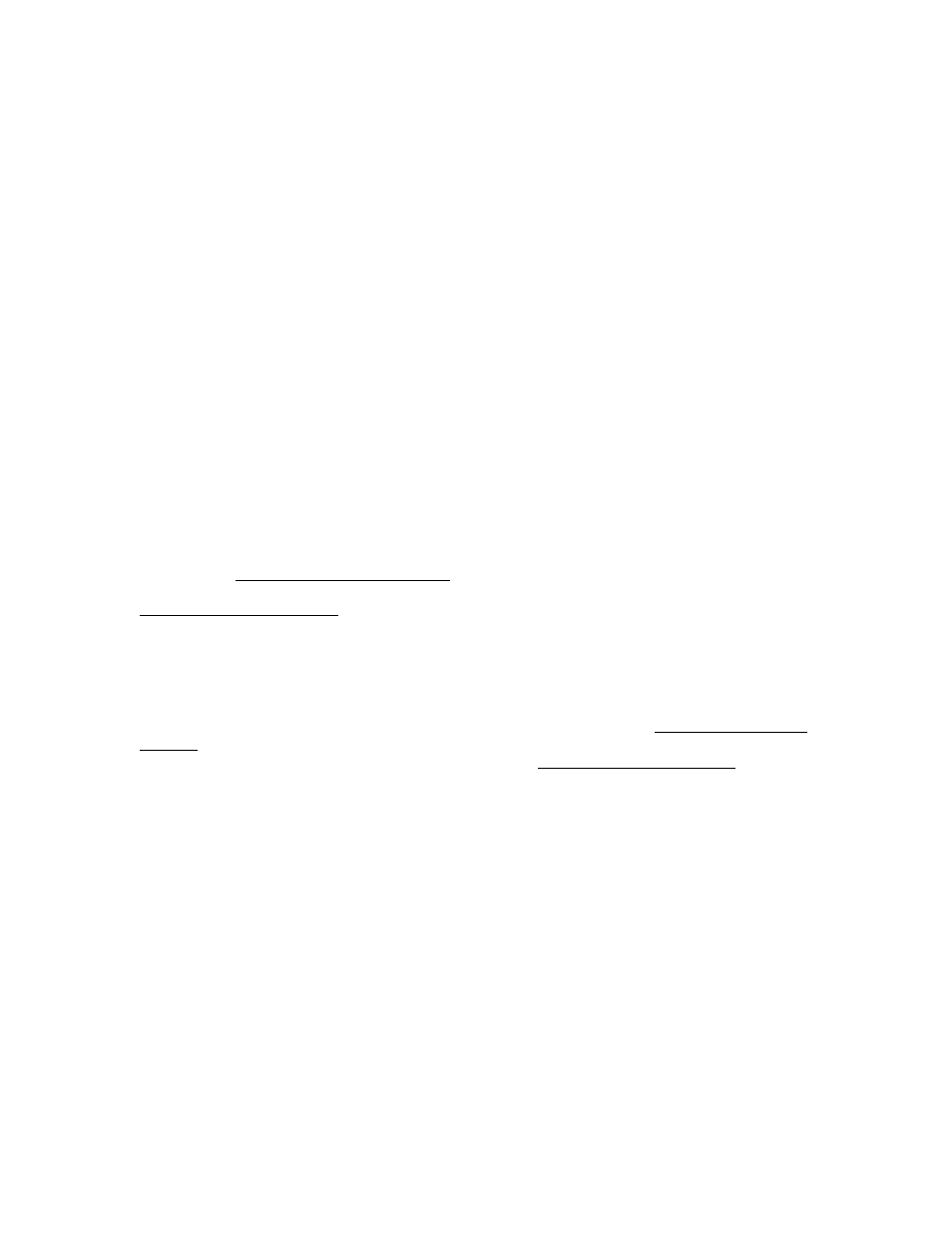
93
Configure the Print Driver in Windows 95/98/Me
1. From
the
Start
menu, select Settings and then Printers.
2. Right click on the Printer's icon and select Properties.
3. Select the correct paper size and any other default settings (such as enabling Bi-Directional
Communication) that you wish to set for the printer.
Configure the Print Driver in Windows NT4
1. From
the
Start
menu, select Settings and then Printers.
2. Right click on the Printer's icon and select Document Defaults.
3. Select the correct paper size and any other default settings (such as enabling Bi-Directional
Communication) that you wish to set for the printer.
Windows 2000 and XP Professional Workstation Print Driver Installation
Verify that the Correct Protocols and Services are installed in the workstation
1. Verify that the NW Link/IPX/SPX/NetBIOS Compatible Transport Protocol is installed in the
Workstation. On the Windows 2000 Desktop, right mouse click the My Network Places icon and
select Properties. Right mouse click on the Local Area Connection icon and select Properties.
On the Windows XP desktop, click Start, Control Panel, and double click Network Connections.
Right mouse click on the Local Area Connection icon and select Properties. Verify that the
Protocol has been loaded. If the protocol is NOT loaded, click the Install… button, then select
Protocol
as the type of network component that you wish to install. Click the Add… button and
select NW Link/IPX/SPX/NetBIOS Compatible Transport Protocol. With your Operating System
Installer Disk readily available, click the Have Disk… button and follow any remaining instructions.
2. Verify that the Client Service for NetWare is installed in the Workstation. On the Windows 2000
Desktop, right mouse click the My Network Places icon and select Properties. Right mouse click on
the Local Area Connection icon and select Properties. On the Windows XP desktop, click Start,
Control Panel
, and double click Network Connections. Right mouse click on the Local Area
Connection
icon and select Properties. If the Client Service for NetWare is NOT loaded, click the
Install…
button, then select Client as the type of network component that you wish to install. Click
the Add… button and select Client Service for NetWare. With your Operating System Installer Disk
readily available, click the Have Disk… button and follow any remaining instructions.
