Color mode, resolution, file format, and file name – Xerox 7245 User Manual
Page 146
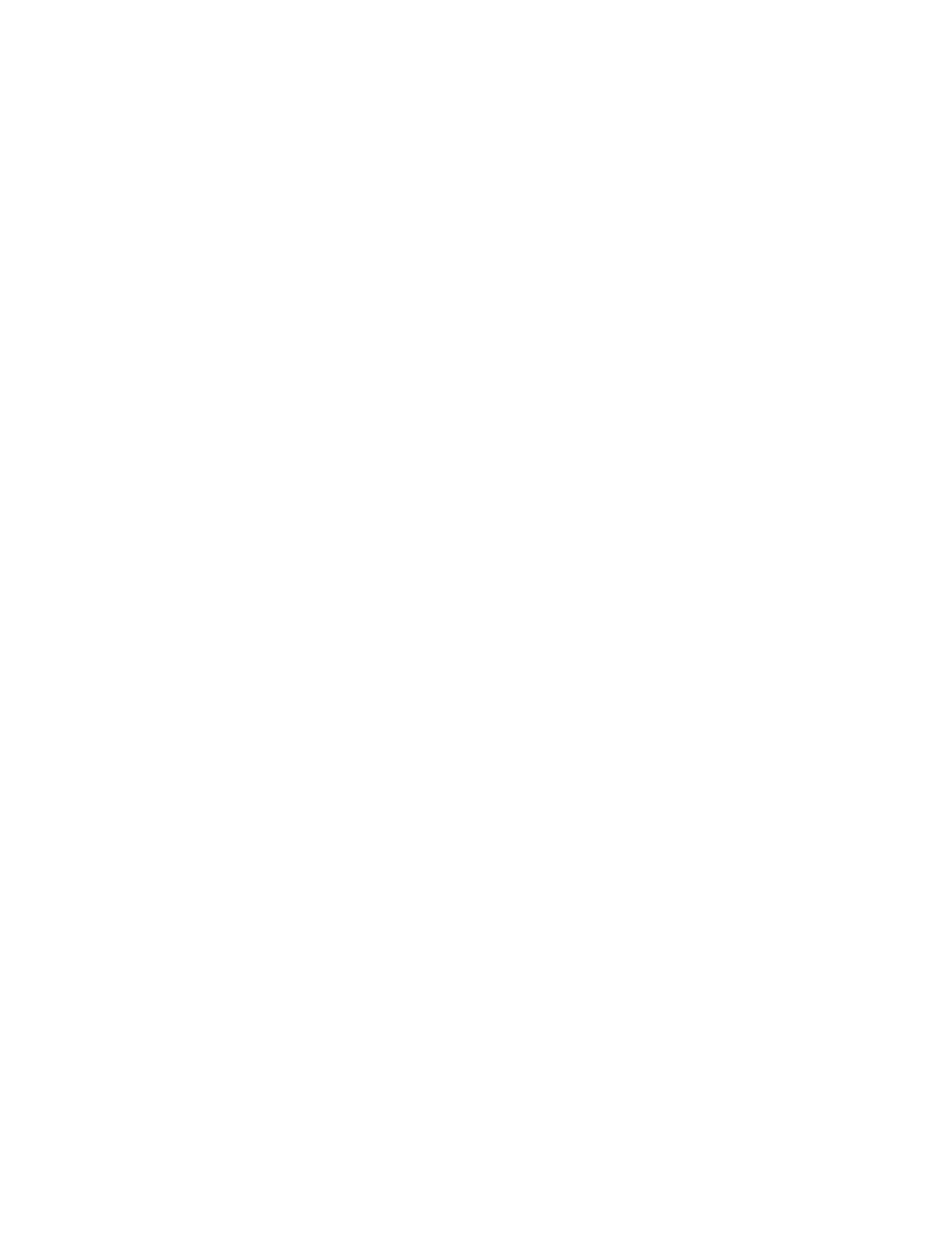
146
Fax Mode Settings (Screen Defaults and Fax Defaults such as Delayed Start)
These settings include Screen Defaults and Fax Defaults.
Screen Defaults
sets the screen displayed at the device's Control Panel when the Fax button is pressed.
Fax defaults
lets you set the parameters for Delayed Start communications. This can be a useful
feature for saving time-based phone charges. Note that the fax will be immediately sent from the device
to the fax server repository, however the server will send the fax at the time designated by this feature.
1. If necessary, press the Log In / Out button and enter [11111] or current password. Touch Confirm,
then touch System Settings and System Settings again.
2. From the System Settings screen, touch Fax Mode Settings.
3. Touch
Screen Defaults
.
4. Select a Line to enter or change, then touch Change Settings. Touch Save to save any new
settings.
• Fax Screen Default. Select General Settings or Address Book This will be the Fax service
screen that users see when they touch the Fax button.
• Address Book Default. Leave this setting at the default of 1, or enter an address book (Fax
mailbox) number to display when the Address Book button is touched by users of the Fax service
screen. Note that the Fax mailbox needs to be created in advance of this setting.
5. Touch
Close
until the Fax Mode Settings screen is displayed.
6. Touch
Fax Defaults
.
7. Select
Delayed Start – Start Time
.
8. Touch
Change Settings
, make the desired changes, then touch Save.
9. Touch Close until the System Settings screen is displayed.
Color Mode, Resolution, File Format, and File Name
Note that when using Server Fax, these features are set to fixed values which cannot be changed. The
setting for Color Mode is Monochrome. The setting for Resolution is Fine, and the setting for File Format
is TIFF. In addition, the Server Fax feature also automatically assigns file names.
