Xerox 7245 User Manual
Page 62
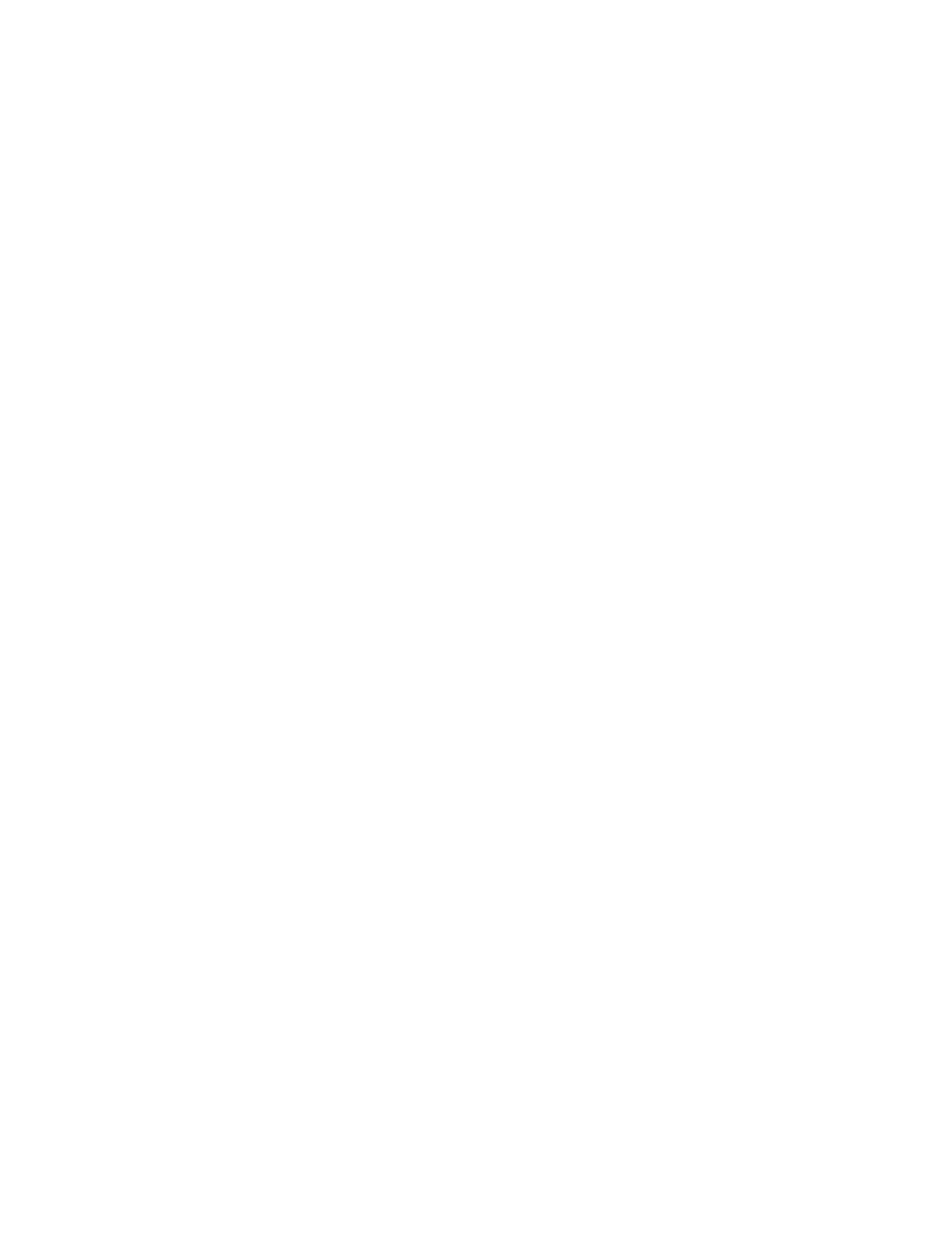
62
Add the Printer to the Windows 2000 or Windows XP Desktop
1. On the Windows 2000 desktop, from the Start menu, select Settings, then Printers. On the
Windows XP desktop, from Start, select Printers and Faxes.
2. On Windows 2000 or XP, double-click Add Printer.
3. When the "Add Printer Wizard" screen displays, click Next.
4. Select
Local Printer
and deselect "Automatically detect and install my Plug and Play printer." Click
Next
.
5. Select Create a new port and choose LPR from the Type drop-down menu. (LPR becomes available
when Print Services for Unix is installed, as above). Note: If you prefer to print raw data to Port 9100
on the Printer, you can alternatively choose Standard TCP/IP Port. Click Next.
6. When prompted, enter the IP address of the printer.
7. Enter a name for the print queue (such as raw). If you selected the Standard TCP/IP port, you can
accept the default name provided by Windows. Click Next.
8. You will be prompted for a print driver. Select Have Disk and browse to the location of your print
driver.
9. Select
the
.INF
file, then click Open.
10. When the "Install from Disk" screen displays, verify that the path and file name are correct and click
OK
.
11. Select the model that corresponds to your Printer and click Next.
Note for PostScript Driver only:
If your printer is equipped with an Advanced Office Finisher or a Professional Finisher, be sure to
select the printer model name that includes a C suffix (for example, Xerox WorkCentre 7245 PS C).
If your printer is equipped with an Office Finisher or a Centre Tray, be sure to select the printer model
name that includes no suffix (for example, Xerox WorkCentre 7245 PS).
12. Enter a name for your Printer and select either Yes or No for making this printer your default Windows
printer. Select Yes if you will be printing primarily to this printer from your Windows applications.
Click Next.
13. If the Printer Sharing Screen displays, select "Do not share this printer," unless the Printer is directly
connected to your workstation and you wish to Share it with other network users. Click Next.
14. Select Yes to print a test page. Click Next.
15. Click Finish.
