Netbeui troubleshooting t2, Check physical media and network interface cards, Netbeui troubleshooting – Xerox 7245 User Manual
Page 272
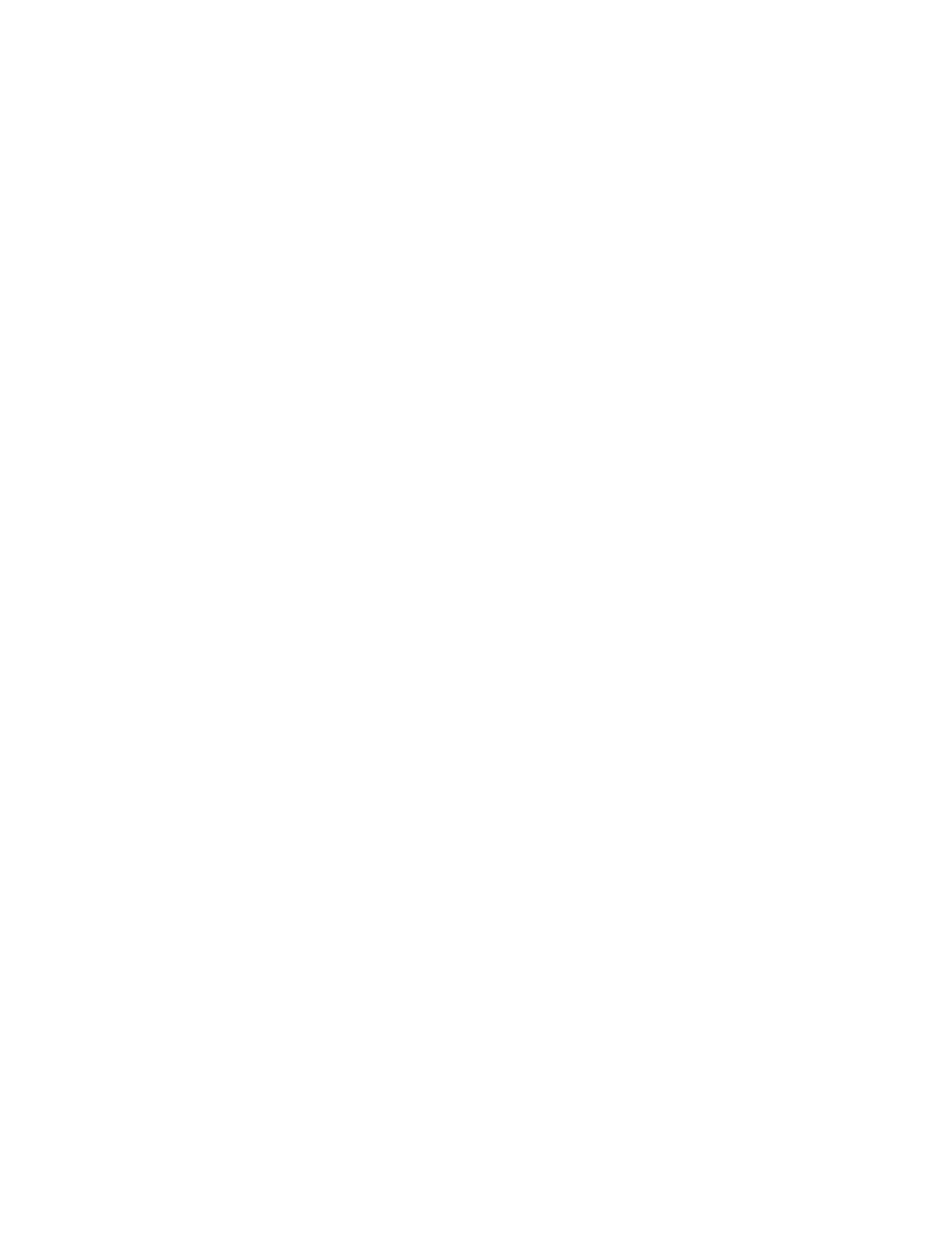
272
NetBEUI Troubleshooting
T2
Use the following checklist to troubleshoot your network communication problem.
Check Physical Media and Network Interface Cards
1. Verify that the Device is powered ON.
2. Verify that the Device and Workstation are using the correct cabling to communicate over the
network. Use category 3 UTP patch (NOT crossover) cable for 10 Base T communications, category
5 UTP patch (NOT crossover) cable for 10 Base T / 100 Base TX communications, and Token Ring
cabling for Token Ring networks.
3. Verify that the cable at both the Device and Workstation is fully plugged into the Network Interface
Card (NIC). Check the link light, which is typically a green LED, to make sure that it is lit. Typically,
but not always, a second light on the Network Interface Card will be intermittently flashing, indicating
the presence of network traffic. If neither of these lights is lit, there is a problem with the NIC.
Print a Settings List at the Device and perform these tasks:
1. On the Settings List, verify that SMB is enabled. If it is NOT enabled you will NOT be able to see the
Device in your NetBEUI workgroup when you search for it in Network Neighborhood ("My Network
Places" in Windows Me) on your workstation. To enable SMB, follow the instructions supplied in the
Microsoft (NetBEUI)
procedure in the NOS Selection section of this guide.
2. On the Settings List, verify that the default name of the NetBEUI workgroup is Workgroup and that
the Device has a unique (SMB Host) name that is NOT the same as any other device in your
workgroup. Note that the SMB Host name will be the name of the Device that you searched for in
Network Neighborhood ("My Network Places" in Windows Me) when you installed the print driver on
your workstation.
3. If you have to change any names, follow the instructions supplied in the Configure SMB procedure in
the Internet Services section of this guide.
