Netware 4.xx (nds) printing d17, Netware 4.xx (nds) printing – Xerox 7245 User Manual
Page 91
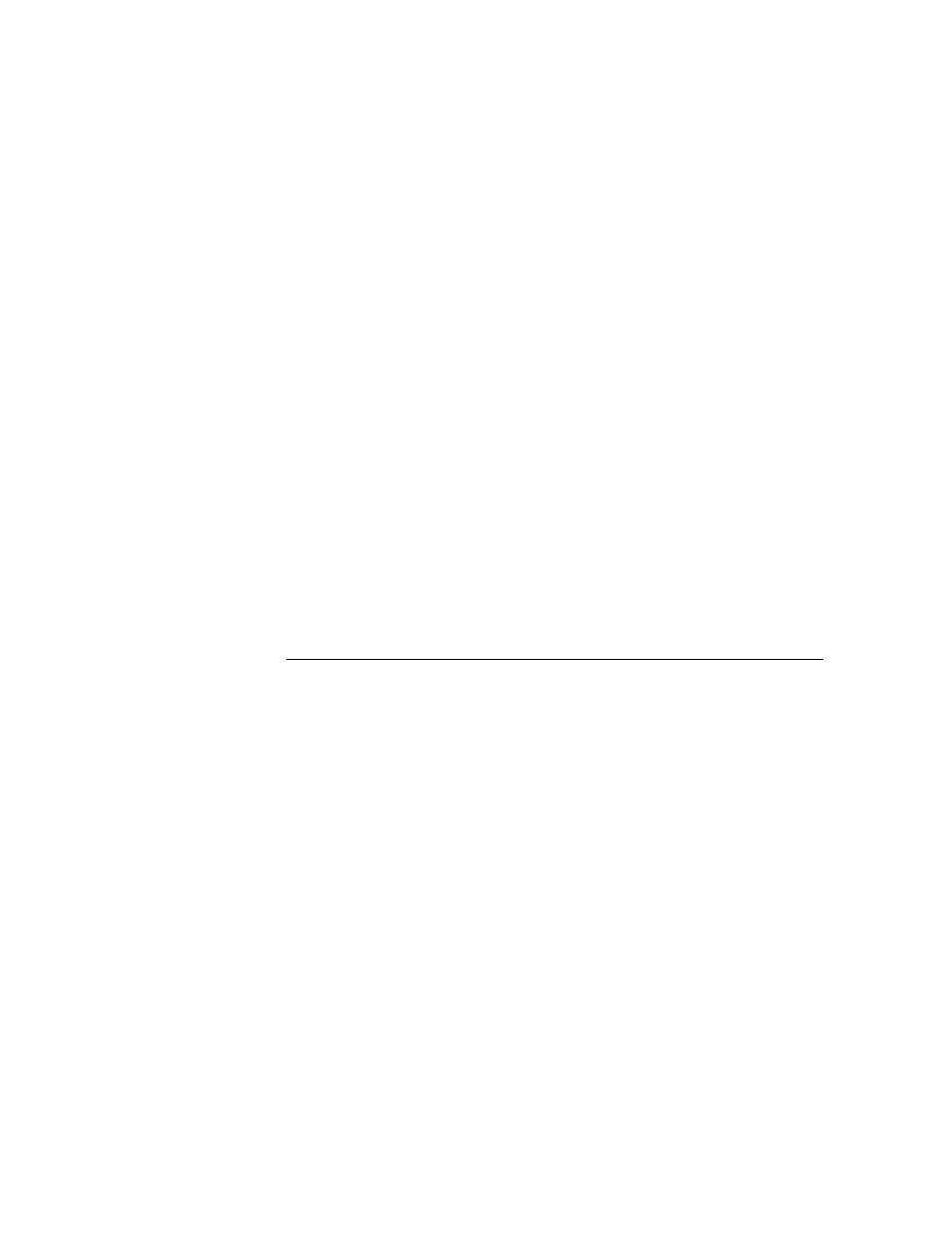
91
NetWare 4.xx (NDS) Printing
D17
Before You Start
Obtain the Print Driver for your workstation's operating system. Drivers are available on one of the CD-
ROMs that came with your Device. They are also typically available for downloading in self-extracting Zip
file format from the Internet at
Windows 95/98/Me/NT4 Workstation Print Driver Installation
Verify that the Correct Protocol and Service is installed in the workstation
1. At the Desktop, right mouse click the Network Neighborhood icon ("My Network Places" in Windows
Me).
2. Left mouse click on Properties.
3. Click on the Protocols Tab (in Win. NT) or the Configuration Tab (in Win. 95/98/Me) to verify that
the IPX/SPX Protocol has been loaded. It should appear in the displayed list.
4. Note: If the IPX/SPX Protocol has NOT been loaded, click the Add button, select IPX/SPX Protocol
from the available list and click OK. If the setup program fails to find the required files, you will have
to click Have Disk... to load the protocol from the Operating System installer disk for this workstation.
5. Left mouse click on the Services Tab (in Win. NT) or the Configuration Tab (in Win. 95/98/Me) to
verify that the Novell Client for NetWare (such as IntranetWare Client for Windows NT or Novell
Client 32) is loaded. Do NOT use the Microsoft Client for NetWare because it is NOT NDS enabled.
Note: If the Novell Client is not loaded you will need to load the Novell Client Service from the Novell
Server Install CD ROM. Get the CD ROM, insert it in your ROM drive, and use Windows Explorer to
locate the Read Me file for your NetWare version. Follow the Read Me instructions to install the
client. When finished with the install, unless otherwise instructed by the Read Me file, you may still
have to click on the Services Tab (NT) or Configuration Tab (95/98/Me), click the Add button, select
the Novell client service, and click OK.
