Configure netware settings using internet services – Xerox 7245 User Manual
Page 54
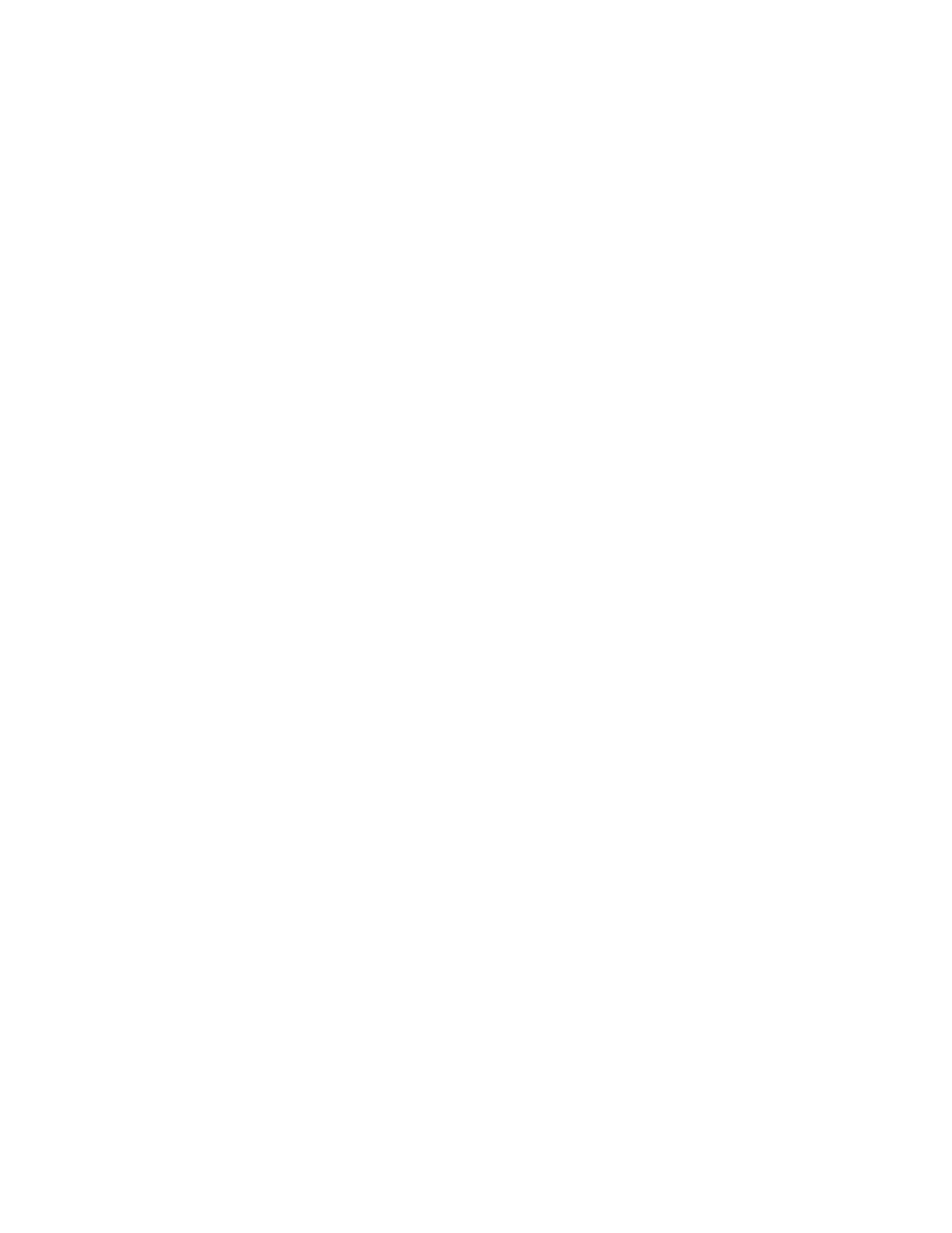
54
Configure NetWare Settings using Internet Services
1. Open your Web browser and enter the TCP/IP address of the Device in the Address or Location field.
Press Enter.
2. Click
the
Properties
Tab.
3. Click the plus symbol (+) to the left of the Protocol Settings file folder.
4. Select
NetWare
in the directory tree.
5. The available selections include:
A Host Name (Print Server Name) Text box. Use this name in the Server setup of the Print Server
using PCONSOLE.
An Active Mode selection box for Directory (NDS) or Bindery.
A File Server name entry box (Bindery).
A Polling Interval Entry box for Queue Polling Interval (1 - 1000 seconds).
A Number of Search Entry box for SAP frequency (1 - 100 seconds, with the ability to set to zero,
which is off).
Two Password text boxes for logging into the NetWare Server.
A TBCP Filter checkbox (displayed when PostScript is enabled). Click Help for an explanation of the
use of this feature.
Under the NDS Subject Label there is a text box for NDS Tree, followed by one for NDS Context.
A Frame Selection box, with a default of Auto sensing. Other selections include Ethernet II (used
when running TCP/IP on your network), Ethernet 802.3 (used for NetWare versions up to 3.11),
Ethernet 802.2 (the default for NetWare 3.12 and later), and Ethernet SNAP (used on networks
running TCP/IP and/or AppleTalk).
A display of the Device's Network (MAC) address.
A Service Location Protocol (SLP) Active Search Enablement box. For use with NetWare 5 and
newer versions, this protocol helps to reduce service advertising network traffic.
6. Either accept the default Device (Print Server) Name or type in a new name that matches the name
used on the Server.
7. Select Bindery as your network Mode.
8. Provide the name of the Primary Server.
9. Enter in a polling rate for Polling Interval.
10. Enter in a SAP (service advertising protocol) frequency, or set SAP frequency to zero (off).
11. Type a Password for the Device to log into the NetWare Server, and type it a second time for
confirmation.
12. For Frame Selection, if in doubt, leave the setting at its Auto sensing default value.
13. Click the Apply button, then click the Reboot button to reboot the Device and apply setting changes.
