Xerox 7245 User Manual
Page 280
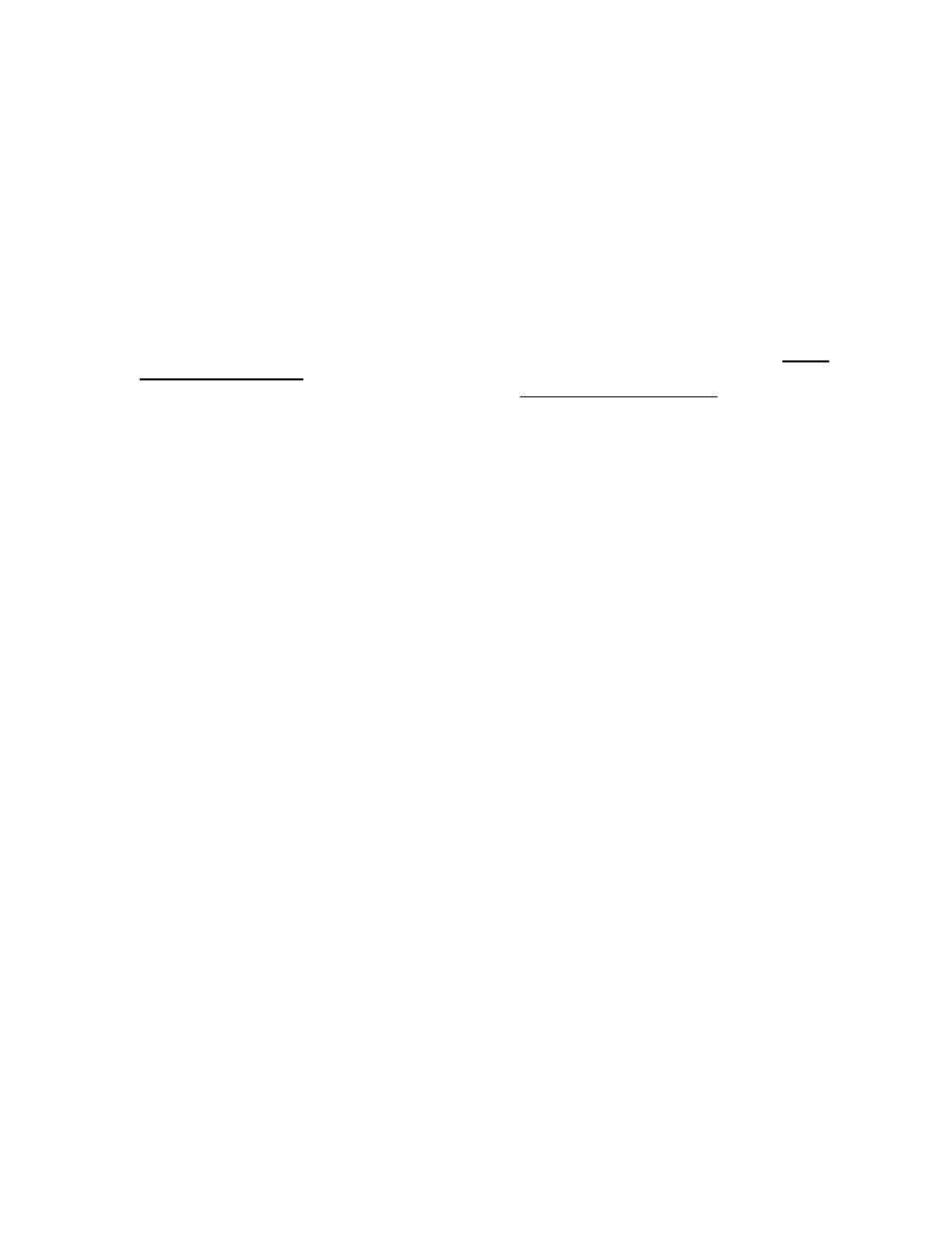
280
At the Windows 2000 workstation, perform these tasks:
Note: As IPP (the Internet Printing Protocol) is supported by all Windows 2000 workstations, the
following procedure is written specifically for Windows 2000. The IPP printing "service" is available
for other workstation operating systems through downloads from the Microsoft web site. In general,
troubleshooting procedures for other operating systems will be similar to this one.
1. Open your Web browser and enter the TCP/IP address of the Device in the Address or Location field.
Press ENTER. If the Device's Internet Services (web pages) begin to display on the workstation, you
are communicating with the Device. If NOT, make sure that your web browser is not set to use a
proxy server and repeat the procedure. If unsuccessful, perform the next step.
2. Verify that the Internet protocol (TCP/IP) is installed in the Windows 2000 or XP workstation. On the
Windows 2000 Desktop, right click the My Network Places icon and select Properties. Right click on
the Local Area Connection icon and select Properties. On the Windows XP desktop, click Start,
Control Panel, and double click Network Connections. Right click on the Local Area Connection icon
and select Properties. Verify that the Internet Protocol (TCP/IP) has been loaded. If it has, click on
(highlight) this item with your mouse and click the Properties button to verify that this workstation is
using either a dynamic or static method to obtain a valid TCP/IP address, and that the workstation's
host name is being resolved using DNS. If the TCP/IP protocol is not loaded, click the Install…
button, then select Protocol as the type of network component that you wish to install. Click the
Add… button and select Internet Protocol (TCP/IP). With your Operating System Installer Disk
readily available, click the Have Disk… button and follow any remaining instructions. Once the
protocol has been installed, you can click on (highlight) the item with your mouse and click the
Properties button to verify or set up the method being used for TCP/IP addressing.
3. Run a Command (DOS) prompt on the workstation and perform ping tests to verify successful packet
transmission first to the workstation's NIC, then to the Gateway (if being used), then to the Device's
NIC. To run Ping Tests, at the Command (DOS) prompt, type: ping xxx.xxx.xxx.xxx and press
ENTER. Note that there is a space between the word "ping" and the first xxx. Let xxx.xxx.xxx.xxx
first represent the workstation's IP address, then the IP address of the default gateway, and finally the
IP address of the Device. If successful, you will receive a reply such as: "Reply from xxx.xxx.xxx.xxx:
bytes=32 time<10ms TTL=128." If you receive "Time Out" or "0 bytes received" notifications, the
device being pinged is incorrectly configured or malfunctioning.
