Tcp/ip dynamic addressing b15, Tcp/ip dynamic addressing – Xerox 7245 User Manual
Page 34
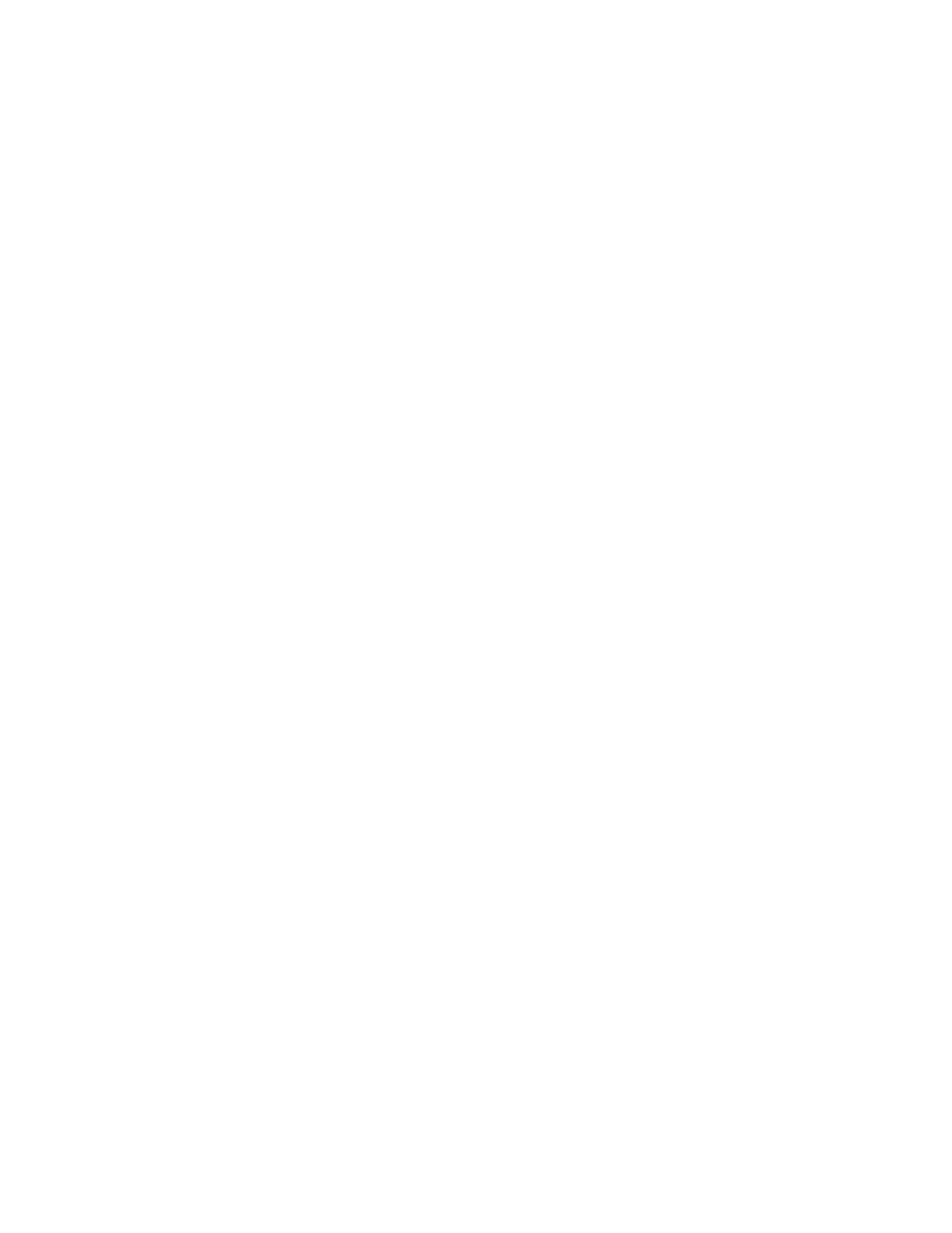
34
TCP/IP Dynamic Addressing
B15
1. Open your Web browser and enter the TCP/IP address of the Device in the Address or Location field.
Press Enter.
2. Click
the
Properties
Tab.
3. Click the plus symbol (+) to the left of the Protocol Settings file folder.
4. Select
TCP/IP
in the directory tree
5. Review the available selections as displayed on your screen and explained in the TCP/IP
Configuration Selection List
, below.
6. Accept the default Host Name, or type in your own unique Host Name for this Device.
7. Select DHCP or BOOTP as your method for obtaining an IP Address.
CAUTION:
Changing the IP address for the Device will affect NetBIOS/IP, LPR/LPD, FTP, SNMP, and
Port 9100 printing. It will also interrupt the ability to communicate with the device using the Internet
Services (series of web pages on the Device). When you change the Device's IP Address, make sure to
print out a Settings List (as stated in this guide) so that you have a record of the TCP/IP addresses for
use with workstations that need to communicate with the Device using TCP/IP.
DHCP TIP: When using DHCP, set a reasonably long Lease Time for the IP Address so that the Device
can be shut down and serviced, when required, without being continuously assigned a new IP Address.
8. Determine the method to use to supply the DNS Server IP Addresses (to resolve Host Names with IP
Addresses).
9. Determine whether or not Dynamic DNS should be enabled.
10. Determine the method to use to supply the WINS Server IP Address (to resolve Host Names with IP
Addresses exclusively in an NT environment).
