At the workstation, perform these tasks – Xerox 7245 User Manual
Page 270
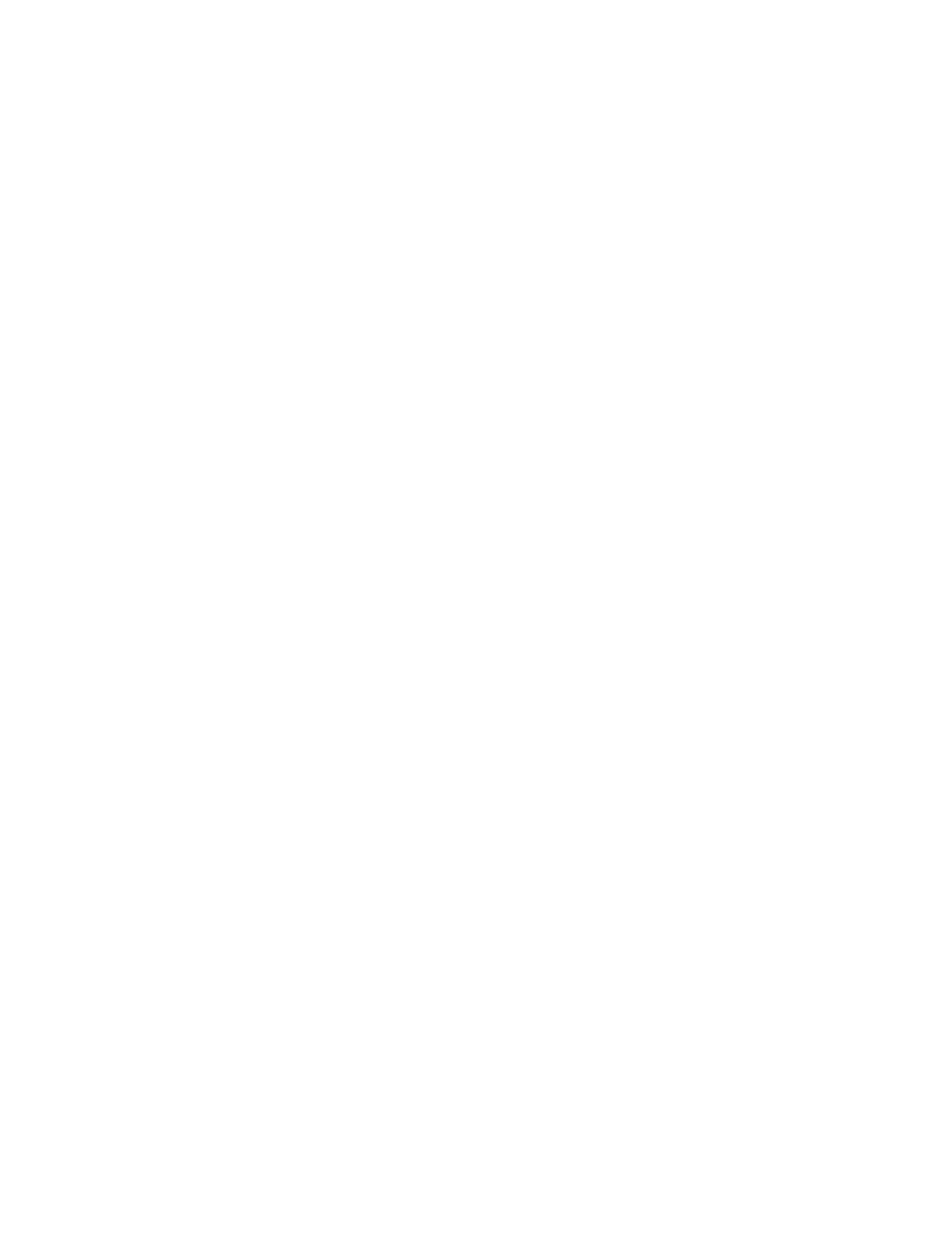
270
At the workstation, perform these tasks:
1. Open your Web browser and enter the TCP/IP address of the Device in the Address or Location field.
Press ENTER. If the Device's Internet Services (web pages) begin to display on the workstation, you
are communicating with the Device. If NOT, make sure that your web browser is not set to use a
proxy server and repeat the procedure. If unsuccessful, perform the next step.
2. Verify that the workstation has been assigned an IP address, subnet mask, and gateway address by
running a Command (DOS) prompt, typing ipconfig/all (Windows NT/2000/XP) or winipcfg
(Windows 95/98/Me), and pressing ENTER. If any of the addresses are incorrect or missing, right
mouse click on the Network Neighborhood icon (My Network Places in Windows Me and 2000), and
make sure that the TCP/IP protocol is installed and properly configured for IP addressing. For XP,
click Start/My Network Places/right mouse click in the open window/select Properties/right mouse
click Local Area Connection/then select Properties.
3. Run a Command (DOS) prompt on the workstation and perform ping tests to verify successful packet
transmission first to the workstation's NIC, then to the Gateway (if being used), then to the Device's
NIC. To run Ping Tests, at the Command (DOS) prompt, type: ping xxx.xxx.xxx.xxx and press
ENTER. Note that there is a space between the word "ping" and the first xxx. Let xxx.xxx.xxx.xxx
first represent the workstation's IP address, then the IP address of the default gateway, and finally the
IP address of the Device. If successful, you will receive a reply such as: "Reply from xxx.xxx.xxx.xxx:
bytes=32 time<10ms TTL=128." If you receive "Time Out" or "0 bytes received" notifications, the
device being pinged is incorrectly configured or malfunctioning.
4. If Web browser and Ping Tests are successful but you are still unable to print to the Device, verify that
the driver is using the correct LPR Port to print through. On Windows desktops, select Start,
Settings
, Printers (Start/Printers and Faxes in XP), right click on the Printer's icon, and select
Properties
. Select the Ports Tab (NT4 and 2000) or the Details Tab (95/98/Me) and verify that the
LPR Port being printed through matches the IP Address of the Device. If the IP address does NOT
match, you are printing to the wrong device on the network. Either select the correct port from the
displayed list, or use the Add Port button to create a new port with an IP Address matching that of
your Device.
Note: When you select a port from the list in Windows NT4, make sure that the checkbox next to the
Port name is selected with a check mark.
