Xerox 7245 User Manual
Page 171
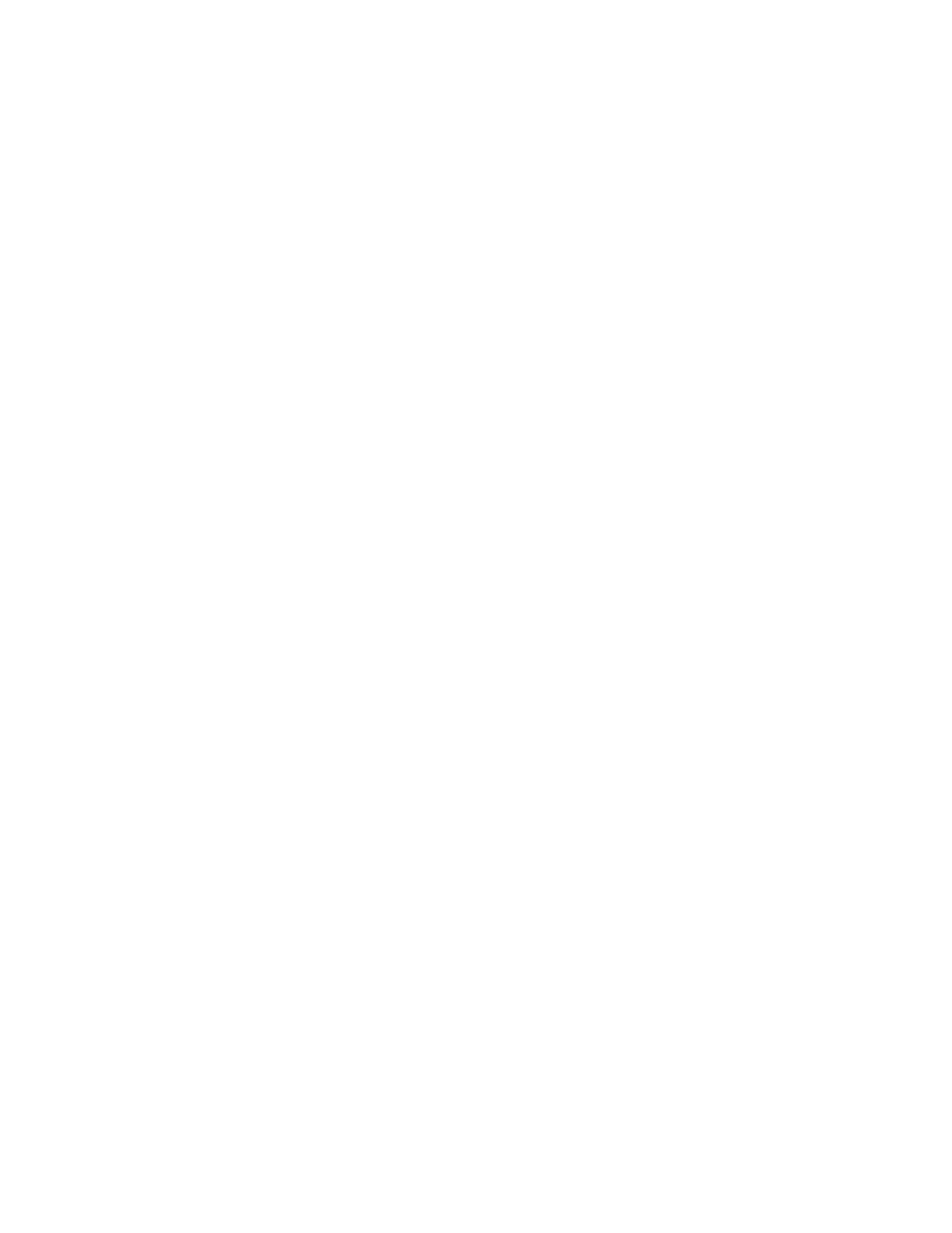
171
Adding the Receiving Computer’s Address to the Address Book
To direct your scanned documents to the appropriate receiving computer (server or workstation) you will
need to add the Receiving Computer’s Address to the machine’s Address Book as follows.
1. Press
the
Log In / Out button
on the Device’s Control Panel.
2. On the keypad enter {11111} or current password. Touch Confirm when finished.
3. Touch
System Settings
.
4. Touch
Setup Menu
.
5. Touch
Address Book
.
6. Select an available Address Number.
7. Touch
Create/Delete
.
8. Touch
Address Type
, then touch Change Settings.
9. Select
Server
as the address type, and select Save.
10. Select each item to be set, and select Change Settings. When each setting is complete, select
Save
.
11. Select Transfer Protocol from the settings list and select FTP or SMB or SMB (UNC format).
12. When FTP or SMB is selected, touch Server Name/IP Address on the settings list and enter the
Host name or IP Address of the computer (server or workstation) designated to receive scanned files.
When entering a Host name, use the fully qualified domain name. For example:
myhost.example.com. Do NOT use forward or backward slashes.
13. Select Shared Name (SMB Only) to enter in the name of the shared folder on the receiving
computer. Enter in the name only, without any backward slashes.
14. Select Save In to enter the directory for storing documents. When FTP or SMB is selected, supply
the name of the directory (without any forward or backward slashes). When SMB (UNC format) is
selected, if available, use the Universal Naming Convention format such as \\host name\shared
name\directory name.
15. Select User Name and provide the User account name assigned to the directory on the receiving
computer.
16. Select Password and provide the password to access the User account on the receiving computer.
17. Select Port Number to set the communications port number. A sensible selection is Standard Port.
18. When done changing and saving settings, touch Close to exit to the Setup Menu.
19. Touch Close to exit to the System Settings screen.
20. Touch Exit to exit to the Main screen.
