Xerox 7245 User Manual
Page 168
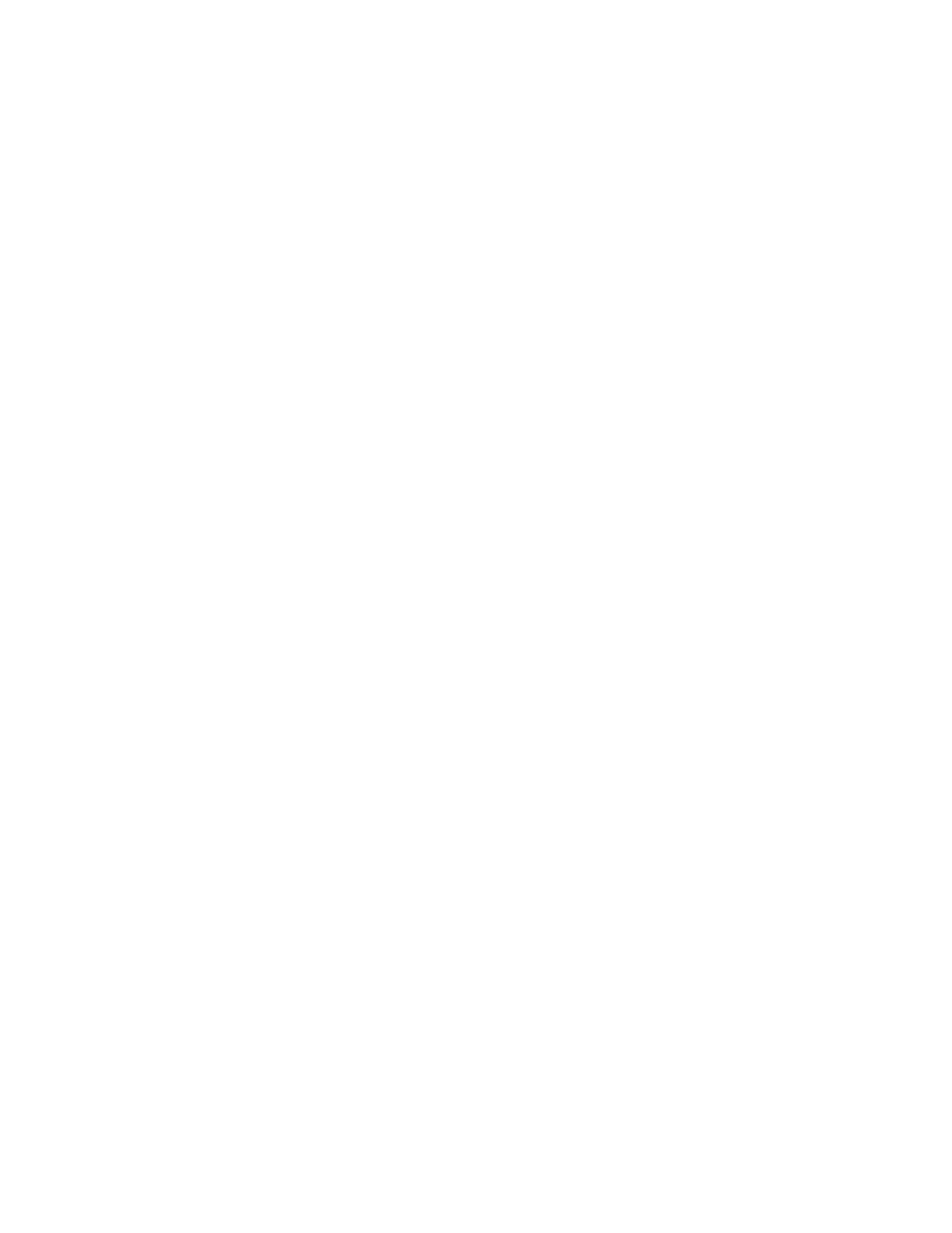
168
3. When using the FTP protocol, enable the FTP client port.
a. Select
Network Settings
, then Port Settings.
b. From the Port Settings screen, select FTP Client and then select Change Settings.
c. Select
Port Status
and then select Change Settings.
d. Select
Enabled
then select Save.
e. Select
Close
repeatedly until the Network Settings screen is displayed.
4. Set an IP address.
If an IP address is already set, this step is not necessary.
Also, in an environment with DHCP or
BOOTP, configure the way to obtain an IP address. If the address cannot be obtained automatically,
or manual configuration is preferred, configure an IP address, a subnet mask, and a gateway address
as follows.
a. Select
Protocol Settings
.
b. Select
TCP/IP - Get IP Address
and then select Change Settings.
c. Select one from [DHCP], [BOOTP], [RARP], [DHCP/Autonet] or [Manual], and then select Save.
If you select anything other than [Manual], proceed to Step 5.
Note When communicating by TCP/IP make sure to enable the use of a DNS (or WINS for SMB)
server. This is done using the machine’s Internet Services web pages, displayed by typing the
machine’s IP address into your web browser (as stated in the TCP/IP Dynamic Addressing Topic of
this guide).
d. On the Protocol Settings screen, select TCP/IP – IP Address and then Change Settings.
e. Enter the IP address using the numeric keypad.
Notes
Enter the address in the format “xxx.xxx.xxx.xxx”. The "xxx" should be a numeric value in the range
from 0 to 255. However, 224 - 255.xxx.xxx.xxx and 127.xxx.xxx.xxx cannot be used.
When you make an entry mistake, press the
When moving to the next value without entering all 3 digits, select [Next].
f. Select
Save
.
g. Configure
TCP/IP – Subnet Mask
and TCP/IP – Gateway Address using the same process as
stated above.
Note
Enter the Gateway address in the format “xxx.xxx.xxx.xxx”. The "xxx" should be a numeric value in
the range from 0 to 255. However, 224 - 255.xxx.xxx.xxx and 127.xxx.xxx.xxx cannot be used.
Specify the subnet mask by a combination of the numbers 0, 128, 192, 224, 240, 248, 252, 254, and
255. However, you cannot use 0 between non-zero values.
If you do not set the gateway address, enter "0.0.0.0".
