Ipp printing (windows 2000 & xp) d13, Ipp printing (windows 2000 & xp) – Xerox 7245 User Manual
Page 82
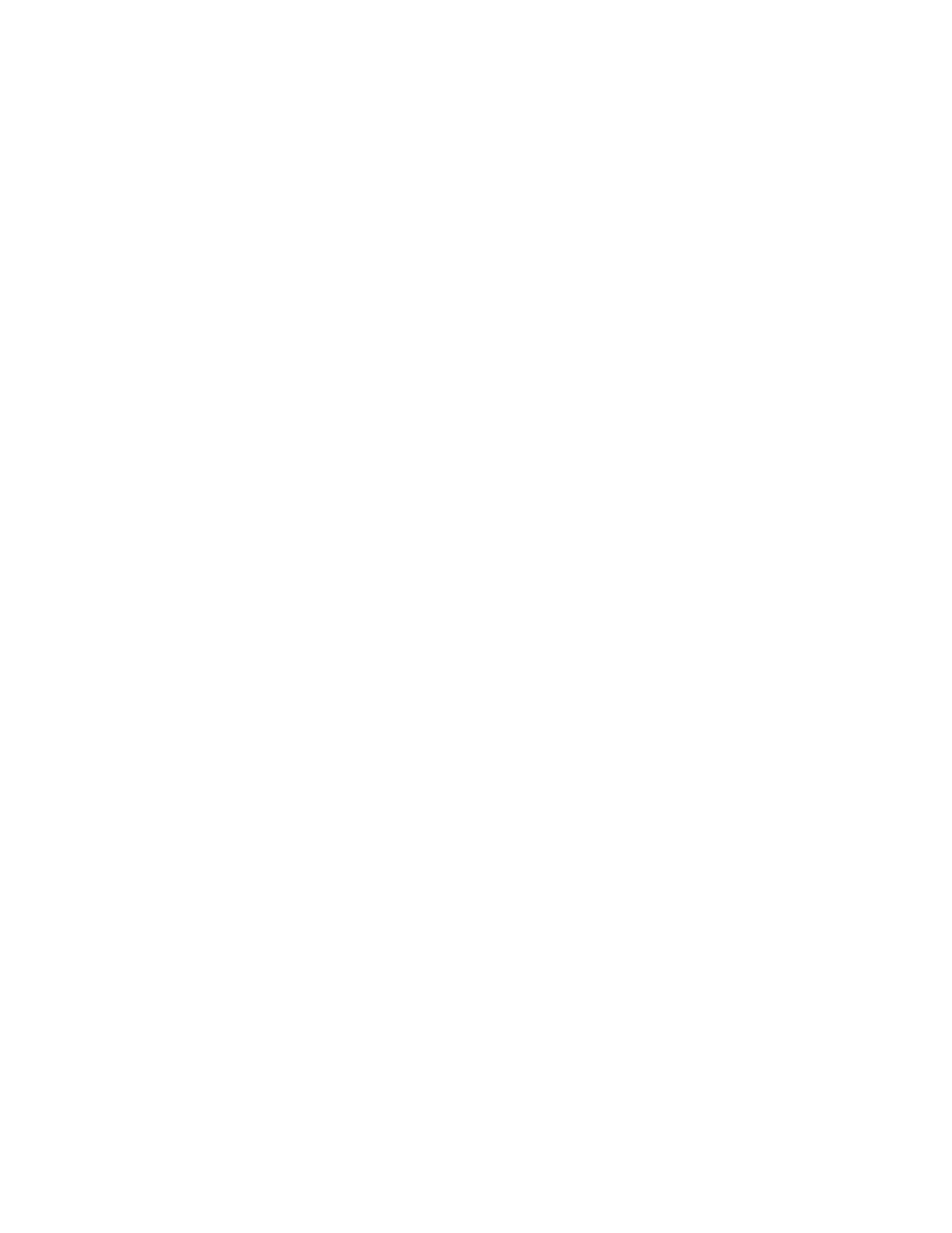
82
IPP Printing (Windows 2000 & XP)
D13
Note: Supported by all Windows 2000 and XP workstations, IPP (the Internet Printing Protocol)
enables the convenience of printing over the Internet or Intranet through the creation of an IPP
network port. This printing "service" is available for other workstation operating systems through
downloads from the Microsoft web site. Follow the instructions provided by Microsoft, or other trusted
sources on the Internet, to install the IPP service on operating systems other than Windows 2000 and
XP.
Before You Start
1. Obtain the Print Driver for your workstation's operating system. Drivers are available on one of the
CD-ROMs that came with your Device. They are also typically available for downloading in self-
extracting Zip file format from the Internet at
2. Print
a
Settings List
as stated under the Network Connectivity Tab of this guide.
3. On the Settings List, under the TCP/IP data label, verify that the Device has a valid IP Address,
Subnet Mask, and Gateway
displayed. If it does NOT, assign these addresses to the Device
following the procedure stated under the TCP/IP Protocol Configuration item of the NOS Selection
menu, accessed from the Network Connectivity Tab of this guide.
4. On the Settings List, verify that Port 9100 is displayed with a Port Status of Enabled. If it is NOT,
enable Port 9100 as stated in the Note at the bottom of the Configure Port 9100 procedure, under
the Internet Services Tab of this guide. Specifically, click the Port Status hot link on the Properties
Tab of Internet Services and make sure that the check box on the Port 9100 line is checked.
5. On the Settings List, verify that IPP is enabled. If it is NOT, enable the protocol following the
procedure stated under the IPP (Internet Printing Protocol) item of the NOS Selection menu,
accessed from the Network Connectivity Tab of this guide.
6. Verify that IPP is using DNS to resolve Host Names to IP Addresses in support of IPP printing.
Using your workstation's Web browser, enter the TCP/IP Address of the Device in the Address or
Location field and press Enter. Click the Properties button or Tab. Click the plus (+) symbol to the
left of the Protocol Settings file folder and select IPP in the directory tree. Verify that the DNS
Enablement Checkbox is checked. If it is NOT checked, check it with your mouse and click Apply.
