Netware 3.12 and 4.x/5.x (bindery) printing d16 – Xerox 7245 User Manual
Page 87
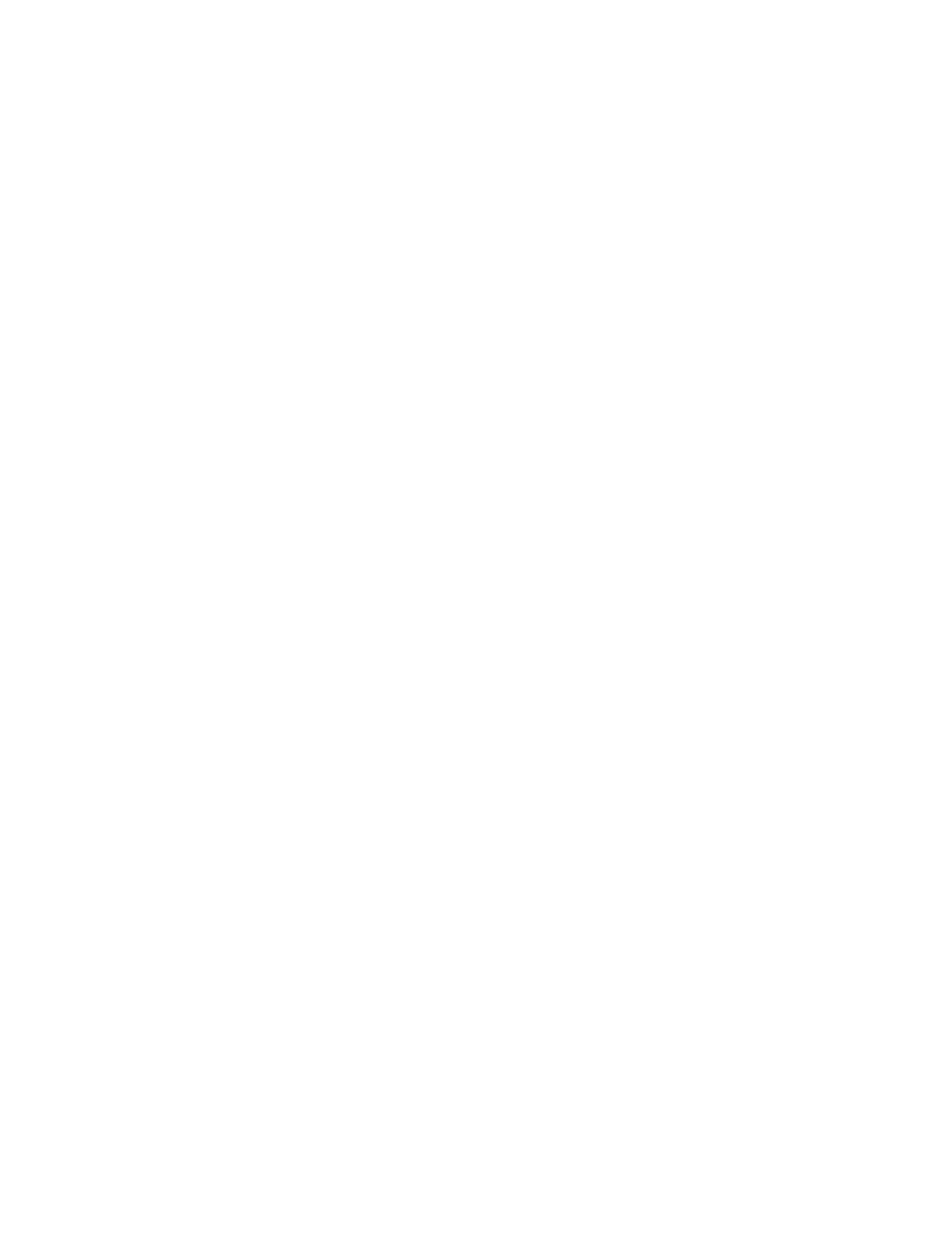
87
NetWare 3.12 and 4.x/5.x (Bindery) Printing
D16
Before You Start
Obtain the Print Driver for your workstation's operating system. Drivers are available on one of the CD-
ROMs that came with your Device. They are also typically available for downloading in self-extracting Zip
file format from the Internet at
Windows 95/98/Me/NT4 Workstation Print Driver Installation
Verify that the Correct Protocol and Service is installed in the workstation
1. At the Desktop, right mouse click the Network Neighborhood icon ("My Network Places" in Windows
Me).
2. Left mouse click on Properties.
3. Click on the Protocols TAB (in Win. NT) or the Configuration TAB (in Win. 95/98/Me) to verify that
the IPX/SPX Protocol has been loaded. It should appear in the displayed list.
4. Note: If the IPX/SPX Protocol has NOT been loaded, click the Add button, select IPX/SPX Protocol
from the available list and click OK. If the setup program fails to find the required files, you will have
to click Have Disk... to load the protocol from the Operating System installer disk for this workstation.
5. Left mouse click on the Services TAB (in Win. NT) or the Configuration TAB (in Win. 95/98/Me) to
verify that the Microsoft Client for NetWare is loaded.
Note: If the Microsoft Client for NetWare is NOT loaded, click the Add button, select the Microsoft
Client Service (or Microsoft Network Service) for NetWare from the available list and click OK. If the
setup program fails to find the required files, you will have to click Have Disk... to load the service
from the Operating System installer disk for this workstation.
