At the primary server, perform these tasks – Xerox 7245 User Manual
Page 285
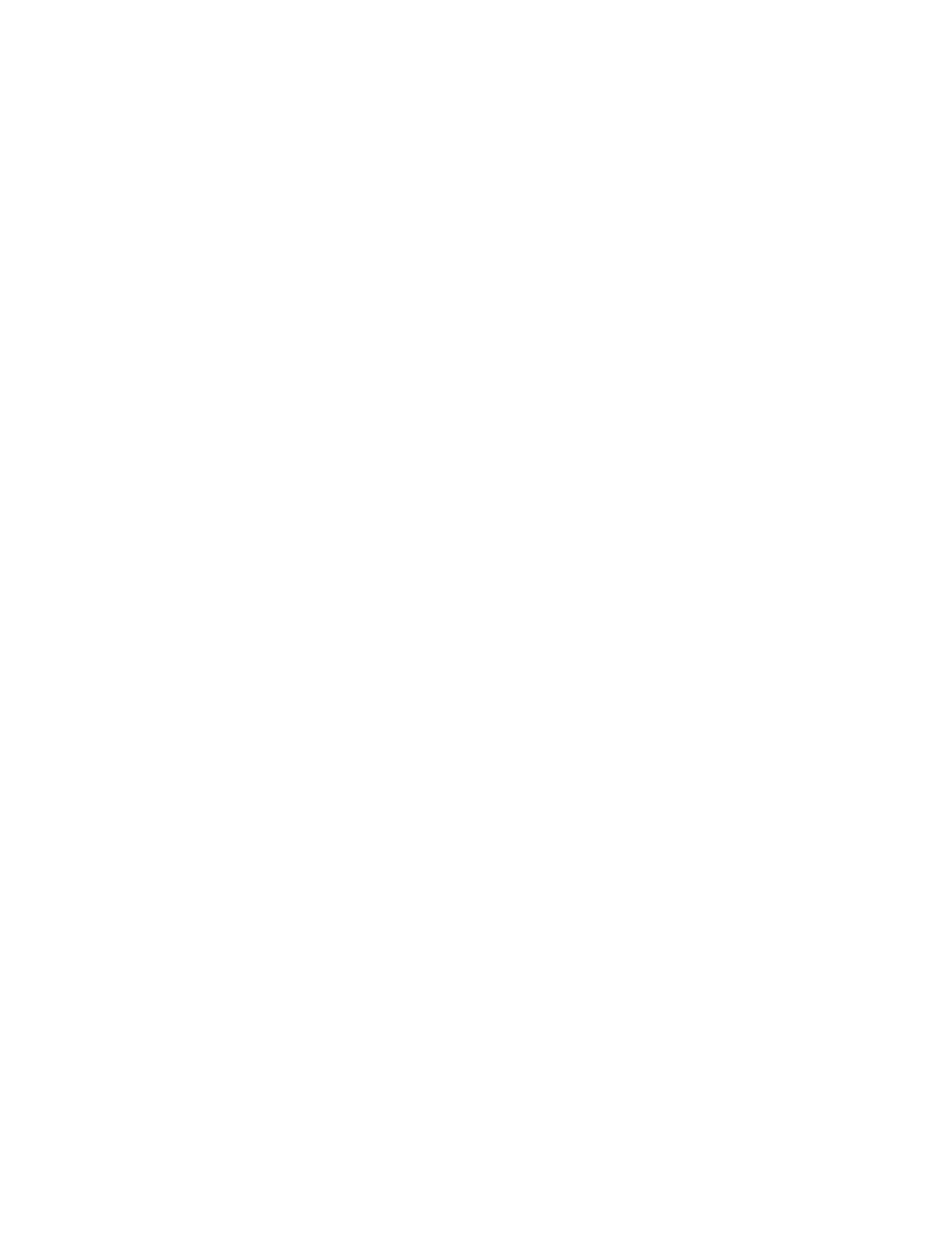
285
At the Primary Server, perform these tasks:
1. Check the Printer's Log In Using PCONSOLE
From a workstation with a network connection, log in (with System Administrator Privileges) to the
Primary Server.
Note: While the use of PCONSOLE described below does NOT require System Administrator
privileges, if you will be making modifications or changing the Printer Configuration file on the Server,
you WILL need to be logged in as System Administrator.
Make sure that you have a drive mapped to the SYS volume. This is the volume that contains the
LOGIN and PUBLIC directories.
At the command prompt, if not already in the PUBLIC directory, change to the PUBLIC directory by
typing cd public and press ENTER.
At the PUBLIC prompt, type pconsole and press ENTER.
When the PCONSOLE screen displays, observe the information at the top of the screen to verify that
you are connected to the correct Primary File Server. If correct, the Server’s name will match the
Primary Server name shown on the Device's Settings List.
Note: If you are NOT connected to the correct file server you will be checking for the Printer’s login in
the WRONG place.
Under Available Options, highlight Print Queue Information and press ENTER. The Print Queues will
be displayed in a list. Select the name of your printer’s Print Queue from the list and press ENTER.
Under Print Queue Information, highlight Currently Attached Servers and press ENTER. If a Print
Server is shown, the printer logged into the network properly. If nothing is shown, the printer did NOT
log in to the network correctly. Check to see if the Printer logged into another Server, or reboot the
Printer to see if it logs into this file server properly.
Press the ESCAPE key as many times as required to back out of displayed menus and screens, until
the Exit Pconsole prompt is displayed. Highlight Yes and press ENTER.
