Before installing the network scanner utility2, Installing the network scanner utility, Uninstalling the network scanner utility – Xerox 7245 User Manual
Page 106: Installing and using the network scanner utility2
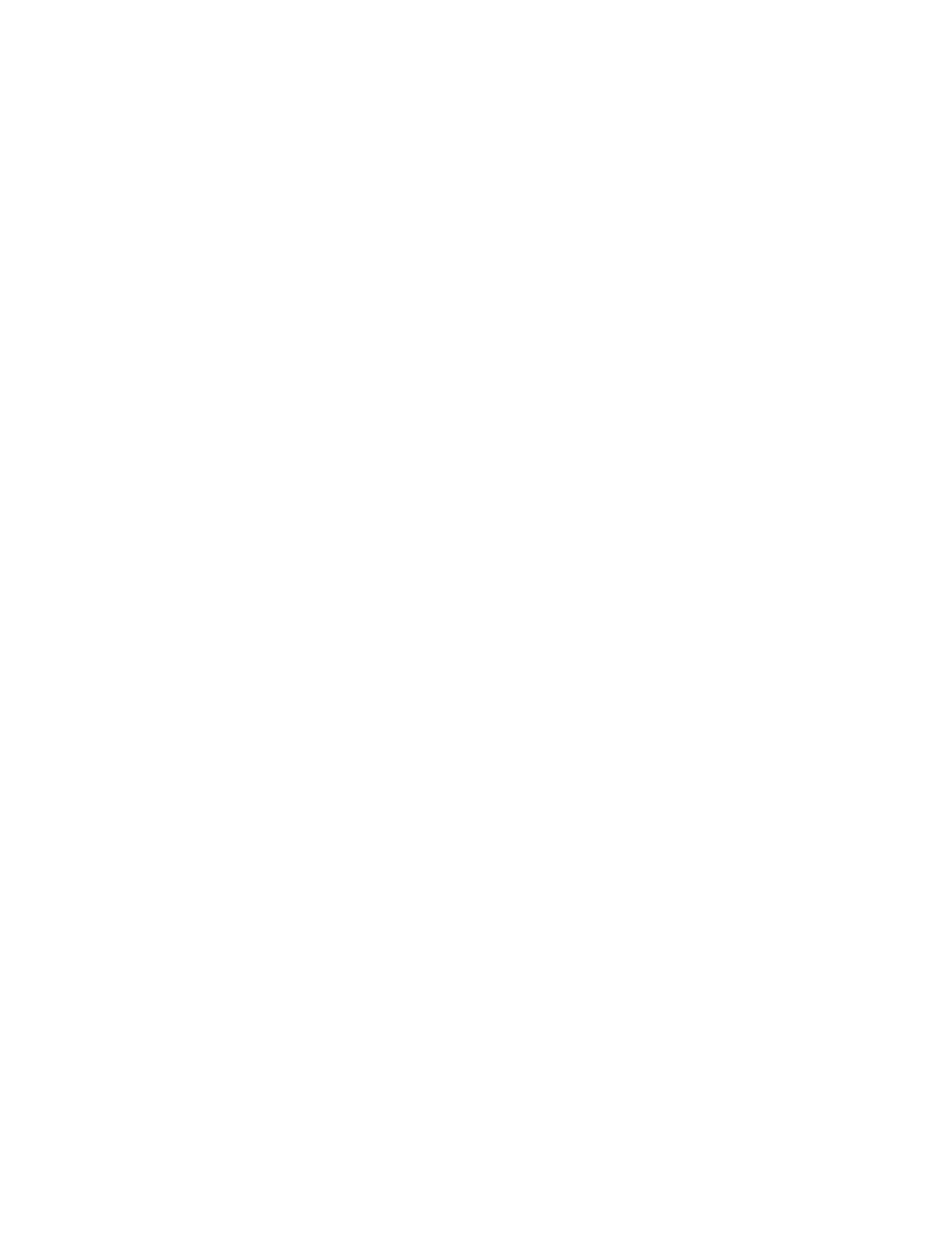
106
Installing and Using the Network Scanner Utility2
E16
To retrieve scanned documents directly from the Device's mailbox(es) into an image-editing application
such as Adobe® Photoshop®, you need to install the Network Scanner Utility2 (scan driver) on your
workstation.
You can additionally install and use an application known as Mailbox Viewer2 to view and import scanned
files, without using a client-side image-editing program. For Mailbox Viewer2 installation instructions,
refer to instructions contained on the Driver/Network Utility2 CD ROM that came with the Device.
Before Installing the Network Scanner Utility2
Before installing the Network Scanner Utility2, make sure that your workstation meets the following
requirements:
You must be running Windows 95, 98, Me, NT4, 2000, or XP. Windows NT 4.0 Server TSE (Terminal
Server Edition) and Windows 2000 Server/Advanced Server Terminal Service are NOT compatible with
this feature.
• Your workstation must be operating with a i486DX4/100 MHz processor or faster, have 32 MB RAM
or greater, and have 40 MB or more of free hard drive space (not including space for storing scanned
data).
• Your workstation must be connected to a network using the TCP/IP protocol.
• Your image-editing application must be compatible with the TWAIN interface to import scanned data.
Installing the Network Scanner Utility
1. Insert
the
Driver/Network
Utility2 (Windows) CD ROM into your workstation’s ROM drive.
2. Open Windows Explorer (NOT Internet Explorer), click the drive letter for your CD ROM drive, and
open Drivers\Scan\Disk1.
3. Double
click
Setup.exe
and follow the instructions displayed on screen.
Uninstalling the Network Scanner Utility
1. In Windows 95, 98, and Me, double click My Computer, Control Panel, then Add/Remove Programs.
From the Windows 2000 desktop, from the Start menu, select Settings, Control Panel, then double
click Add/Remove programs. On the Windows XP desktop, click Start, Control Panel, then double
click Add or Remove Programs.
2. Select Fuji Xerox Network Scanner Utility, then click Add Remove.
3. Click
Yes
.
