At the server, perform these tasks – Xerox 7245 User Manual
Page 292
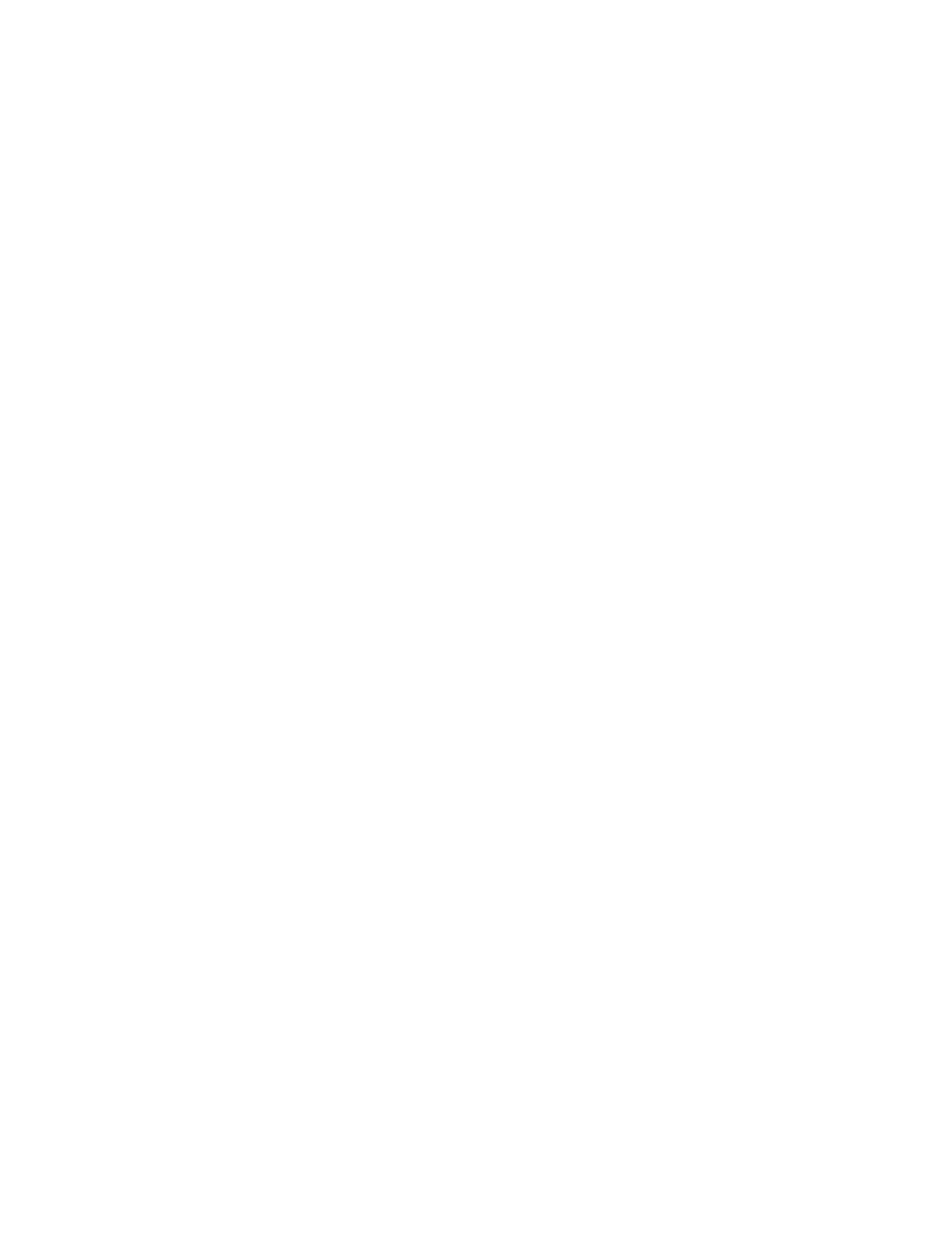
292
At the Server, perform these tasks:
1. Check the Printer’s Log In using PCONSOLE
Log into the Novell Server as System Administrator using a workstation running Novell Client
services
(such as IntranetWare Client for Windows NT or Novell Client 32).
Check the context displayed on screen to make sure that the current context is the same as the
context of the file server that was used when setting up the print server and print queue.
Note: If necessary, to change context type cx and the correct context name, separated by a space,
and press ENTER.
At the drive prompt (if your search path is set for the PUBLIC directory) or by first typing cd public
[ENTER], type pconsole and press ENTER.
From PCONSOLE's Available Options window, select Print Queues and press ENTER.
In the Print Queues window, select the printer’s queue and press ENTER.
In the Print Queue Information window, scroll down to Attached Print Servers and press ENTER.
If the printer logged into the server correctly, the Print Servers Currently Servicing Print Queues
window should show the name of the Printer's Print Server. If nothing is shown, the printer did NOT
log in correctly and, referring to your Novell documentation, you should follow the instructions to set
up a Print Server, Print Queue, and Printer using NWADMIN or PCONSOLE. When following these
instructions, if you find that the print server name was incorrect, correct it, save the new setup, and
power off/power on the printer to log back into the network correctly.
Press your Escape key to exit PCONSOLE.
2. Check the Printer’s Log In with NLIST USER
At the PUBLIC prompt (cd public), type nlist user and press ENTER. If the printer logged into the
network correctly, its Print Server name should be displayed in the list along with the time of log in.
WARNING: The NLIST can be misleading if the display is not refreshed frequently, or the printer has
been left on for an extended period of time. It can be used as a guide, however, by powering the
printer off, then on, to see if the time of login shown in the NLIST updates. If it does, you know that
the printer is logging into the network.
