Installation checklist – Xerox 7245 User Manual
Page 133
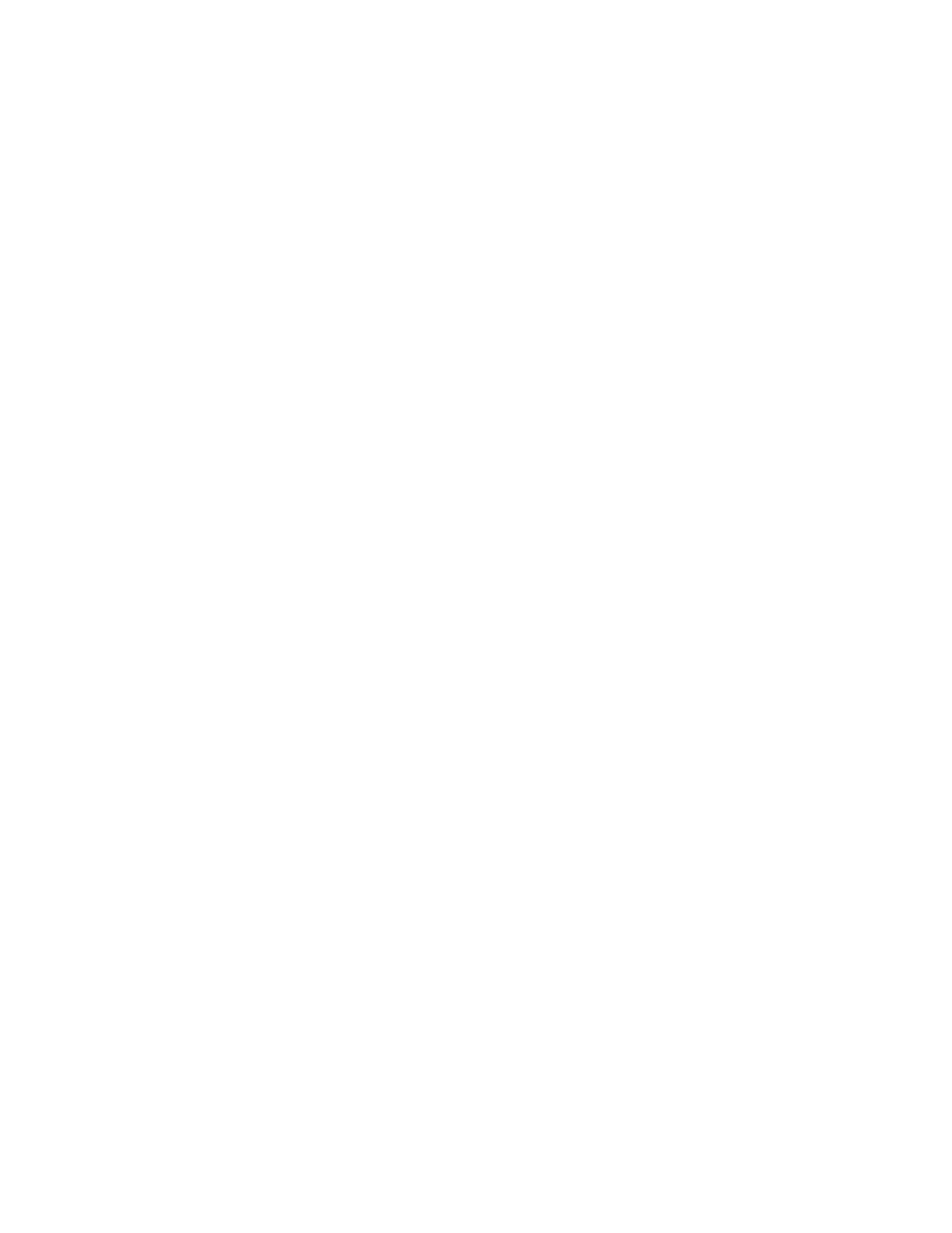
133
Installation Checklist
Please ensure that the following items are available or have been performed.
1. Ensure the machine is fully functioning on the network prior to installation.
2. Enable the purchased Scanning option. For instructions, refer to the Enabling Options with Software
Keys topic, in the Options section of this guide. Contact your Xerox Sales Representative if you have
not purchased the Scanning option.
3. Enable the purchased Server Fax option. For instructions, refer to the Enabling Options with
Software Keys topic, in the Options section of this guide. Contact your Xerox Sales Representative if
you have not purchased the Server Fax option.
4. Verify that Scan to Fax Server is now the currently enabled Fax Service, as follows:
a. At your workstation, open your Web browser and enter the Ip address of the machine in the
Address or Location field. Press Enter.
b. Click the Properties tab, then click the Protocol Settings folder (hot link).
c. Scroll down the list of protocols to the Fax folder.
d. Click on the Fax folder.
e. Click the fax Settings link and verify that Scan to Fax Server is displayed in the selection box.
f. If Scan to Fax is displayed instead, use the selection arrow to select Scan to Fax Server and click
Apply.
g. Enter the administrator User Name and Password and click OK. The default is 11111 and x-
admin.
