At the workstation, perform these tasks – Xerox 7245 User Manual
Page 273
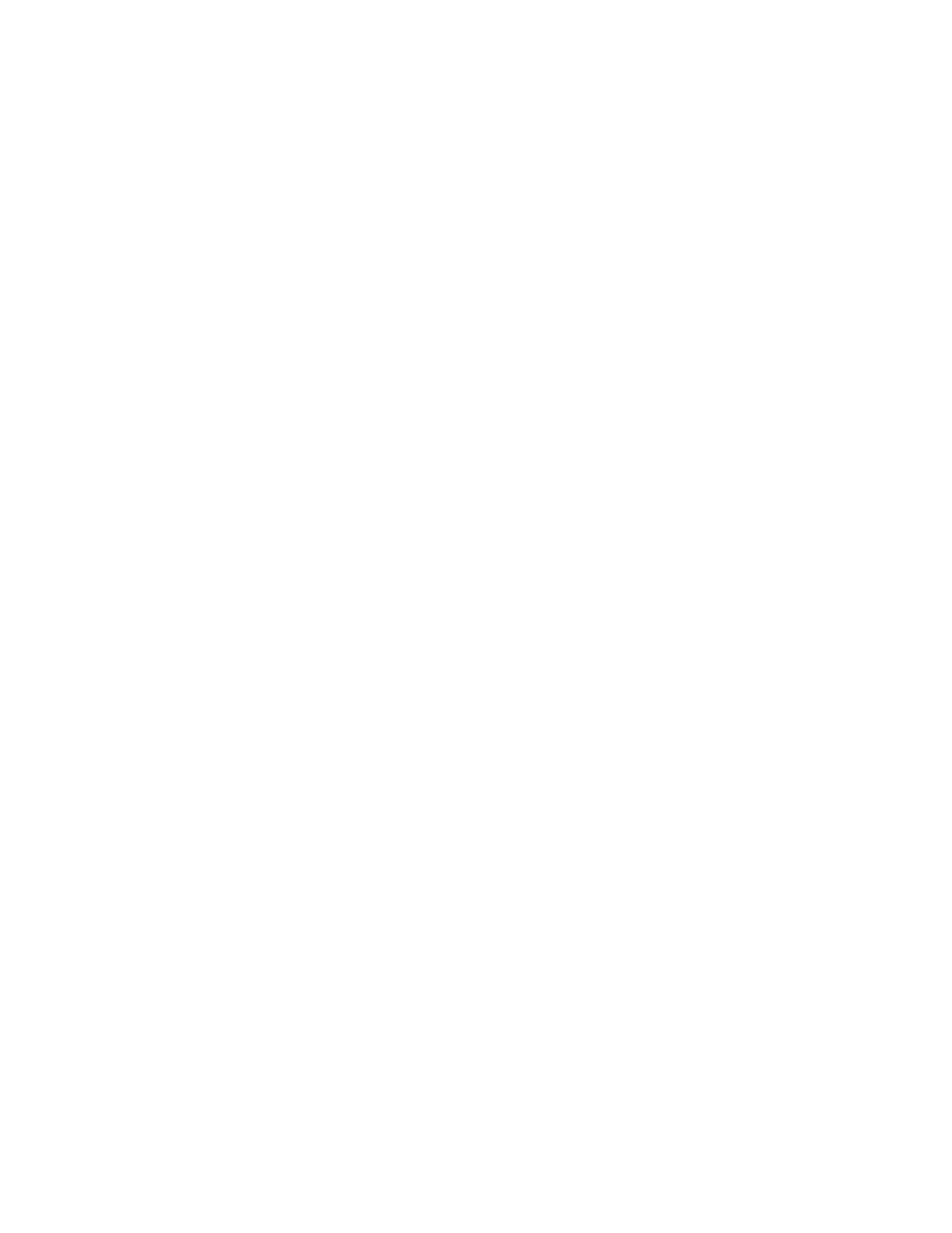
273
At the workstation, perform these tasks:
1. At the Workstation's Desktop, verify that the NetBEUI protocol is installed. Right mouse click the
Network Neighborhood
icon ("My Network Places" in Windows Me) and select Properties. Click
the Configuration Tab (95/98/Me) or the Protocols Tab (Windows NT4) and verify that the
NetBEUI protocol is loaded. If it is, click the Identification Tab (95/98/Me/NT4) to determine if the
name of your workstation's Workgroup is the same as the name of the device's Workgroup. If it is,
you can exit the Properties screen. If it is NOT, either type in the Device's factory default name of
"Workgroup" here, or use Internet Services to change the Device's workgroup name to match your
own. Click OK.
Notes:
If the NetBEUI Protocol is not present in the Protocol list, click the Add button, select NetBEUI from
the available list and click OK. If the setup program fails to find the required files, you will have to
click Have Disk… to load the protocol from the Operating System installer disk for this workstation.
If you wish to use Internet Services to change the Device's factory default name of "Workgroup," you
have to be running the TCP/IP protocol on at least one workstation on your network and have the
TCP/IP protocol enabled and a static IP address set at both the workstation and the Device. Verify
that Internet Services is enabled at the Device. If it isn't, follow the instructions supplied under the
Network Connectivity Tab of this guide to enable it. Change the Device's workgroup name by
following the instructions supplied in the Configure SMB procedure in the Internet Services section of
this guide.
2. At the Workstation's Desktop, double click the Network Neighborhood icon ("My Network Places" in
Windows Me) and see if the Printer’s (SMB Host) name appears in your Workgroup. If it does NOT,
SMB may not be enabled at the Device. Check the Settings List to verify that SMB is enabled. If it is
NOT, enable SMB following the instructions supplied in the Microsoft (NetBEUI) procedure in the
NOS Selection section of this guide.
3. Another reason that the Printer's (SMB Host) name may fail to appear in Network Neighborhood ("My
Network Places" in Windows Me) is that the device is directly attached to a workstation that does
NOT have Sharing enabled. AT THE WORKSTATION SHARING THE DEVICE, right mouse click
the Network Neighborhood icon ("My Network Places" in Windows Me) and select Properties.
Click the Configuration Tab (95/98/Me) and verify that File and Printer Sharing services is
installed. In Windows 95/98/Me, click the File and Print Sharing button and verify that the checkbox
labeled "I want to be able to allow others to print to my printer(s)" is enabled (checked). In Windows
95/98/Me and NT4, from the Printers folder on the desktop, right mouse click on the Printer's icon and
select Properties (95/98/Me) or Document Defaults (NT4). Select the Sharing Tab and verify that
sharing is enabled for this printer.
