Xerox 7245 User Manual
Page 246
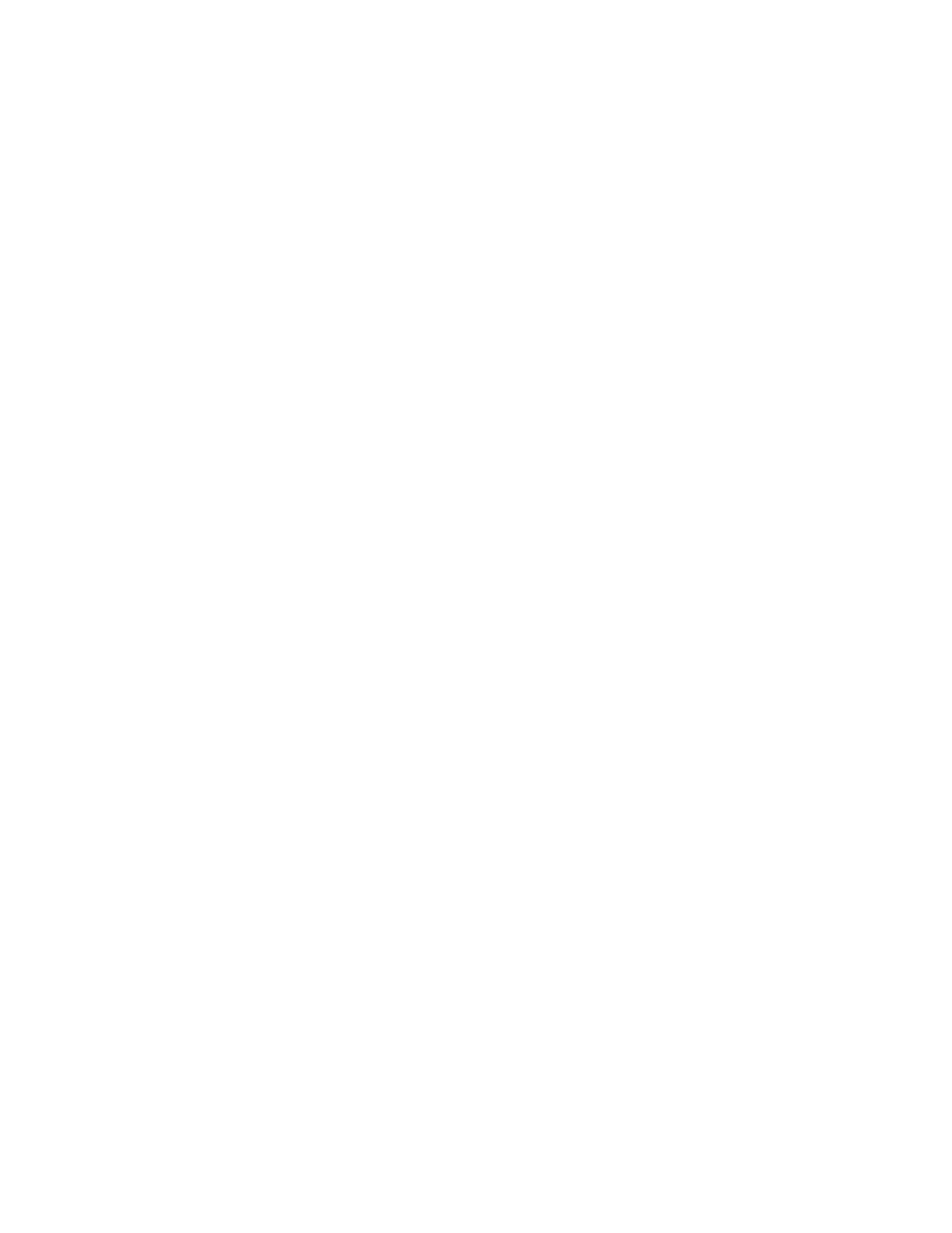
246
The Mailbox hot link provides Mailbox information that is directly related to Scanning to the Device's Hard
Drive. The screen displays Box Number (1 - 200), Password, List Order (selectable between Descending
and Ascending) and offers a selection of retrieval method by pages. By entering in a box number and
password, and clicking the Document List button, a list of all the scanned jobs, contained in the Mailbox,
is shown.
Note: Mailboxes and Passwords are assigned individually at the Device's User Interface (Control
Panel) ONLY. Fax jobs will also be displayed if the Device has been equipped with the optional fax
module. For complete information on the set up and use of mailboxes, including downloading
scanned jobs to your desktop, refer to Scanning to the Device’s Hard Drive in the Options section of
this guide.
The Job Flow Sheets hot link allows you to register and configure settings in the job flow sheets stored
on the machine’s hard drive. Job Flow Sheets can be linked to individual mailboxes, providing automatic
or manual redirection of files received in the mailbox. For complete information on Job Flow Sheets, refer
to Setup and Use of Job Flow Sheets with Mailboxes in the Options section of this guide.
Auditron Administration
defines the method to use to secure machine services with User
Authentication. For complete information, refer to Security – Authentication (by Auditron
Administration)
in the Options section of this guide.
User Details Setup
– Allows you to configure the characteristics of the login prompt for User
Authentication.
The Internet Services settings hot link displays such Internet Services settings as the Auto Refresh
Interval in seconds, and the Display Language (if available). To have the Device register changes made
to any settings, click the rectangular Apply button.
The Port Status hot link displays a table with check boxes to enable or disable specific ports. Note that if
any selections, such as Port 9100 for example, are unavailable for setting using the Device's Control
Panel, they can be set here. To have the Device register changes made to any settings on this Table,
click the rectangular Apply button, then click the Reboot Machine button (always available on the Status
Tab) to remotely reboot the Device.
Note: It is possible to have additional hot links displayed in this beginning hot links list in the
Properties Tab directory. For example, if "Mail Notice" is selected in the Port Status table (through
the Port Status hot link), and the Device is restarted, a hot link will be displayed in the list for
configuring individual notification that the Device has just printed incoming e-mail. Note that the
ability to print incoming e-mail is set from the E-mail hot link in the Protocol Settings file folder of the
directory tree.
The Memory Settings hot link enables you to view or change the amount of memory allocated on the
hard drive for spooling incoming jobs into buffers (dedicated to specific ports or protocols). To have the
Device register changes made to any settings, click the rectangular Apply button.
Note: When making setting changes you may be prompted for the Administrator password.
