At the workstation, perform these tasks – Xerox 7245 User Manual
Page 277
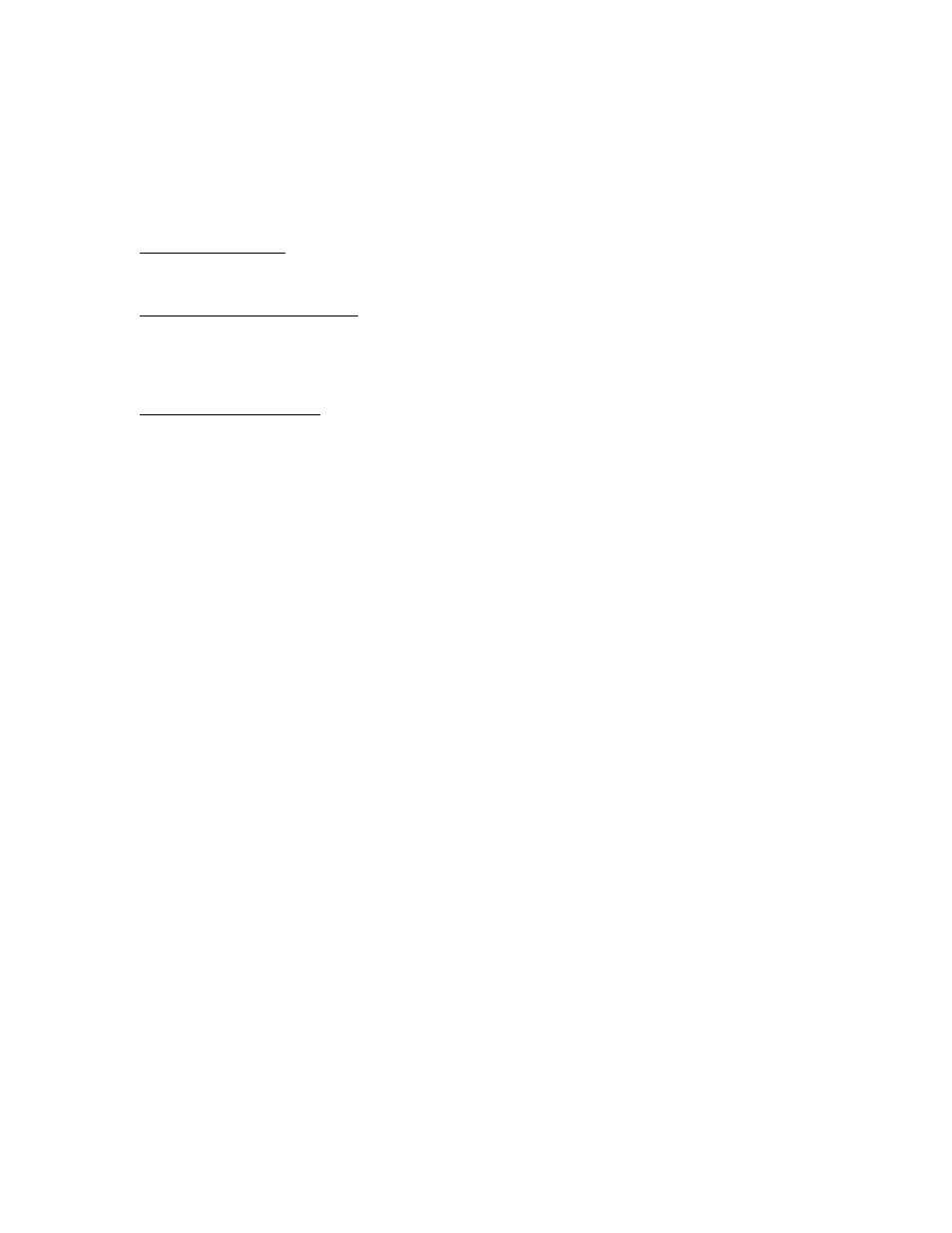
277
At the workstation, perform these tasks:
1. Open your Web browser and enter the TCP/IP address of the Device in the Address or Location field.
Press ENTER. If the Device's Internet Services (web pages) begin to display on the workstation, you
are communicating with the Device. If NOT, make sure that your web browser is not set to use a
proxy server and repeat the procedure. If unsuccessful, perform the next step.
2. On NT4 workstations, verify that the TCP/IP protocol is installed and that it is configured for DNS
resolution
of the NetBIOS Host Name. Verify that BOTH Microsoft TCP/IP Printing Services and
Workstation
(SMB client) Services are installed.
On Windows 2000 workstations, verify that the Internet protocol (TCP/IP) is installed and that it is
configured for DNS resolution of the NetBIOS Host Name. Also verify that the Client for Microsoft
Networks
is installed. Finally, through Add/Remove Programs and Add/Remove Windows
Components, select Other Network File and Print Services, click Details, check the box for Print
Services for Unix
, and click OK and Next.
On 95/98/Me workstations, verify that the TCP/IP protocol is installed and that it is configured for
DNS resolution
of the NetBIOS Host Name. Verify that the Client for Microsoft Networks is
installed and that the workstation has a Computer (NetBIOS) Name and is a member of a Workgroup.
From the Configuration Tab of Network Neighborhood ("My Network Places" in Me), select the
TCP/IP Protocol
, click Properties, select the NetBIOS Tab and verify that the checkbox labeled "I
want to enable NetBIOS over TCP/IP" is checked.
3. Run
a
Command (DOS) prompt
on the workstation and perform ping tests to verify successful
packet transmission first to the workstation's NIC, then to the Gateway (if being used), then to the
Device's NIC. To run Ping Tests, at the Command (DOS) prompt, type: ping xxx.xxx.xxx.xxx and
press ENTER. Note that there is a space between the word "ping" and the first xxx. Let
xxx.xxx.xxx.xxx first represent the workstation's IP address, then the IP address of the default
gateway, and finally the IP address of the Device (as shown on the Settings List). If you are printing
to the printer through an NT Server and know the Server's IP address, you can also ping the Server.
If successful, you will receive a reply such as: "Reply from xxx.xxx.xxx.xxx: bytes=32 time<10ms
TTL=128." If you receive "Time Out" or "0 bytes received" notifications, the device being pinged is
incorrectly configured or malfunctioning.
Note: To obtain IP address information for your workstation, at the Command Prompt type
ipconfig/all (NT4) or winipcfg (95/98/Me) and press Enter.
4. If communicating with the printer in a Peer to Peer environment, at the Workstation's Desktop double
click the Network Neighborhood icon ("My Network Places" in Windows Me) and see if the Printer's
SMB Host Name
appears in the Workgroup indicated on the Settings List. If it does NOT, SMB may
not be enabled at the Device, or there is no Master Browser in the Workgroup. Check the Settings
List to verify that SMB is enabled and, if necessary, enable Auto Master Mode. To enable SMB, or
Auto Master Mode, following the instructions supplied in the Microsoft (NetBIOS over IP) procedure
in the NOS Selection section of this guide.
