Troubleshooting, General troubleshooting procedure – Xerox 7245 User Manual
Page 267
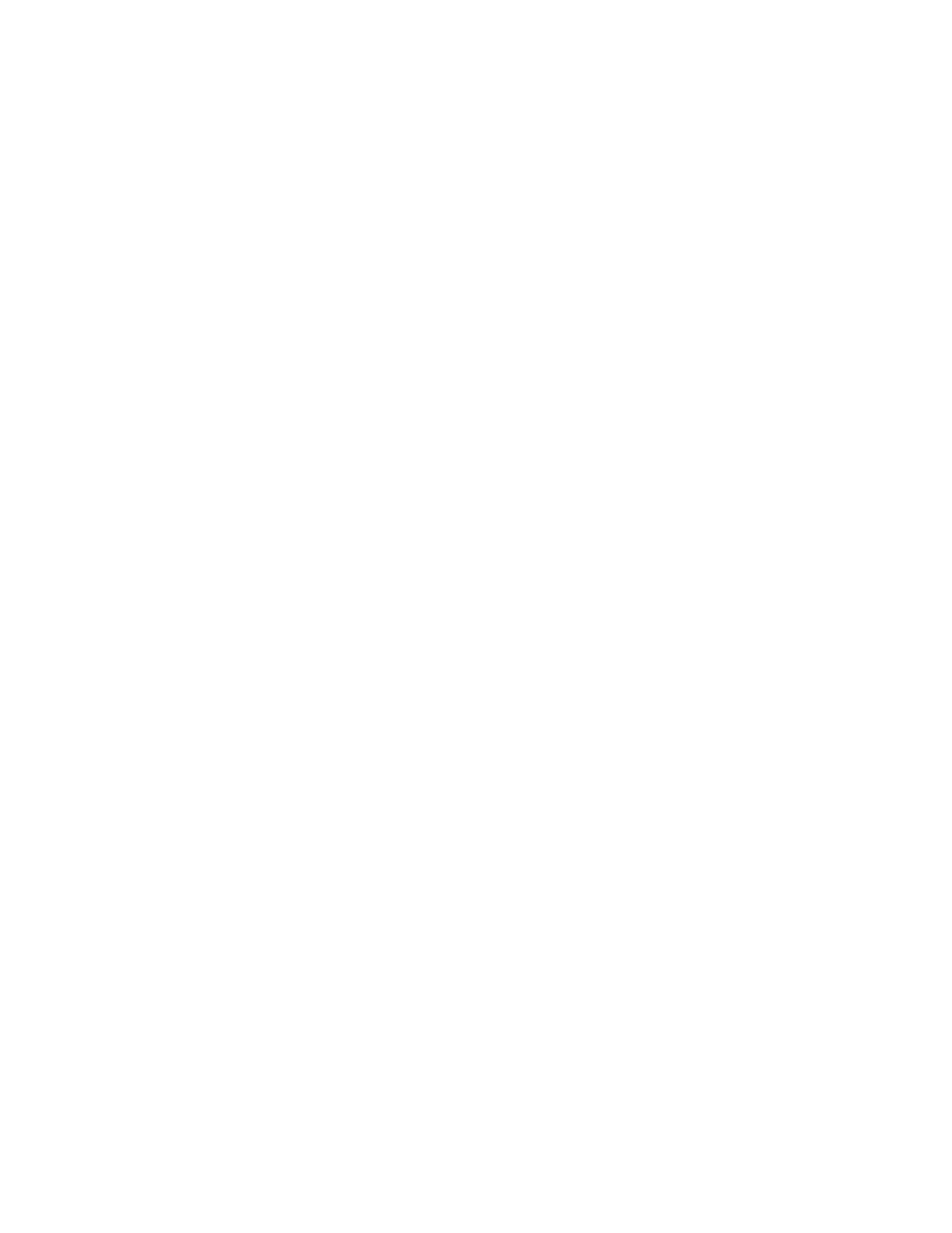
267
Troubleshooting
General Troubleshooting Procedure
1. Make sure that the machine is switched ON and that the Main screen (typically the All Services
screen) is displayed.
Note: The actual screen displayed as the Main screen is selectable. To determine the screen you
would like displayed, press the Log In / Out button, enter the Administrator password (default of
11111), press System Settings, press System Settings again. Press Common Settings, press
Screen/Button Settings, select Features Screen Default, touch Change Settings, make your selection
and touch Save. Touch Close repeatedly, until Exit is displayed in the upper right corner of your
screen, then touch Exit.
2. Make sure that the machine is plugged into a live network drop, typically with a Category 5 twisted
pair cable attached to the RJ-45 socket at the rear of the Device.
Note: You can often determine if the drop is live by looking at the link and activity (if available) light or
lights at the rear of the Device. If these lights are lit and/or blinking, you have a live connection. If
you cannot determine if the drop is live, plug the machine into another drop being used by another
machine that is fully functioning on the network. You can use a hub to connect both machines to the
live network drop so that you do not interrupt the operations of the working machine. If you do not
have access to a second working drop, or a hub, connect a laptop to the RJ-45 socket at the rear of
the Device using a crossover (NOT a patch) cable.
3. Print a Settings List at the Device using the instructions supplied in the Settings List topic in the
Network Connectivity
section of this guide.
4. Referring to the Settings List, determine if the appropriate ports and protocols are enabled for your
Network environment.
To support communicating with the Device's Internet Services, a series of internal Web Pages that
enable the configuration of operating settings, the TCP/IP protocol stack should be enabled. The
Device should also have a valid IP Address, Subnet Mask, and Gateway displayed. If this is not the
case, go to the NOS Selection section of this guide, locate the TCP/IP Protocol Configuration
topic, and follow the instructions supplied.
As some Network Environment settings can only be configured through use of Internet Services on
the Device, if this tool is shown as "disabled" on the Settings List, follow the instructions in the Enable
Internet Services (HTTP)
topic in this guide.
