Xerox 7245 User Manual
Page 124
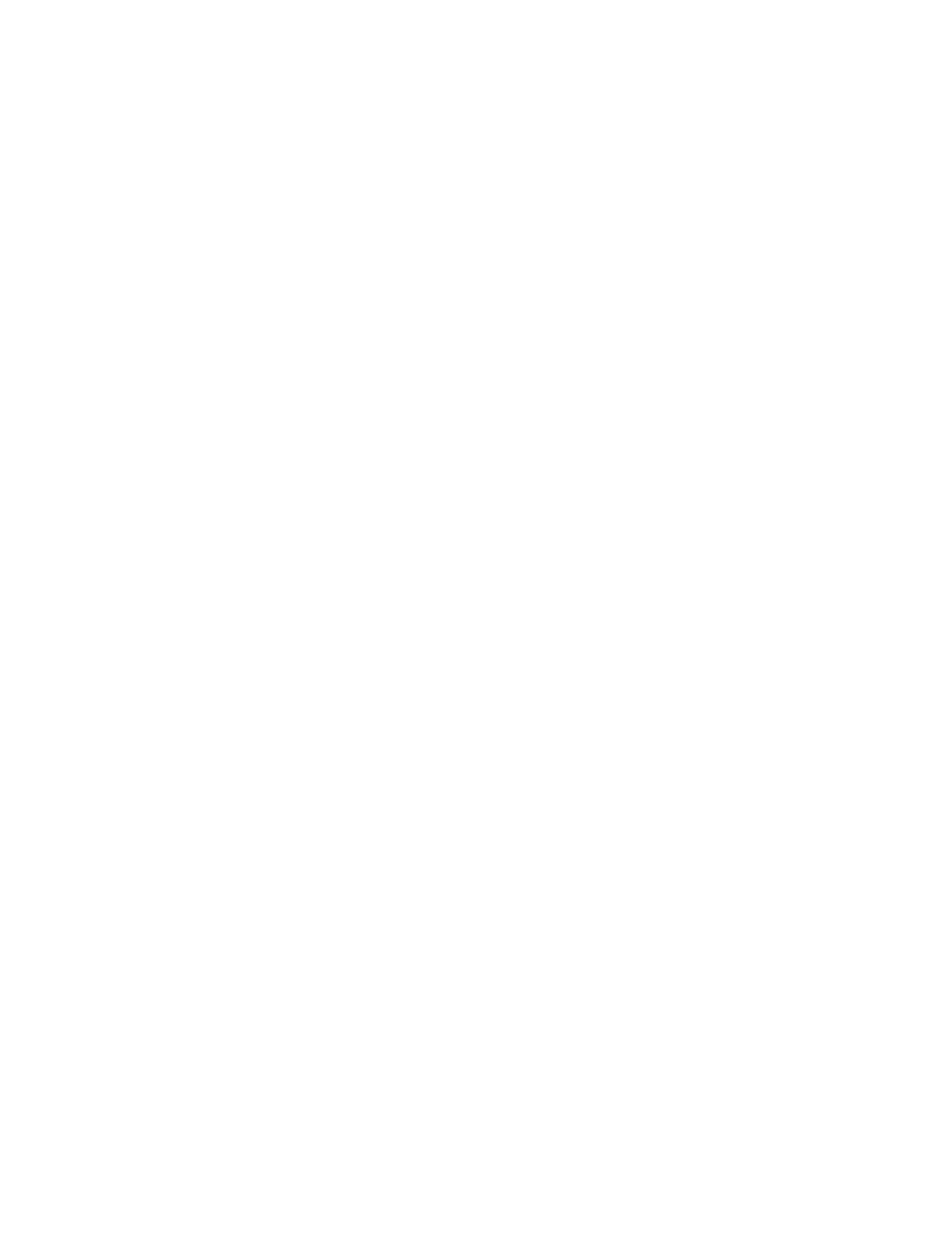
124
3. Set the IP address.
If an IP address is already set, this step is not necessary. Also, in an environment with DHCP or
BOOTP, configure the way to obtain an IP address. If the address cannot be obtained automatically
or manual configuration is preferred, configure an IP address, a subnet mask, and a gateway address
as stated below.
a. Select
Protocol Settings
.
b. Select
TCP/IP - Get IP Address
and then select Change Settings.
c. Select one from [DHCP], [BOOTP], [RARP], [DHCP/Autonet] or [Manual] and then select [Save].
If you select anything other than [Manual], proceed to Step 4.
Note: When using a DHCP server, also configure the WINS (Windows Internet Name Service)
server. To set a DHCP server, use CentreWare Internet Services. For details, refer to the Internet
Services section of this guide.
d. On the Protocol Settings screen, select TCP/IP - IP Address and select Change Settings.
e. Enter the IP address using the numeric keypad.
Notes:
Enter address in the format “xxx.xxx.xxx.xxx”. The "xxx" should be a numeric value in the range from
0 to 255. However, 224 - 255.xxx.xxx.xxx and 127.xxx.xxx.xxx cannot be used.
When you make an entry mistake, press the
When moving to the next value without entering all 3 digits, select [Next].
f. Select
Save
.
g. Configure
TCP/IP - Subnet Mask
and TCP/IP - Gateway Address.
Notes:
Enter the Gateway address in the format “xxx.xxx.xxx.xxx”. The "xxx" should be a numeric value in
the range from 0 to 255. However, 224 - 255.xxx.xxx.xxx and 127.xxx.xxx.xxx cannot be used.
Specify the subnet mask by a combination of the numbers 0, 128, 192, 224, 240, 248, 252, 254, and
255. However, you cannot use 0 between non-zero values.
If you do not set the gateway address, enter "0.0.0.0".
4. Select
Close
repeatedly until the System Settings screen (with an Exit button) is displayed.
5. Select
Exit
.
6. If you changed any settings, the Device will automatically reboot to register and enable your new
settings. After the machine is restarted, print out a settings list to confirm that the ports are enabled
and TCP/IP is correctly configured.
For information on how to print a settings list, refer to the Settings List topic in the Network
Connectivity section of this guide.
