Bi-directional communications, Input to prime – Xerox 7245 User Manual
Page 20
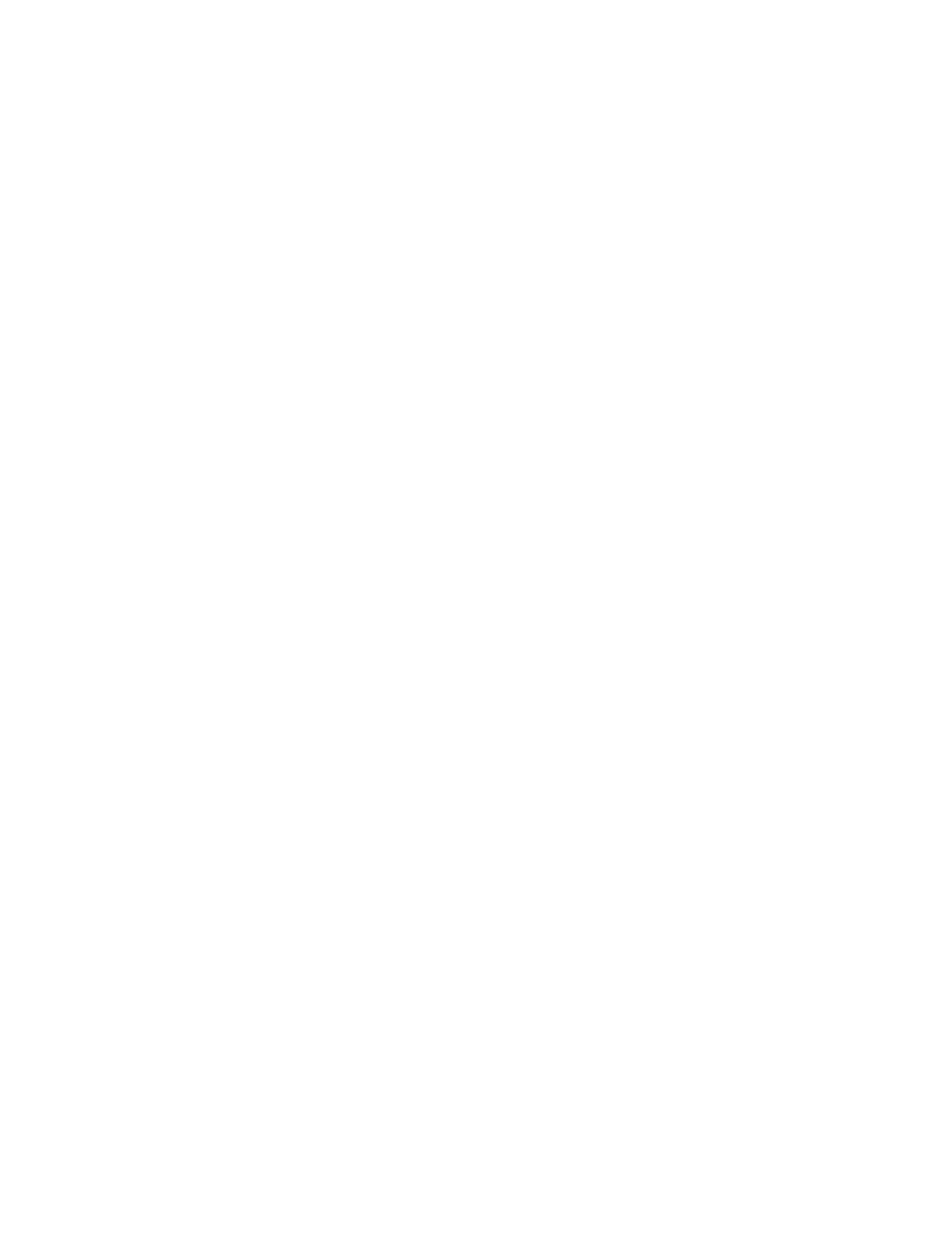
20
Bi-Directional Communications
1. Select the down arrow on the screen to see this setting.
2. On the Parallel Port selections menu, press the selection line labeled Bi-directional
communications
.
3. Press
the
Change Settings
button.
4. On the settings screen, note which of the two buttons is highlighted as the current setting for Bi-
Directional Communications. The available settings are Enabled or Disabled. To support high
speed, bi-directional parallel communications, select the Enabled setting.
5. To change settings, press your setting of choice, then click the Save button on the touch screen.
6. To exit the screen, without making any changes, click the Cancel button on the touch screen.
Input to Prime
1. Select the down arrow on the screen to see this selection.
2. On the Parallel Port selections menu, press the selection line labeled Input Prime.
3. On the settings screen, note which of the two buttons is highlighted as the current setting for Parallel
Input to Prime. The available settings are Enabled or Disabled. In support of bi-directional
communications, input to prime enables or disables the communication of a control signal over the
parallel port (which is client (workstation) dependent). When in doubt, select the Enabled setting.
4. To change settings, press the setting of choice, then click the Save button on the touch screen.
5. To exit the screen, without making any changes, click the Cancel button on the touch screen.
