Scanning to hard drive troubleshooting t8, Before you start, Check physical media and network interface cards – Xerox 7245 User Manual
Page 296: Scanning to hard drive troubleshooting
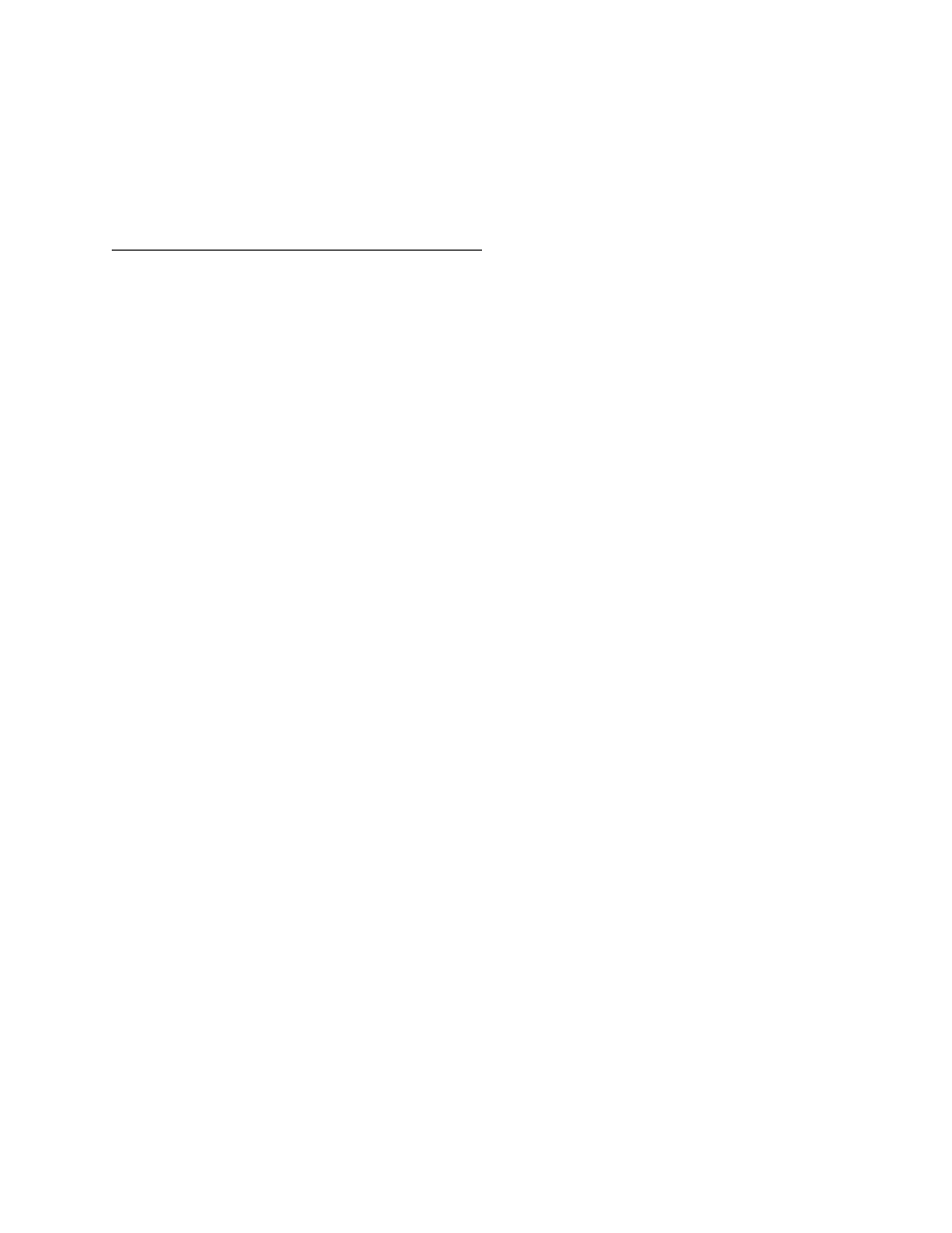
296
Scanning to Hard Drive Troubleshooting
T8
Use the following check list to troubleshoot your network communication problem.
Before you start
It is assumed that you purchased the Scanning option to enable Scanning to the Hard Drive with your
Device. If you did not, contact your Xerox Representative to purchase this option.
Check Physical Media and Network Interface Cards
1. Verify that the Device is powered ON.
2. Verify that the Device and Workstation are using the correct cabling to communicate over the
network. Use category 3 UTP patch (NOT crossover) cable for 10 Base T communications, category
5 UTP patch (NOT crossover) cable for 10 Base T / 100 Base TX communications, and Token Ring
cabling for Token Ring networks.
3. Verify that the cable at both the Device and Workstation is fully plugged into the Network Interface
Card (NIC). Check the link light, which is typically a green LED, to make sure that it is lit. Typically,
but not always, a second light on the Network Interface Card will be intermittently flashing, indicating
the presence of network traffic. If neither of these lights is lit, there is a problem with the NIC.
