Xerox 7245 User Manual
Page 179
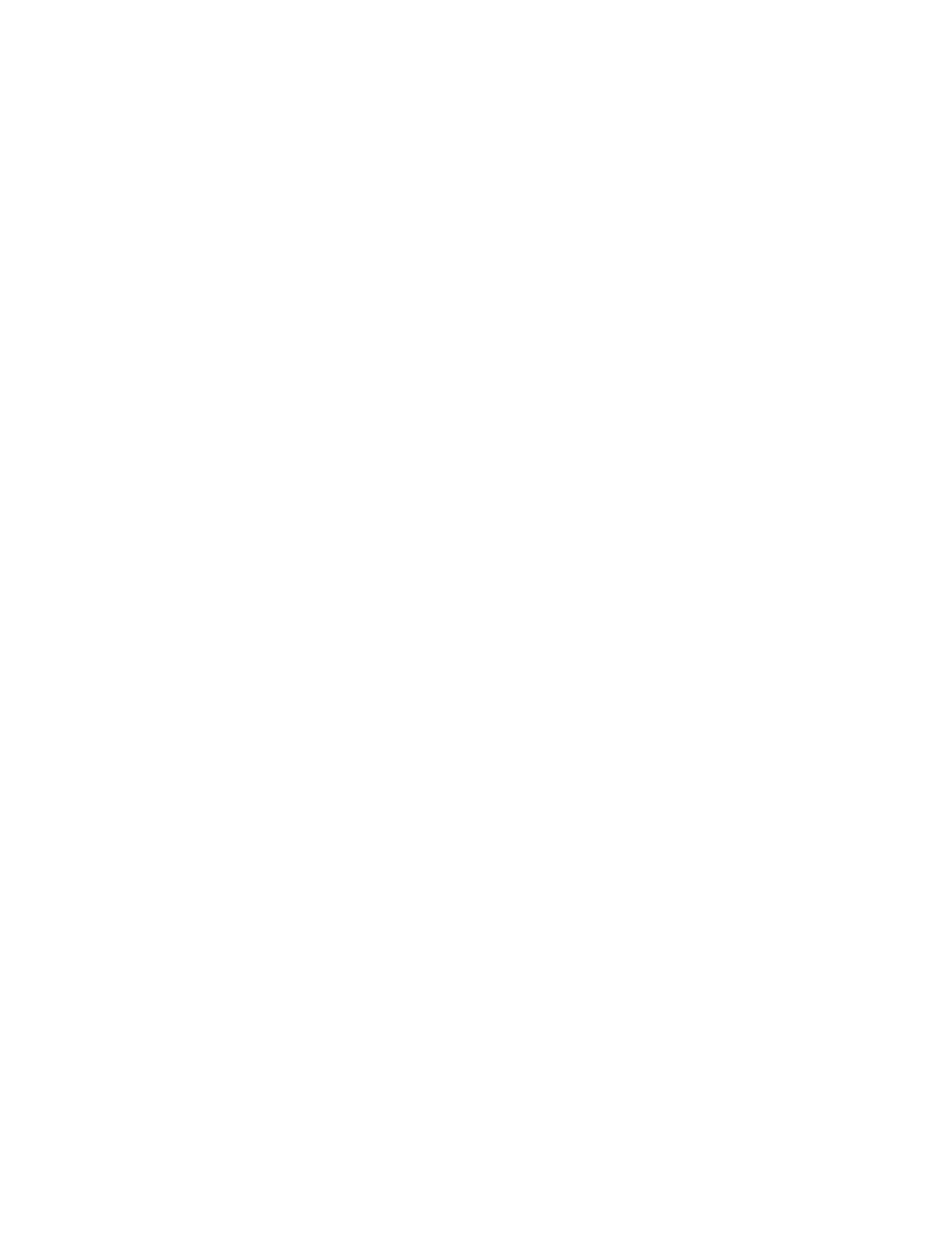
179
14. Press the rectangular Change Settings button.
15. Use the touch screen keyboard to enter in a name for your Mailbox.
16. When finished entering in a name, press the Save button in the upper right corner of the screen. (To
exit the screen, without saving changes, press the Cancel button.)
17. On the Mailbox settings screen, press any other selection lines of interest and use the Change
Settings
button, as previously described, to access and make setting changes. Use the Save button
to save your changes.
18. To link this Mailbox with your Job Flow Sheet, touch Link Job Flow Sheet to Mailbox and touch
Change Settings
.
19. Touch Create/Change Link to set the Mailbox link to a previously-created Job Flow Sheet.
20. Select your Job Flow Sheet from the list and touch Save.
21. Touch the Auto Start checkbox to place a checkmark in the box for automatic processing of
documents as they are received in the Mailbox.
22. To exit the Link Job Flow Sheet to Mailbox screen, press the rectangular Close button in the upper
right corner of the screen.
23. To exit the Mailbox settings screen, press the rectangular Close button in the upper right corner of
the screen.
24. To exit the screen that lists all assigned and unassigned Mailboxes, press the rectangular Close
button in the upper right corner of the screen.
25. To exit the Setup Menu screen, press the rectangular Close button in the upper right corner of the
screen.
26. To exit the System Settings screen, press the Exit button in the upper right corner of the screen.
27. The Main (All Services) screen will now be displayed.
