Annotation (bates stamping), Overview, Configuring bates stamp settings – Xerox 7245 User Manual
Page 237
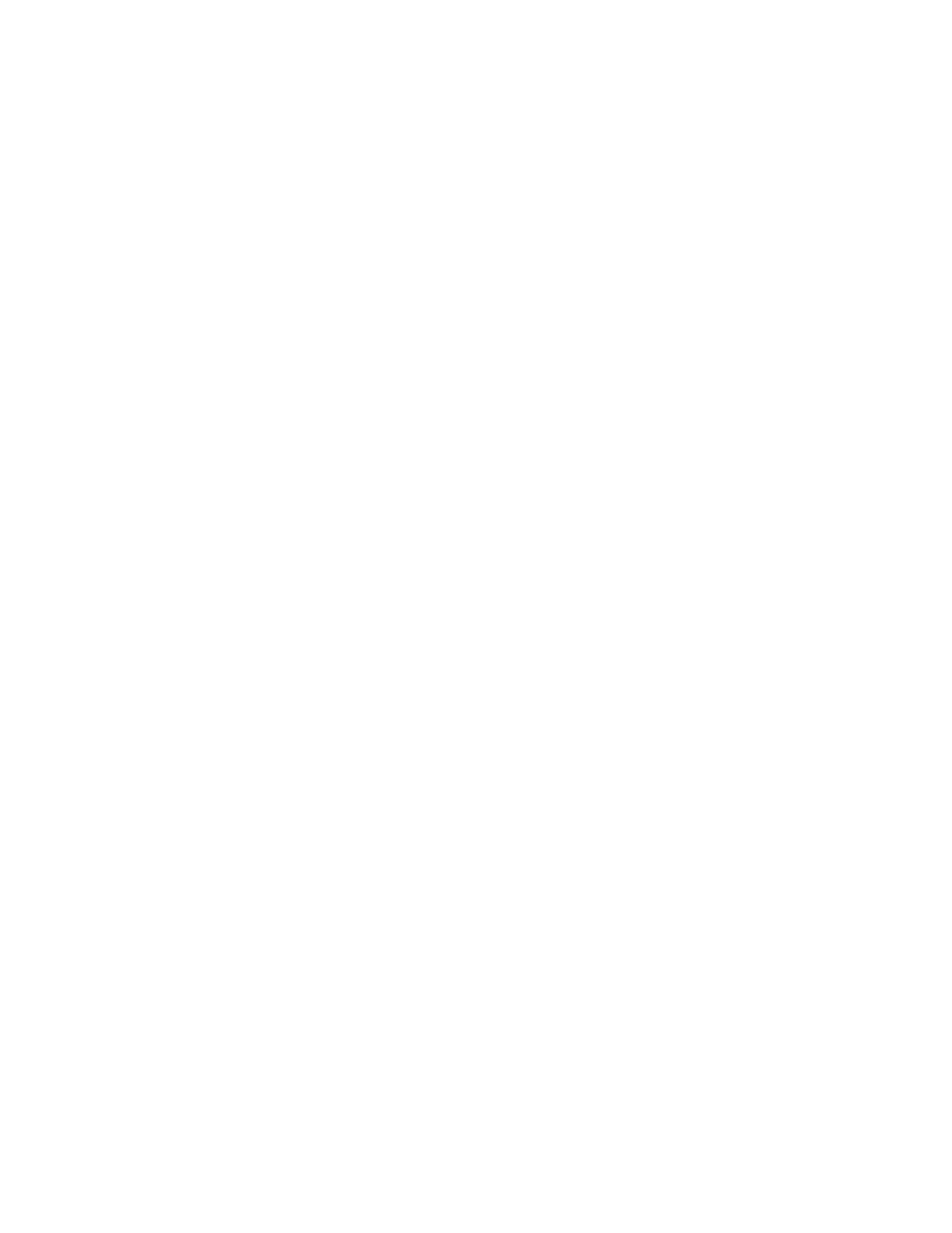
237
Annotation (Bates Stamping)
Overview
Adding notes to scanned and copied pages (annotation) is primarily a user-controlled feature. An
Annotation button is accessed by pressing the Copy button on the device's Main (All Services) screen,
then by pressing the Output Format tab. Bates Stamping is one of the selections available by pressing
the Annotation button.
Bates Stamping is used in the legal profession to sequentially number or date/time-mark documents as
they are scanned and copied by the system. A number of parameters are available for selection, as
specified below.
Note: Other forms of annotation are available, with default parameters set by the System
Administrator using the same button-pressing sequence stated in this section under Configuring a
precise bates stamp location. For these other forms of annotation, note that you will need to press
the Annotation - Create Stamps button on the Copy Mode Settings screen to create individual stamp
text.
Configuring Bates Stamp Settings
1. Insert a document in the device's document handler.
2. Press
Copy
on the Main (All Services) screen.
3. Press
the
Output Format
tab.
4. Press
the
Annotation
button.
5. Select
Bates Stamping
.
6. Set Bates Stamping to On.
7. Press
the
Prefix
text box and use the displayed keyboard to specify the Prefix to use.
8. Press
Save
.
9. Press
the
Number of Digits
button to assign the number of digits for printed page numbers. Press
Save
to save setting changes.
10. Press Print On to specify the pages on which to print the Bates Stamp. Press Save to save
changes.
11. Press Position to specify the relative position on the page for the printed Bates Stamp. Note that a
precise location can be set by the System Administrator as stated in this section. Press Save to save
changes.
12. Press Size to specify the size of type for the Bates Stamp. Press Save to save changes.
13. Press Save when done, then press Save again.
14. Press the Start button.
