Xerox 7245 User Manual
Page 284
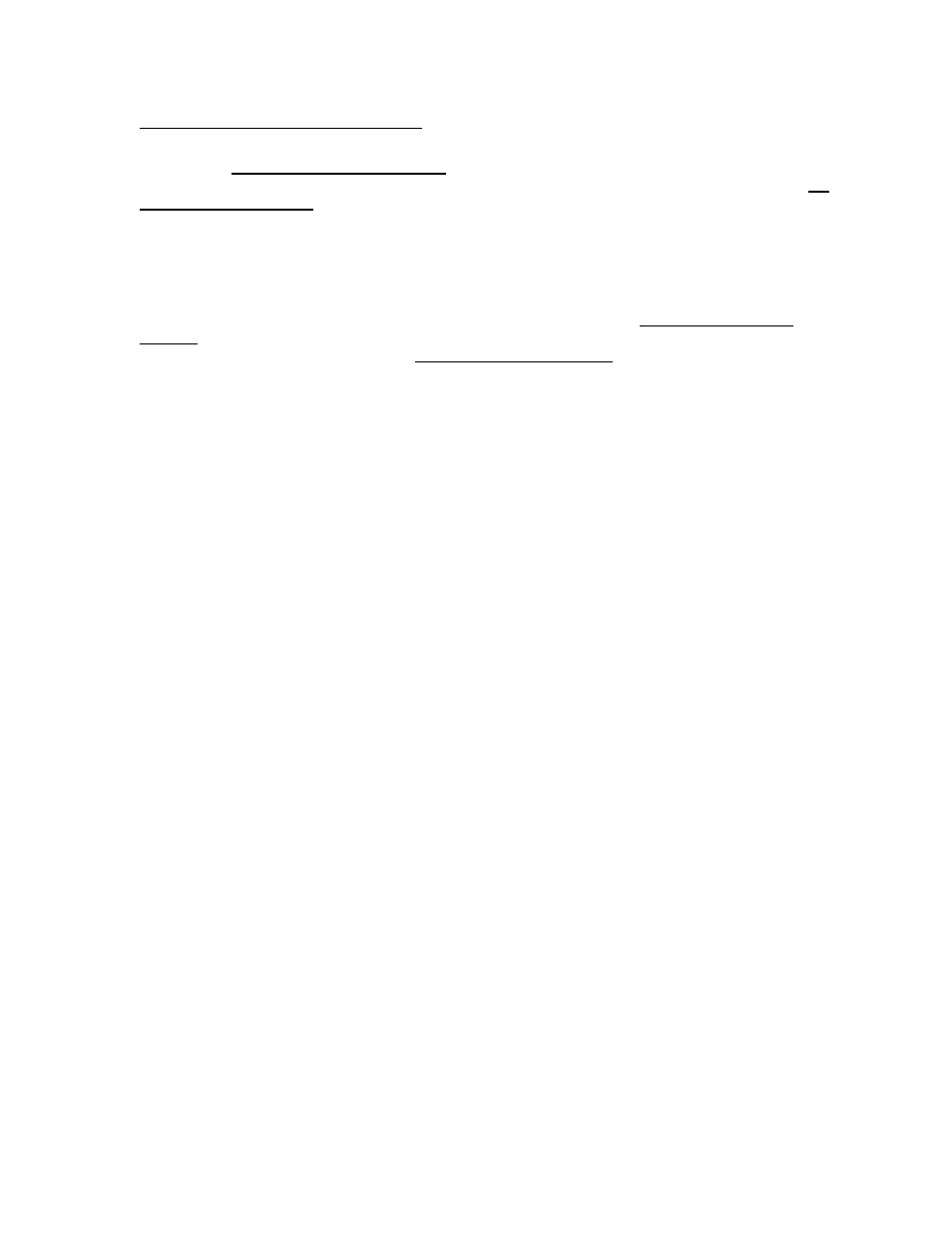
284
2. At your Windows 2000 or XP workstation, verify that the correct protocol and service is installed.
Verify that the NW Link/IPX/SPX/NetBIOS Compatible Transport Protocol is installed in the
workstation. On the Windows 2000 Desktop, use your mouse to right click the My Network Places
icon and select Properties. Right click on the Local Area Connection icon and select Properties. On
the Windows XP desktop, click Start, Control Panel, and double click Network Connections. Right
click on the Local Area Connection icon and select Properties. Verify that the Protocol has been
loaded. If the protocol is not loaded, click the Install… button, then select Protocol as the type of
network component that you wish to install. Click the Add… button and select NW
Link/IPX/SPX/NetBIOS Compatible Transport Protocol. With your Operating System Installer Disk
readily available, click the Have Disk… button and follow any remaining instructions.
Verify that the Client Service for NetWare is installed in the workstation. On the Windows 2000
Desktop, right click the My Network Places icon and select Properties. Right click on the Local Area
Connection icon and select Properties. On the Windows XP desktop, click Start, Control Panel, and
double click Network Connections. Right click on the Local Area Connection icon and select
Properties. If the Client Service for NetWare is not loaded, click the Install… button, then select
Client as the type of network component that you wish to install. Click the Add… button and select
Client Service for NetWare. With your Operating System Installer Disk readily available, click the
Have Disk… button and follow any remaining instructions.
3. Verify that the driver is using the correct Network Port to print through. On your Windows desktop,
select Start, Settings, Printers (Start/Printers and Faxes on XP), right click on the printer's icon, and
select Properties. (Note: If the printer's icon is missing you need to install or reinstall the driver.)
Select the Ports Tab (NT4/2000/XP) or the Details Tab (95/98/Me) and verify that the Network Port
being printed through includes the name of the Primary Server and Print Queue. If the Primary
Server name does NOT match the name shown on the Device's Settings List, you are printing to the
wrong Server on the network. Either select the correct port from the displayed list, or use the Add
Port
button to create a new Network Port. From the General tab of the driver send a test page to the
Device to see if you can print.
4. To assure successful printing, make sure that the Device is configured to support the Page
Description Language (PDL) being used by your driver. To check the PDL being used by the driver,
print a test job "to file." Open and view the job in a program such as Notepad. The PDL being used
by the driver will be displayed in the first few lines of Printer Language. Next, check the Page
Description Languages being supported by the Device's ports by following the instructions supplied
under the Setting PDL Emulations procedure in the Internet Services section of this guide. The
PDL being used by the driver, and the PDL supported by the Port you are printing to, MUST match for
successful printing to occur.
