Configure tcp/ip settings n5.3, Configure tcp/ip settings – Xerox 7245 User Manual
Page 254
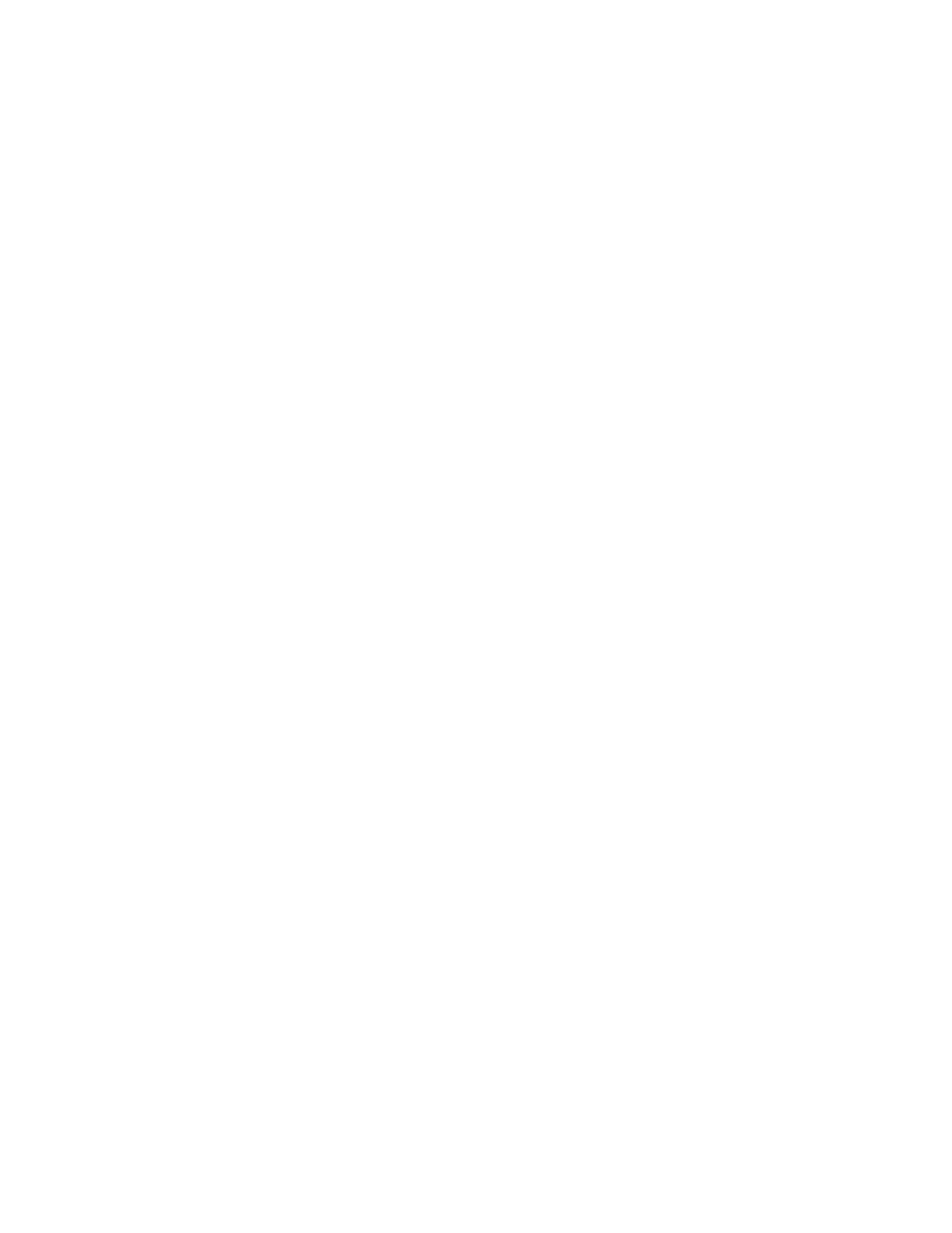
254
Configure TCP/IP Settings
N5.3
1. Open your Web browser and enter the TCP/IP address of the Device in the Address or Location field.
Press Enter.
2. Click
the
Properties
tab.
3. Click the plus symbol (+) to the left of the Protocol Settings file folder.
4. Select
TCP/IP
in the directory tree.
5. Review the available selections as displayed on your screen and explained in the TCP/IP
Configuration Selection List
, below.
6. Accept the default Host Name, or type in your own unique Host Name for this Device.
7. Select the desired method for obtaining an IP Address.
8. If
Manual
is selected, type in the addresses that apply for IP Address, Subnet Mask, and Gateway.
Note: If DHCP or BOOTP addressing method is selected, you cannot manually change the IP
Address, Subnet Mask, or Gateway. Select Manual if you wish to manually enter in these addresses.
Caution:
Changing the IP address for the Device will affect NetBIOS/IP, LPR/LPD, FTP, SNMP, and
Port 9100 printing. It will also interrupt the ability to communicate with the device using the Internet
Services (series of web pages on the Device). When you change the Device's IP Address, make
sure to print out a Settings List (as stated in this guide) so that you have a record of the TCP/IP
addresses for use with workstations that need to communicate with the Device using TCP/IP.
DHCP TIP: When using DHCP, set a reasonably long Lease Time for the IP Address so that the
Device can be restarted, when taken out of service for maintenance, without being assigned a new IP
Address.
9. Determine the method to use to supply the DNS Server IP Addresses (to resolve Host Names with IP
Addresses).
10. Determine whether or not Dynamic DNS should be enabled.
11. Determine the method to use to supply the WINS Server IP Address (to resolve Host Names with IP
Addresses exclusively in an NT environment).
12. Determine whether or not IP Filter should be enabled (to restrict access to the Device). For more
information see Restricting Device Access in this guide.
13. When finished modifying settings, click the Apply button. To exit the settings screen without making
changes, click the Undo button.
Note: Changes to TCP/IP settings will not be applied until you restart the Device. A remote Reboot
Machine button is available on the Status Tab of Internet Services.
