Xerox 7245 User Manual
Page 287
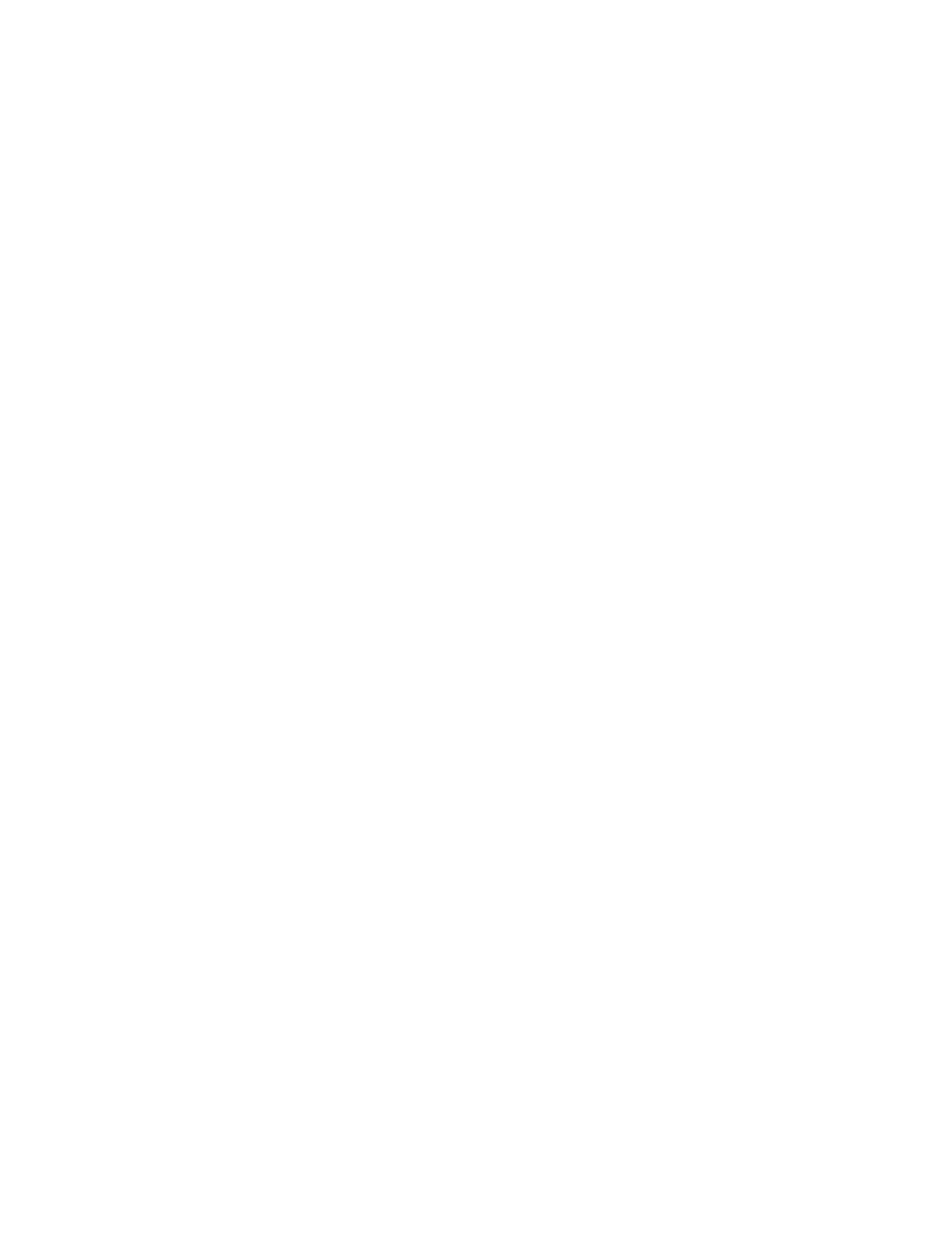
287
5. Editing the Printer Configuration File
Note: This procedure REQUIRES System Administrator privileges.
Change directories (cd login, cd xerox) to display the LOGIN\XEROX prompt and TYPICALLY type
EDIT x(plus the last 6 digits of the printer’s NIC address) and press ENTER.
Your screen should now display a text string SIMILAR to the following:
PQA1_312:FHINO2_Q:RHINO2_PS:Parallel::
The first entry in this file is the Primary Server name (in this case PQA1_312), which, if correct,
matches the Primary Server name displayed on the Device's Settings List. The next entry is the
Queue Name (FHINO2_Q) WHICH SHOULD MATCH the Queue (RHINO2_Q) that was displayed in
PCONSOLE. (This example is showing an INCORRECT entry so you know what to look for.)
The next entry is the Print Server (RHINO2_PS) which should (and in this case does) match the Print
Server that was displayed in PCONSOLE.
The last entry :Parallel:: appears in all correct Printer Configuration files. Note the colon before and 2
colons after “Parallel.” If this is NOT exactly as shown, your file will need to be recreated.
To correct the incorrectly shown entry for Print Queue, type in RHINO2_Q in place of FHINO2_Q.
From the File menu, select New and press ENTER.
When prompted to save the loaded file, select Yes and press ENTER.
6. Power Cycle (Reboot) the Printer
After making a change in the Printer Configuration file in the Primary Server (that the printer refers to
when logging into the network) power cycle the printer (off, then on), to enable the printer to freshly
log into the Novell network. WAIT FOR TWO TO THREE MINUTES for the printer to log in.
