Port status (lpd enablement), Lpd port number, Exiting the lpd selections menu – Xerox 7245 User Manual
Page 33
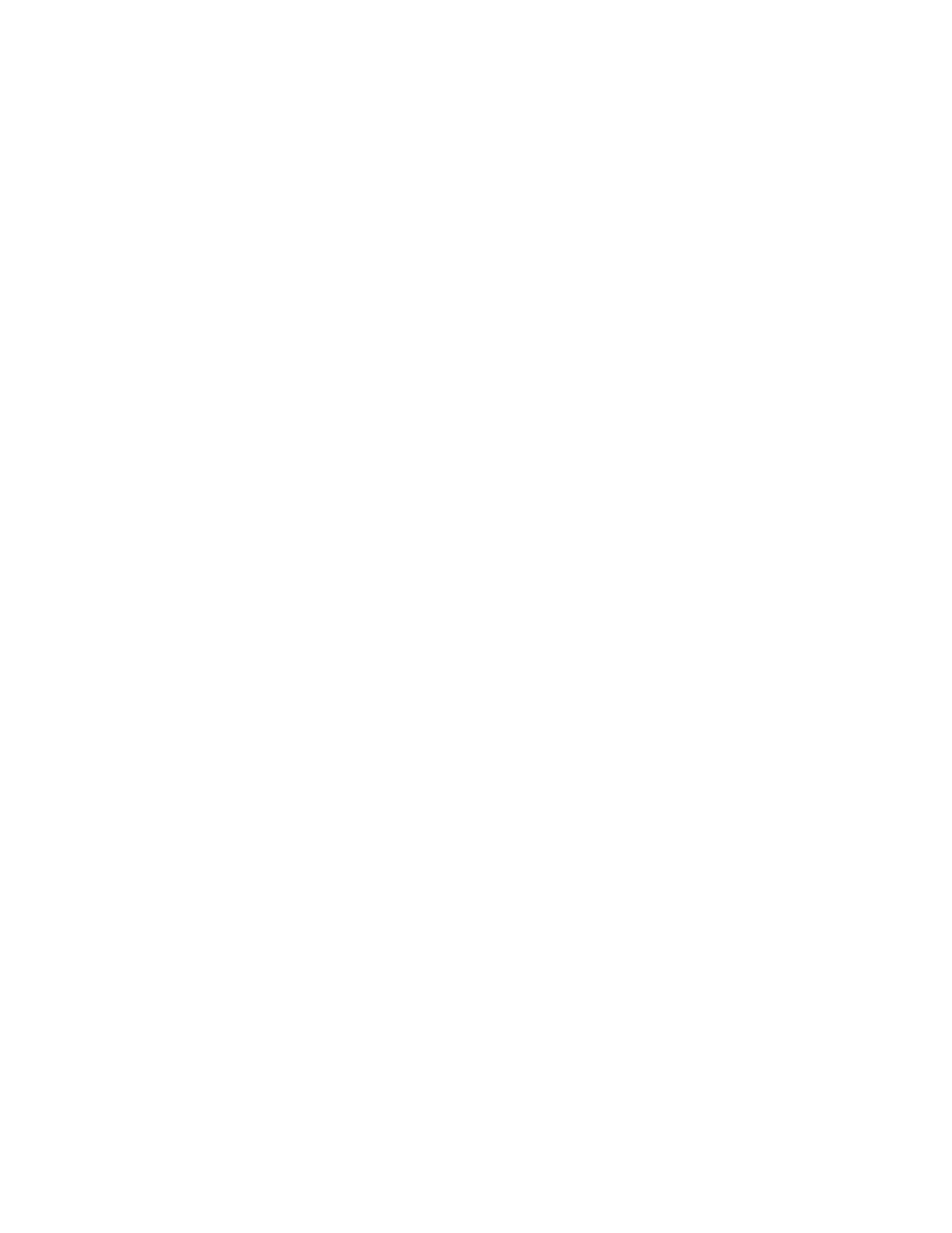
33
Port Status (LPD Enablement)
1. On the LPD selections menu, press the selection line labeled Port Status.
2. Press
the
Change Settings
button.
3. On the LPD Port Status screen, note which of the two buttons is highlighted as the current setting for
LPD Enablement. The available settings are Enabled or Disabled. For the LPD to function, it must
be set to Enabled.
4. To change settings, press your setting of choice, then press the Save button.
5. To exit the screen, without making any changes, press the Cancel button.
LPD Port Number
1. On the LPD selections menu, press the selection line labeled LPD Port Number.
2. Press
the
Change Settings
button.
3. Note the setting of Port 515, which is the recommended, default value. To change the setting, use
the keypad displayed on screen.
4. To change settings, press your setting of choice, then press the Save button.
5. To exit the screen, without making any changes, press the Cancel button.
Exiting the LPD Selections Menu
To exit the LPD selections menu, which returns you to the Port Settings menu, press the rectangular
Close
button in the upper right corner of the touch screen.
Exiting the Port Settings Menu and returning to the Device's Main Menu
1. To exit the Port Settings menu, returning to the Device's Main screen, press the rectangular Close
button in the upper right corner of the Port Settings menu screen.
2. Press the rectangular Close button in the upper right corner of the Network Settings screen.
3. Press the rectangular Close button in the upper right corner of the System Settings screen.
4. Finally, press the rectangular Exit button in the upper right corner of the System Settings screen.
Note: If you changed any settings in the Port Settings menu, the Device will automatically reboot to
register and enable your new settings.
