At the windows workstation, perform these tasks – Xerox 7245 User Manual
Page 290
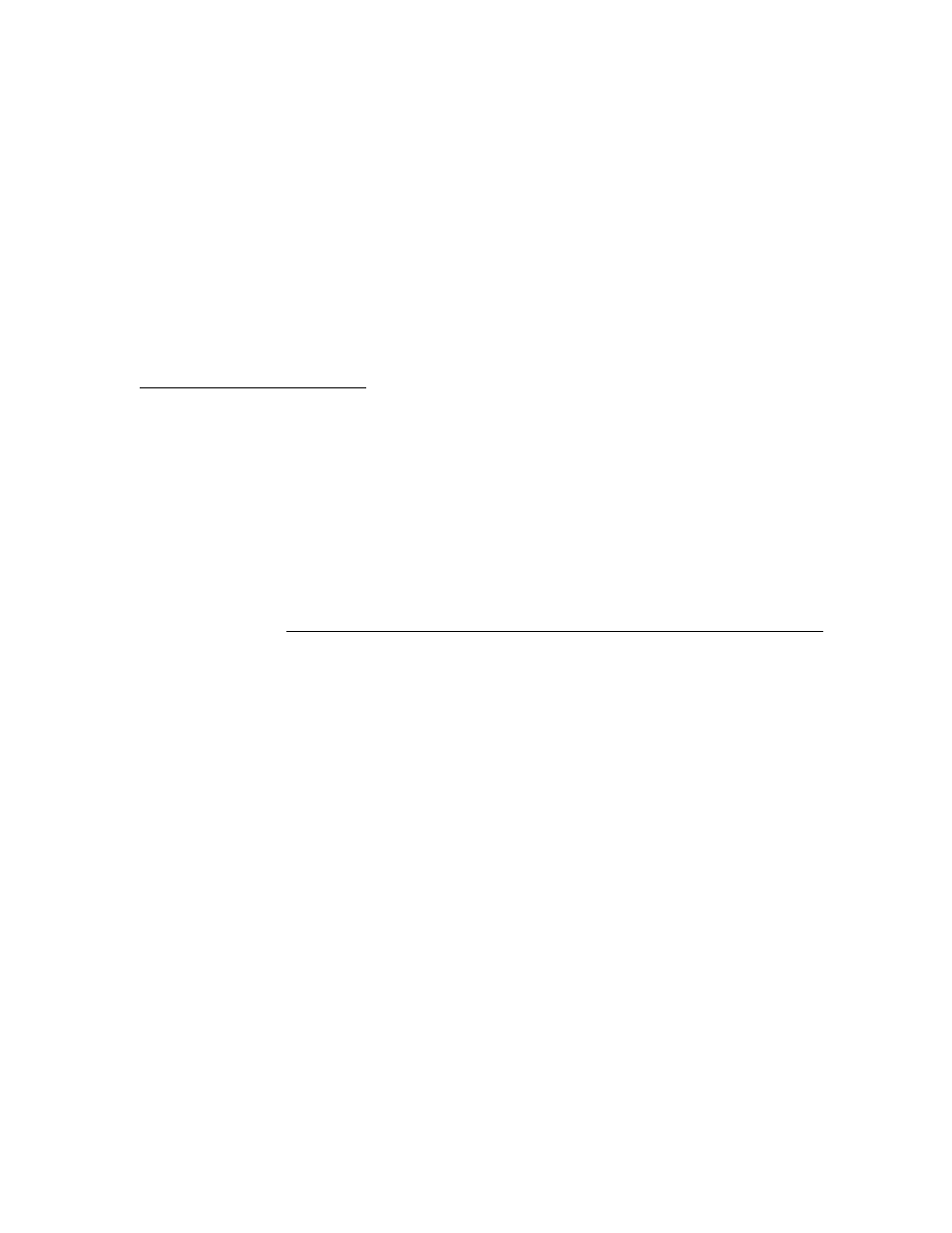
290
6. Under
the
NetWare
data label, notice the Print Server name that is displayed. Use this name to
create the Print Server on the NetWare Server. Log in passwords may also be set following the
instructions supplied in the Configure NetWare Settings procedure in the Internet Services section
of this guide.
7. Under
the
NetWare
data label, determine if the IPX Frame Type is set for Auto sensing (the factory
default). Other selections include Ethernet II (used when running TCP/IP on your network), Ethernet
802.3 (used for NetWare versions up to 3.11), Ethernet 802.2 (the default for NetWare 3.12 and
later), and Ethernet SNAP (used on networks running TCP/IP and/or AppleTalk). If the Frame Type
is not set to Auto sensing, or to the specific frame type used by the Primary Server, configure the
Device with the correct Frame Type following the instructions supplied in the Configure NetWare
Settings
procedure in the Internet Services section of this guide.
At the Windows workstation, perform these tasks:
1. At your 95/98/Me/NT workstation verify that the correct protocol and service is installed.
At the Desktop, right mouse click the Network Neighborhood icon ("My Network Places" in Windows
Me).
Left mouse click on Properties.
Click on the Protocols Tab (in Win. NT) or the Configuration Tab (in Win. 95/98/Me) to verify that
the IPX/SPX Protocol has been installed. It should appear in the displayed list.
Note: If the IPX/SPX Protocol has NOT been installed, click the Add button, select IPX/SPX Protocol
from the available list and click OK. If the setup program fails to find the required files, you will have
to click Have Disk... to load the protocol from the Operating System installer disk for this workstation.
Left mouse click on the Services Tab (in Win. NT) or the Configuration Tab (in Win. 95/98/Me) to
verify that the Novell Client for NetWare (such as IntranetWare Client for Windows NT or Novell
Client 32) is loaded. Do NOT use the Microsoft Client for NetWare because it is NOT NDS enabled.
Note: If the Novell Client is not loaded you will need to load the Novell Client Service from the Novell
Server Install CD ROM. Get the CD ROM, insert it in your ROM drive, and use Windows Explorer to
locate the Read Me file for your NetWare version. Follow the Read Me instructions to install the
client. When finished with the install, unless otherwise instructed by the Read Me file, you may still
have to click on the Services Tab (NT) or Configuration Tab (95/98/Me), click the Add button, select
the Novell client service, and click OK.
