Xerox 7245 User Manual
Page 154
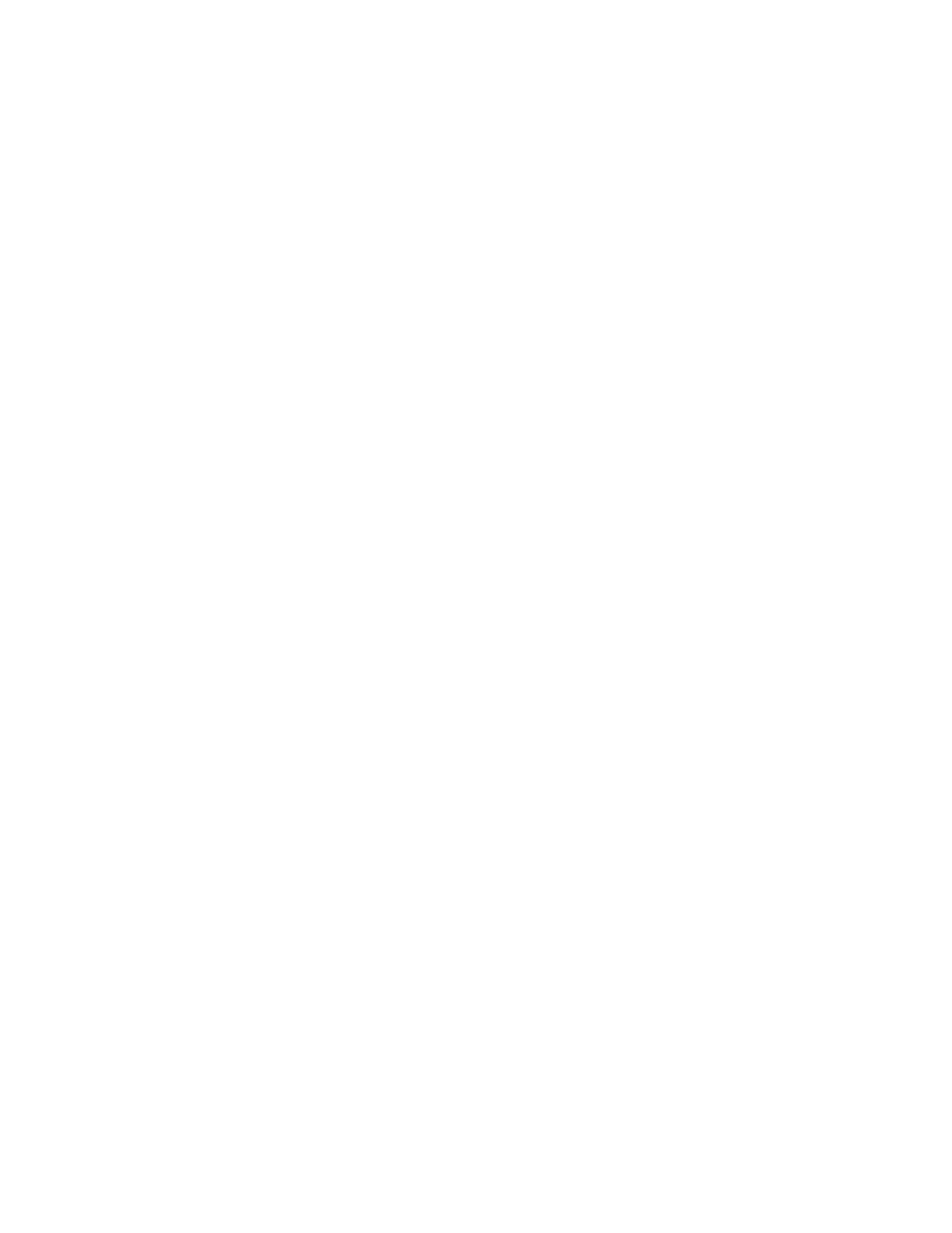
154
6. Touch
Create/Delete
.
a. Password, On or Off, then touch Save.
• If On, enter a password up to 20 digits, touch Save.
• If Off, touch Save.
b. Mailbox Name, up to 10 characters, touch Save.
c. Check Password:
• Save (Write) - A password is required in selecting a mailbox.
• Print/Delete (Read) - A password is required to print and delete mailbox documents.
• Always (All Operations) - A password is required for both operations described above.
d. Delete Documents After Retrieval:
• No - Saves documents in Mailbox.
• Yes - Deletes documents from Mailbox.
e. Delete Documents with Expire Date:
• No – Continues to save documents in Mailbox.
• Yes – Documents will be deleted from Mailbox after expiration date.
f. Link Job Flow Sheet to Mailbox: Select this option, then touch Change Settings to link a Job Flow
Sheet to this Mailbox. The Job Flow Sheet routes incoming jobs to other destinations specified
on the Job Flow Sheet. To create a new Job Flow Sheet, to link to an existing Mailbox, touch
Create/Change Link
. Note: For full information on the use of Job Flow Sheets, refer to Setup
and Use of Job Flow Sheets with Mailboxes
in the Options section of this guide.
7. When complete, touch Close until the System Settings screen (with an Exit button) is displayed.
8. Touch
Exit
to exit the System Settings screen
