Preparations, Software installation procedure, Testing scan to pc operation – Xerox 7245 User Manual
Page 182
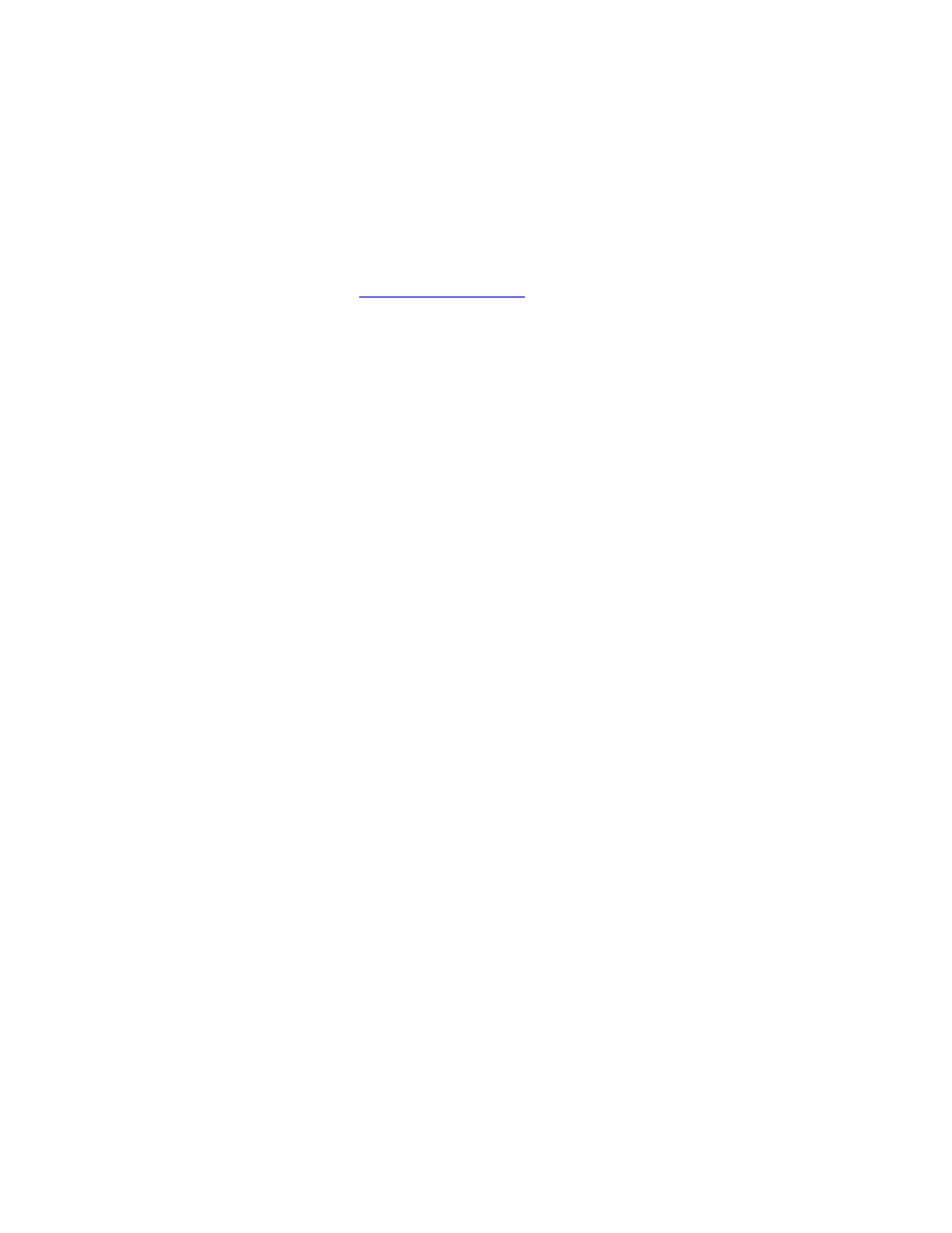
182
Preparations
Perform the procedures for setting up this device to Scan to SMB, as stated in the Scan to PC
(FTP/SMB)
section of this guide.
Software Installation Procedure
To install Scan to PC Desktop components on networked workstations, refer to the Scan to PC Desktop
Network Installation Guide, Version 7.0. This document should have come with your software license
package, and is also available from
. If you go to the website, type Scan to PC
Desktop in the upper right corner Search box and press Enter. Select Support under FreeFlow Scan to
PC Desktop. Select your language and click Go.
Note: The software manufacturer requires PaperPort to be installed before Image Retriever in all
cases. Also, during the installation of PaperPort Professional 10, PDF Create! 2.0 must be installed.
Configure Image Retriever 5.2 on Networked Workstations
Referring to the Scan to PC Desktop: Image Retriever 5.2 documentation, configure Image Retriever
5.2 on the networked workstations.
Testing Scan to PC Operation
1. Perform a scan at the multifunction device.
2. Go to a networked workstation running Image Retriever 5.2.
3. Right click on the Image Retriever icon in Windows.
4. Click
the
Settings
command to display the Image Retriever Settings dialog.
5. Verify that the SMB Repository (server) UNC is pointing correctly to the server and shared folder.
6. Click
Get Now
.
7. Start the PaperPort program and verify that the scanned item appears on the PaperPort desktop.
