Seq 2.2: controller, 2–1: ctrls (controls), 2–1b: knob b assign – KORG TRITON STUDIO music workstation User Manual
Page 91: P.81), 2–1: ctrls
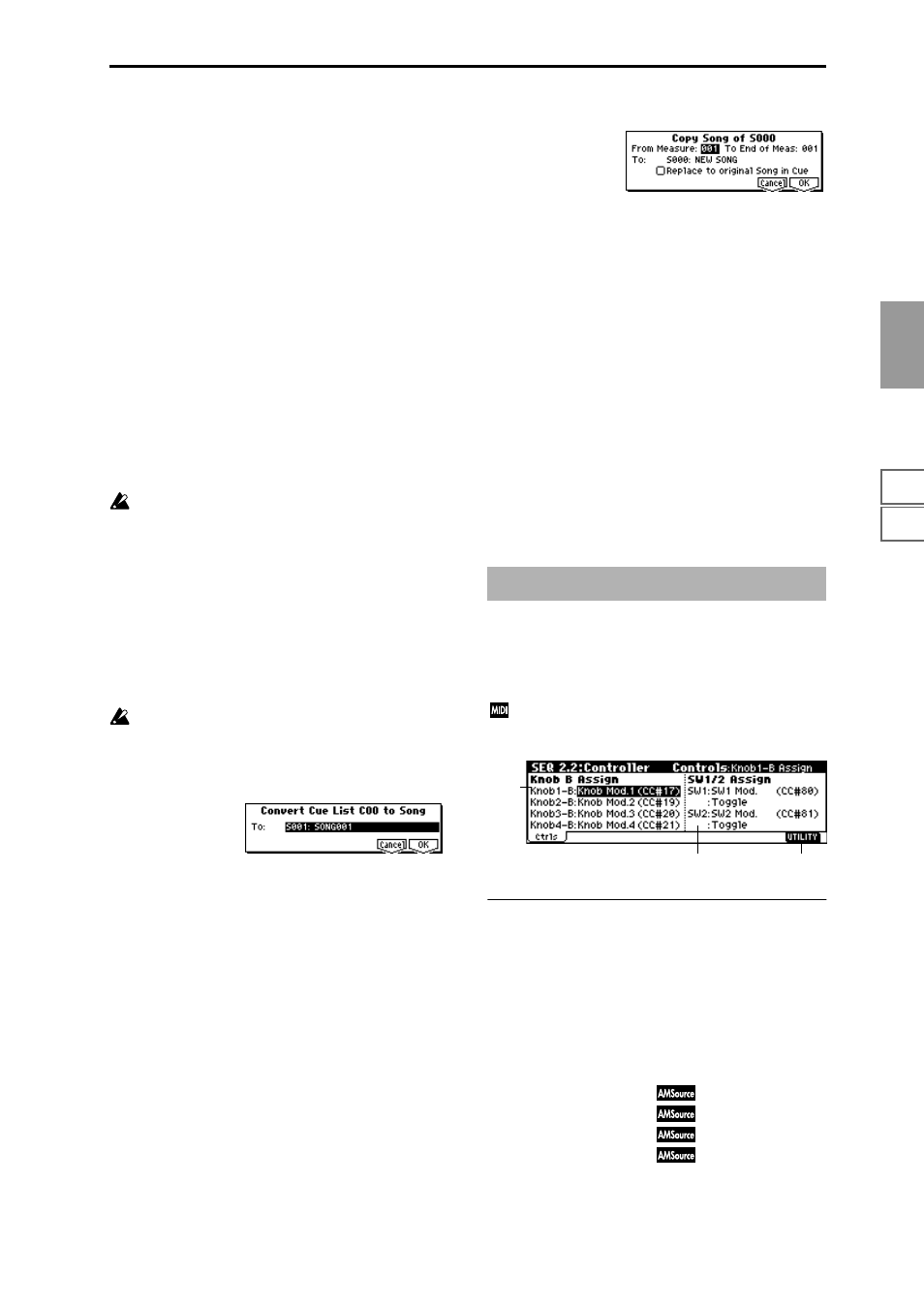
7.1
7.2
7.3
1.1
1.2
2.1
2.2
2.3
3.1
3.2
3.3
3.4
4.1
4.2
4.3
4.4
5.1
5.2
6.1
6.2
6.3
6.4
SEQ
81
Example)
If Track Play Loop is M005–M008, and the master track
contains 10 measures, the data will be expanded from the
beginning of the track as M005, 6, 7, 8, M005, 6, 7, 8,
M005
, 6.
Converting patterns
Patterns in the “Step” 01 song will be copied as patterns of
the converted song.
If there is a second or subsequent repeat for “Step” 01, or if
the tracks of “Step” 02 and subsequent songs contain pat-
terns, they will be expanded into track events (musical
data).
“Transpose” settings
If the “Transpose” (3.1–5(6)a) of the tracks in “Step” 02 and
subsequent songs differ from the settings of the “Step” 01
song, the note numbers of the note data will be shifted.
Example)
If “Step” 01 “Transpose” = +1 and “Step” 02 “Transpose”
–1
, the actual note numbers of the “Step” 02 track note
data will be shifted downward by 2.
If “Rep” is set to FS (Foot Switch), it will be converted as “Rep”
1.
When you execute “Convert to Song” to convert a cue
list to a song, the repeat settings within the cue list and
the pattern and track play loop settings of the songs
used by the cue list will all be converted into events
such as note data. For this reason, the amount of data
will increase significantly, and in some cases there may
not be enough internal memory to perform the conver-
sion. In particular if the cue list uses long songs, or if
numerous repeats have been specified, or if many pat-
terns are used by the songs, you should try executing
the “Convert to Song” command from time to time as
you create the cue list, in order to verify the amount of
memory that will be required for the conversion.
A cue list that is longer than 999 measures cannot be
converted into a song.
1
Select the cue list (C00–C19) that you wish to convert into
a song.
2
Select “Convert to Song” to access the dialog box.
3
In “To,” specify the song into which the cue list will be
converted. If you select a new song, a dialog box will ask
you for confirmation. Press the [F8] (“OK”) key to create
a new song and convert the cue list to that song.
4
To execute the conversion, press the [F8] (“OK”) key. To
cancel, press the [F7] (“Cancel”) key.
If you select an existing song that already contains set-
tings and/or musical data, executing this command will
erase the data of that song and rewrite it with the data
that was converted from the cue list. Before you execute,
be sure that you will not be losing important data.
After executing this command, you can press the [COM-
PARE] key to return to the state before execution.
Copy Song
This command creates a song from a specified portion of a
song in a cue list. For example if you have an eight-measure
song and want to repeat measures 5–8, you can use this
command to create a four-measure song out of that portion.
Then you can assign the resulting song to a step in a cue list,
and repeat it.
1
In “Step,” select the desired step.
2
Select “Copy Song” to access the dialog box.
3
In “From Measure,” specify the first measure in the copy
source song. In “To End of Meas,” specify the last mea-
sure.
4
In “To,” specify the song into which the data will be con-
verted. If you select a new song, a dialog box will ask you
for confirmation. Press the [F8] (“OK”) key to create a
new song and copy the data to that song. If you select an
existing song that already contains settings and/or musi-
cal data, executing this command will erase the data of
that song and rewrite it with the data from the copy
source. Before you execute, be sure that you will not be
losing important data.
5
If you check “Replace to original Song in Cue” and exe-
cute this command, the “Step” song will be replaced by
the newly created song. If you execute without checking
this box, the newly created song can be selected later for
the desired step of the cue list.
6
To execute the Copy Song operation, press the [F8]
(“OK”) key. To cancel, press the [F7] (“Cancel”) key.
2.2–1: Ctrls
(Controls)
Here you can set the functions that the [SW1] key, [SW2] key,
and the B-mode functions that the REAL-TIME CONTROL
knobs [1]–[4] will have in Sequencer mode.
When these switches or knobs are operated during
recording, the MIDI messages that you assign here will
be recorded.
2.2–1b: Knob B Assign
Here you can set the B-mode functions (mainly various con-
trol changes) that the front panel REAL-TIME CONTROL
knobs [1]–[4] will have in Sequencer mode (
“Realtime Control Knobs B Assign List”). The functions you
specify here will operate when you rotate the front panel
REAL-TIME CONTROL knobs [1]–[4] in B-mode.
Since the functions assigned to these knobs by the program
of each track will not be valid, you can make new assign-
ments here.
Knob1-B (Knob1-B Assign)
[Off...MIDI CC#95]
Knob2-B (Knob2-B Assign)
[Off...MIDI CC#95]
Knob3-B (Knob3-B Assign)
[Off...MIDI CC#95]
Knob4-B (Knob4-B Assign)
[Off...MIDI CC#95]
☞
“Knob B Assign” (PROG 2.2–1a).
SEQ 2.2: Controller
2.2–1a
2.2–1c
2.2–1b
