1–1c: auto karma, N 1.1–1d: utility – KORG TRITON STUDIO music workstation User Manual
Page 145
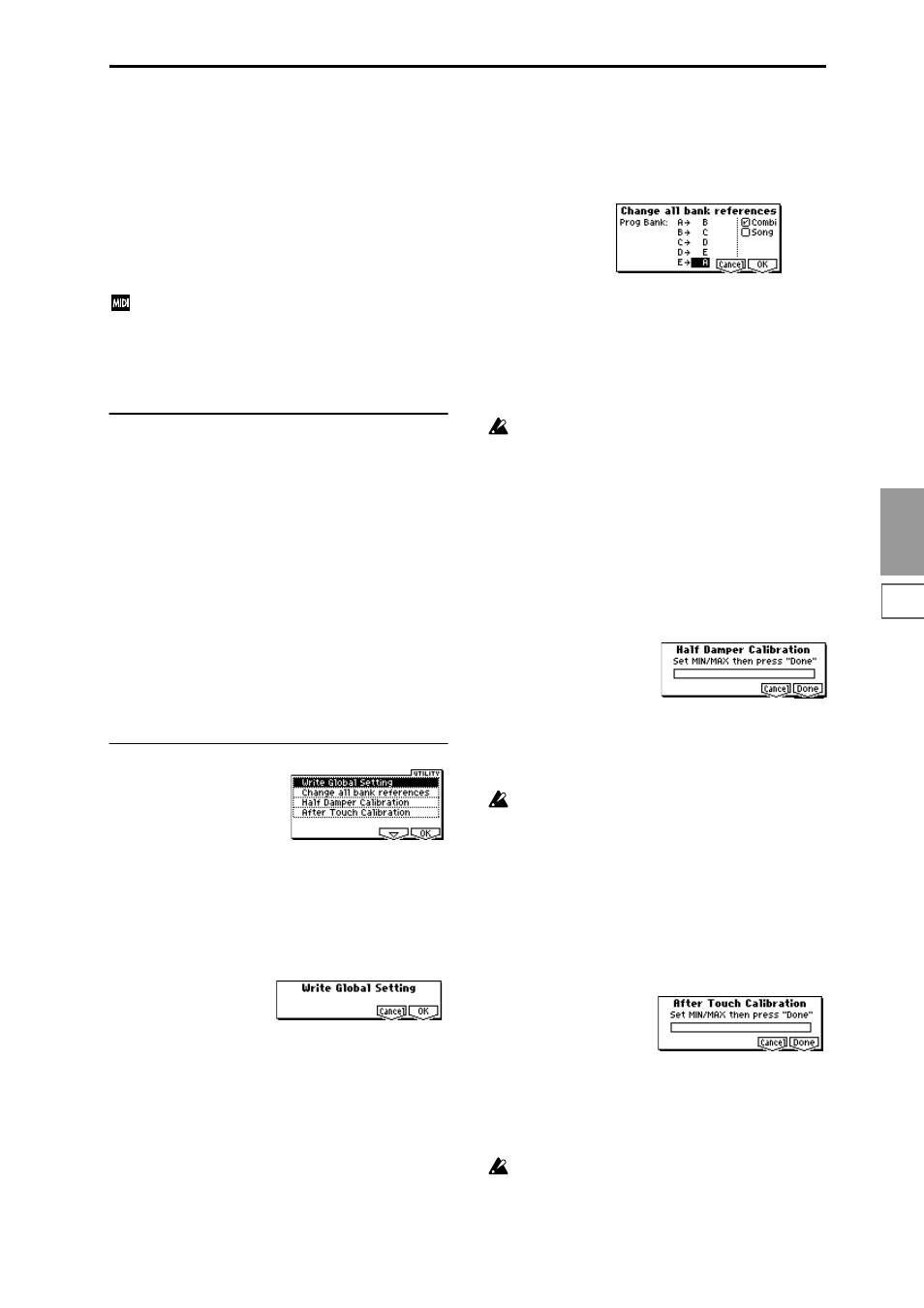
1.1
2.1
3.1
4.1
5.1
6.1
GLOBAL
135
MFX1 Off
[Off, On]
On (checked):
MFX1 will be disabled.
Off (unchecked):
The Master Effect Setup page (7.3–1)
“MFX1 On/Off” settings of Program, Combination,
Sequencer, and Song Play modes will be valid.
MFX2 Off
[Off, On]
On (checked):
MFX2 will be disabled.
Off (unchecked):
The Master Effect Setup page (7.3–2)
“MFX2 On/Off” settings of Program, Combination,
Sequencer, and Song Play modes will be valid.
When “IFX1”–“IFX5 On/Off,” or “MFX1 On/Off,”
“MFX2 On/Off” settings are switched, control change
messages CC#92 (effect control 2), CC#94 (effect control
4), and CC#95 (effect control 5) will be transmitted
respectively. The transmitted data will be 0 for off, and
127 for on.
1.1–1c: Auto KARMA
Program (Auto KARMA Prog)
[Off, On]
On (checked):
When you switch programs, the KARMA
module settings memorized in the newly selected program
will automatically become active.
Off (unchecked):
Even when you switch programs, the
KARMA module settings will not change. Use this setting
when you wish to change only the program sound without
affecting the KARMA settings.
Combi (Auto KARMA Combi)
[Off, On]
On (Checked):
When you switch combinations, the
KARMA module settings memorized in the newly selected
combination will automatically become active.
Off (unchecked):
Even when you switch combinations, the
KARMA module settings will not change. Use this setting
when you wish to change only the combination sound with-
out affecting the KARMA settings.
■
1.1–1d: UTILITY
For details on how to select the desired utility function, refer
to “PROG 1.1–1c: UTILITY.”
Write Global Setting
This command writes Global mode settings (except for
Drum Kits).
1
Select “Write Global Setting” to access the dialog box.
2
To write the data, press the [F8] (“OK”) key. To cancel
without writing, press the [F7] (“Cancel”) key.
You can also use the [REC/WRITE] key to write data in
the same way as the “Write Global Setting” command.
Press the [REC/WRITE] key to access the “Update Glo-
bal Setting” dialog box, and press the [F8] key to write
the data.
To write a drum kit, execute the appropriate utility.
(
☞
5.1–1d “Write Drum Kits”)
Change all bank references
This command changes all program banks specified for tim-
bres in combinations or tracks of songs.
1
Select “Change all bank references” to access the dialog
box.
2
To execute this command for combinations, check
“Combi.” To execute this command for songs, check
“Song.” If you check “Song,” the program banks within
the event data of the multis will also be changed.
3
Specify the banks to be changed (“Program Bank”).
4
To execute the Change All Bank References command,
press the [F8] (“OK”) key. To cancel without executing,
press [F7] (“Cancel”) key.
If you change two or more different banks to the same
bank, it will not be possible to use this function to
change them back to different banks. Be careful that the
change destination banks do not overlap.
Half Damper Calibration
If a damper pedal that supports half damper (the separately
sold DS–1H option) is connected to the rear panel DAMPER
jack, here’s how you can adjust the sensitivity if the damper
effect is not applied appropriately.
1
Connect the half damper pedal to the DAMPER jack.
2
Select “Half Damper Calibration” to access the dialog
box.
3
Press the half damper pedal, and then release the pedal.
4
Press the F8 (“Done”) key.
If the adjustment could not be performed correctly, an
error message will appear. Please repeat the procedure.
Since the operation of the half damper pedal is delicate,
please use the separately sold DS–1H option. If any
other pedal is used, the correct effect may not be
obtained, or adjustment may not be possible.
After Touch Calibration
If the aftertouch effect depth does not function appropri-
ately, you can adjust the sensitivity. Perform the following
adjustment if the sensitivity of the aftertouch effect is not
correct, such as when aftertouch fails to reach the maximum
value.
1
Select “After Touch Calibration” to access the dialog box.
2
Press down a single key for which the aftertouch effect
depth does not correctly, and then release it.
3
Press the F8 (“Done”) key. If the adjustment could not be
performed correctly, an error message will appear, so
please repeat the operation.
The depth of the aftertouch effect may differ slightly
from key to key.
