1–1c: step (current step), 1–1d: edit/done, insert, cut, copy – KORG TRITON STUDIO music workstation User Manual
Page 89
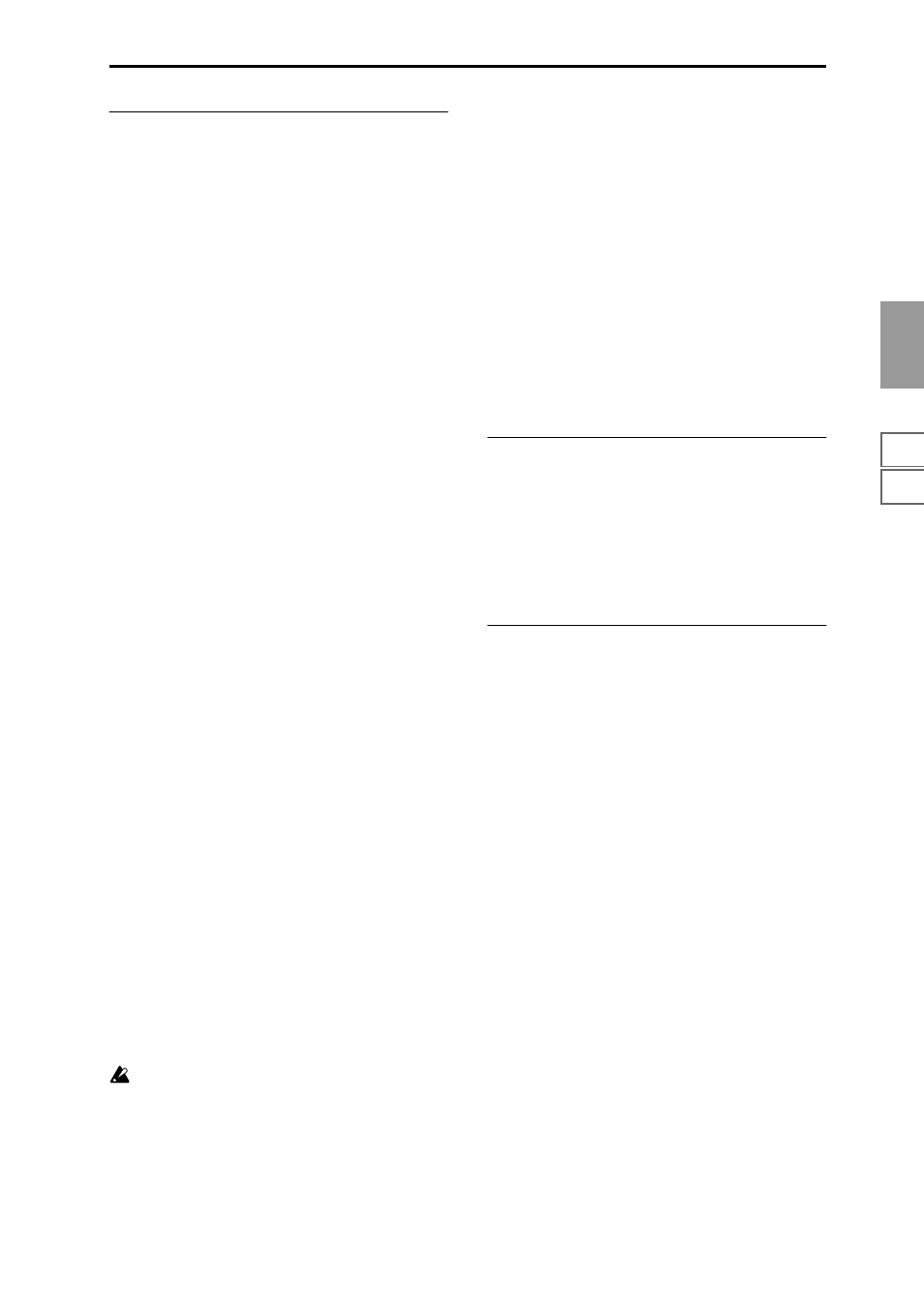
7.1
7.2
7.3
1.1
1.2
2.1
2.2
2.3
3.1
3.2
3.3
3.4
4.1
4.2
4.3
4.4
5.1
5.2
6.1
6.2
6.3
6.4
SEQ
79
2.1–1b: Step, Cue Edit-Song, Rep (Cue Edit-Repeat),
FX (Cue Edit-Load FX)
Here you can create and edit a Cue List. Immediately after
the power is turned on, the cue list will show a default cue
list of two “Steps,” consisting of “Step” 01 (S000: NEW
SONG) and “Step” 02 (End).
To create or edit a cue list, press the [F7] (“EDIT”) key. If you
now select a song for “Step” 01, that song will play once. If
you set “Rep (Repeat)” to 02, that song will play twice.
Press [F7] (“EDIT”), and with “Step” 01 selected, press the
[F4] (“Insert”) key to insert a step.
For example with “Song” S001 selected for “Step” 01, set
“Rep” to 02, select “Song” S002 for “Step” 02 and set “Rep”
to 02. When you press the [START/STOP] key, song 1 (S001)
will be played twice, and then song 2 will be played twice.
In this way, arrange the desired songs in the cue list and
specify the number of times that each will be played.
Step [Measure]
[01...100 (M0001...M9999)]
This shows the step number and its beginning measure.
When playback is stopped, the step currently selected by
“Step” (2.1–1c) will be a black triangle. When you use the
[START/STOP] key to begin playback, it will begin from this
step. While a cue list is playing, the playing step will be a
black triangle.
“M**** (Measure)” shows the beginning measure of each
step. It cannot be edited.
Cue Edit-Song
[S000...S199: name, End, Continue to Step01]
This selects the song for the step. It cannot be selected dur-
ing playback.
You can also select whether playback will end with the last
step in the cue list, or whether playback will return to “Step”
01
and continue endlessly.
End:
Playback will end.
Continue to Step01:
Playback will return to “Step” 01, and
the cue list will continue playing endlessly. To stop, press the
[START/STOP] key.
Rep (Cue Edit-Repeat)
[01...64, FS]
Specifies the number of times that the song of this step will
be repeated.
FS:
A foot switch connected to the rear panel can be used to
specify the point at which the song will stop repeating.
When you press the foot switch, that repetition of the song
will finish playing, and then playback will continue to the
next step. Set “Foot Switch Assign” (GLOBAL 6.1–1a) to Cue
Repeat Control
.
FX (Cue Edit-Load FX)
[Off, On]
Specifies whether the effect settings will also change simul-
taneously when the playback advances to the song of the
next step.
On (checked):
The effect settings will change to those of the
newly selected song.
Off (unchecked):
The effect settings will not change.
Depending on the effect settings, a certain amount of
time may be required to switch effects. In this case,
playback will not be smoothly connected from song to
song.
If you want to transition smoothly from song to song,
check
“FX” in “Step” 01. For the remaining steps, do
not check
“FX” With these settings, the effects will be
set before playback begins, so there will be no time lag
to interrupt the smooth transition between songs.
Although it is not possible to change the effect types in
the middle of a cue list, you can use the dynamic modu-
lation function or MIDI control changes (effect control)
to apply reverb more deeply to certain songs, or raise
the LFO speed for other songs, etc. When using a cue
list to construct a song, we recommend this method.
When you execute the “Convert to Song” (2.1–1e) page
menu command, the effect settings of the “Step” 01
song will be specified at the beginning of the song that
is created by the conversion.
Even when “FX” is not checked, there may be a time
lag in the transition from one song to the next, depend-
ing on the musical data in the song. There may also be
cases in which the musical data at the transition
between songs does not play at the correct timing. To
fix this, you can edit the musical data of the song, or
convert the cue list to a single song. If you use “Convert
to Song” (2.1–1e) to convert the cue list to a song, there
will be no time lag at the transition, and the musical
data will play at the correct timing.
2.1–1c: Step (Current Step)
Step (Current Step)
[01...100]
Indicates the step that will be inserted, cut or copied.
If you wish to playback from a step in the middle of the cue
list, select the desired step here, and press the [START/
STOP] key.
Last Step
[Last: 001...100]
This will be displayed at the right of “Step” for the last step.
2.1–1d: EDIT/DONE, INSERT, CUT, COPY
EDIT/DONE ([F7])
Press this to create or edit a cue list. When you press this key,
the display will change from “EDIT” to “DONE.”
When you are finished creating or editing the cue list, press
“DONE” (the [F7] key).
INSERT ([F4])
When you press the [F4] (“Insert”) key, the step data that
was temporarily saved in the buffer by the [F6] (“Copy”)
key or [F5] (“Cut”) key will be inserted at the “Current
Step.” (If copy or cut has not been executed, default data
will be inserted.)
CUT ([F5])
When you press the [F5] (“Cut”) key, the “Current Step”
will be cut, and its data will be saved temporarily in the
buffer. If you Insert immediately after you cut, the data will
return the state in which it was before you cut.
COPY ([F6])
When you press the [F6] (“Copy”) key, the data of the “Cur-
rent Step” will be saved temporarily in the buffer.
Press the [F4] (“Insert”) key to insert the copied step into the
“Step.”
