KORG TRITON STUDIO music workstation User Manual
Page 110
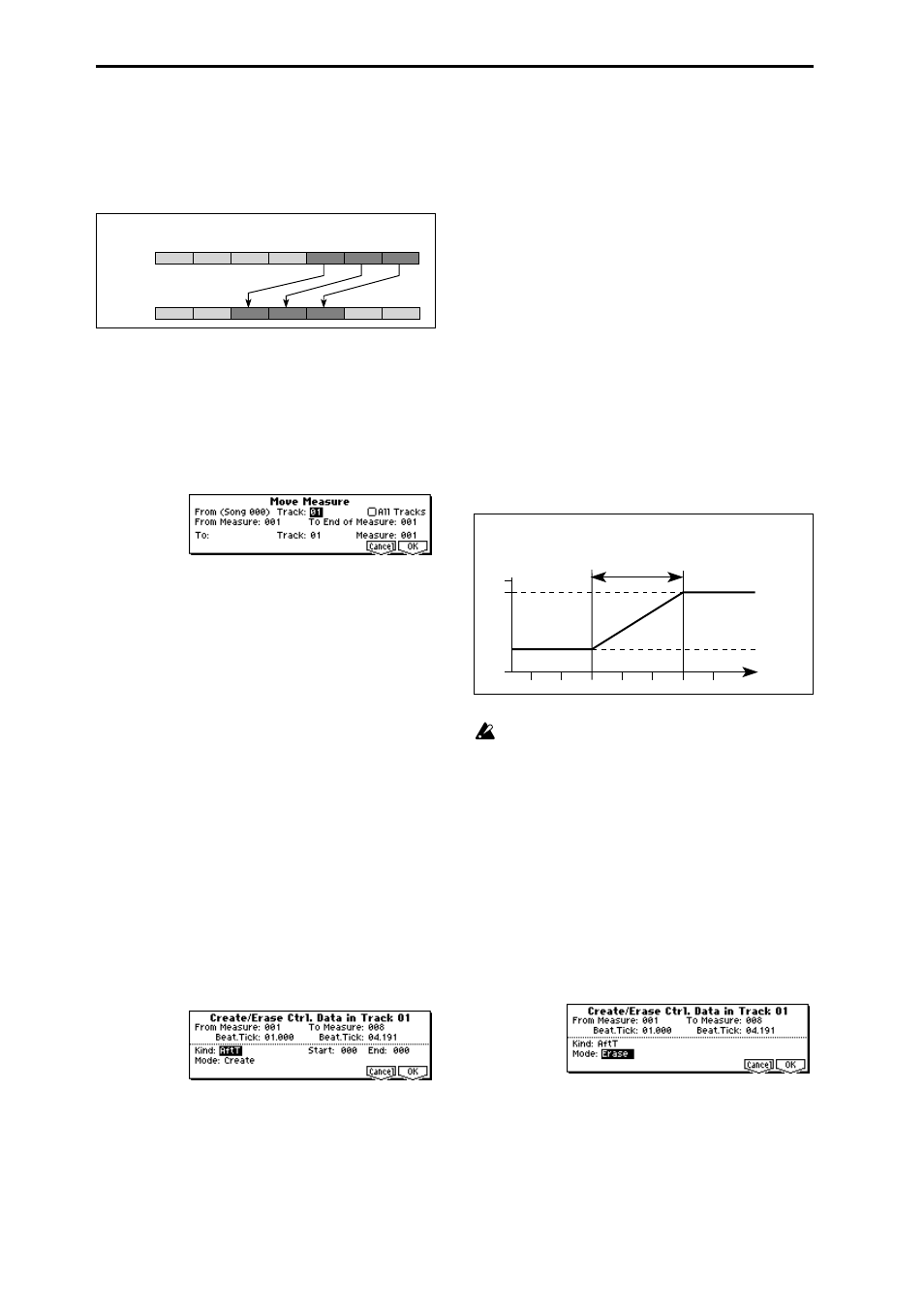
100
5
In “To: Song,” specify the copy destination song. In
“Track” (when “All Tracks” is unchecked) specify the
copy destination track. In “Measure,” specify the first
measure where the copied measures will be inserted.
6
To execute the Copy Measure operation, press the [F8]
(“OK”) key. To cancel, press the [F7] (“Cancel”) key.
Move Measure
This command moves measures of musical data to a speci-
fied destination. When you execute the Move Measure com-
mand, musical data following the move source will be
moved forward according to the number of measures
moved, and musical data following the move destination
will be moved backward correspondingly.
1
Select “Move Measure” to access the dialog box.
2
In “From: Track,” select the move source track. (By
default, this will be the track you selected in “Track
Select.”)
If you check “All Tracks,” musical data of all tracks
including the master track will be moved.
3
In “From Measure” and “To End of Measure,” specify the
range of measures that will be moved. (By default, “From
Measure” and “To End of Measure” will be the range that
you specified in the Track Edit page.)
4
In “To: Track” (if “All Tracks” is unchecked), specify the
move destination track. In “Measure,” specify the first
measure of the move destination.
5
To execute the Move Measure command, press the [F8]
(“OK”) key. To cancel, press the [F7] (“Cancel”) key.
Create/Ers. Ctrl (Create/Erase Control Data)
This command inserts (creates) or erases data such as con-
trol changes, aftertouch, pitch bend, or tempo in the speci-
fied region.
Create Ctrl (Create Control Data)
Here’s how you can insert (create) various types of data in
the region you specify.
1
In “Track Select,” specify the track in which you wish to
create control data. If you wish to create tempo data, set
this to the Master Track. In this case, “Kind” in step
5
will be Tempo.
2
Select “Create/Ers. Ctrl” to access the dialog box.
3
Specify the region in which the control data will be
inserted. Use “From Measure” to “To Measure” to spec-
ify the measures, and “Beat. Tick” to specify the beat and
clock. (By default, “From Measure” and “To Measure”
will be set to the region you specified in the Track Edit
page.)
4
Set “Mode” to Create.
5
“Kind” to the type of musical data (event) that you wish
to create.
Ctl.C:
Control change data will be inserted. In this case,
use “#” to specify the control change number.
AftT:
Aftertouch data will be inserted.
BEND:
Pitch bend data will be inserted.
6
Specify the start location value and end location value of
the data that will be inserted.
“Start” specifies the value at the start location, and “End”
specifies the value at the end location.
By default, the value at the start location will be set for
“Start.” If you want to create control data that changes
smoothly from the value at the start location, you should
leave the start location value unchanged, and set only the
end location value.
7
To execute the Create Control Data command, press the
[F8] (“OK”) key. To cancel without executing, press the
[F7] (“Cancel”) key.
Executing the Create Control Data command will use
up a substantial amount of sequencer memory. This
means that if there is only a small amount of free mem-
ory remaining, it may not be possible to create the data.
If this occurs, you should first use “Quantize” to quan-
tize the data, deleting unneeded control data. Alterna-
tively, you can apply the Quantize function to the data
that was inserted by Create Control Data.
Ers. Ctrl Data (Erase Control Data)
Here’s how you can erase various types of data from the
region you specify.
1
In “Track Select,” specify the track from which you wish
to erase control data. If you wish to erase tempo data, set
this to the Master Track. In this case, “Kind” in step
5
will be Tempo.
2
Select “Create/Ers. Ctrl” to access the dialog box.
Track 1
(source)
2 (4/4)
1 (4/4)
5 (3/4)
4 (3/4)
3 (4/4)
Track 2
(destination)
6 (3/4)
7 (4/4)
Example: When you copy measures 5–7 of track 1 to the third measure of track 2,
measures 3–5 of track 2 will be rewritten.
2 (4/4)
1 (4/4)
5 (3/4)
4 (3/4)
3 (4/4)
6 (3/4)
7 (4/4)
Location
0
3:00
3:24
3:48
3:72
4:00
4:24
4:48
After touch
127
100
Previous data
Start location
End location
End Value
Start Value
default value
Example: The controller is aftertouch. Starting location is 3:48, ending location is 4:24,
and end value is set to 100. This will cause the aftertouch value to begin
changing from 3:48, and reach a value of 100 at 4:24.
